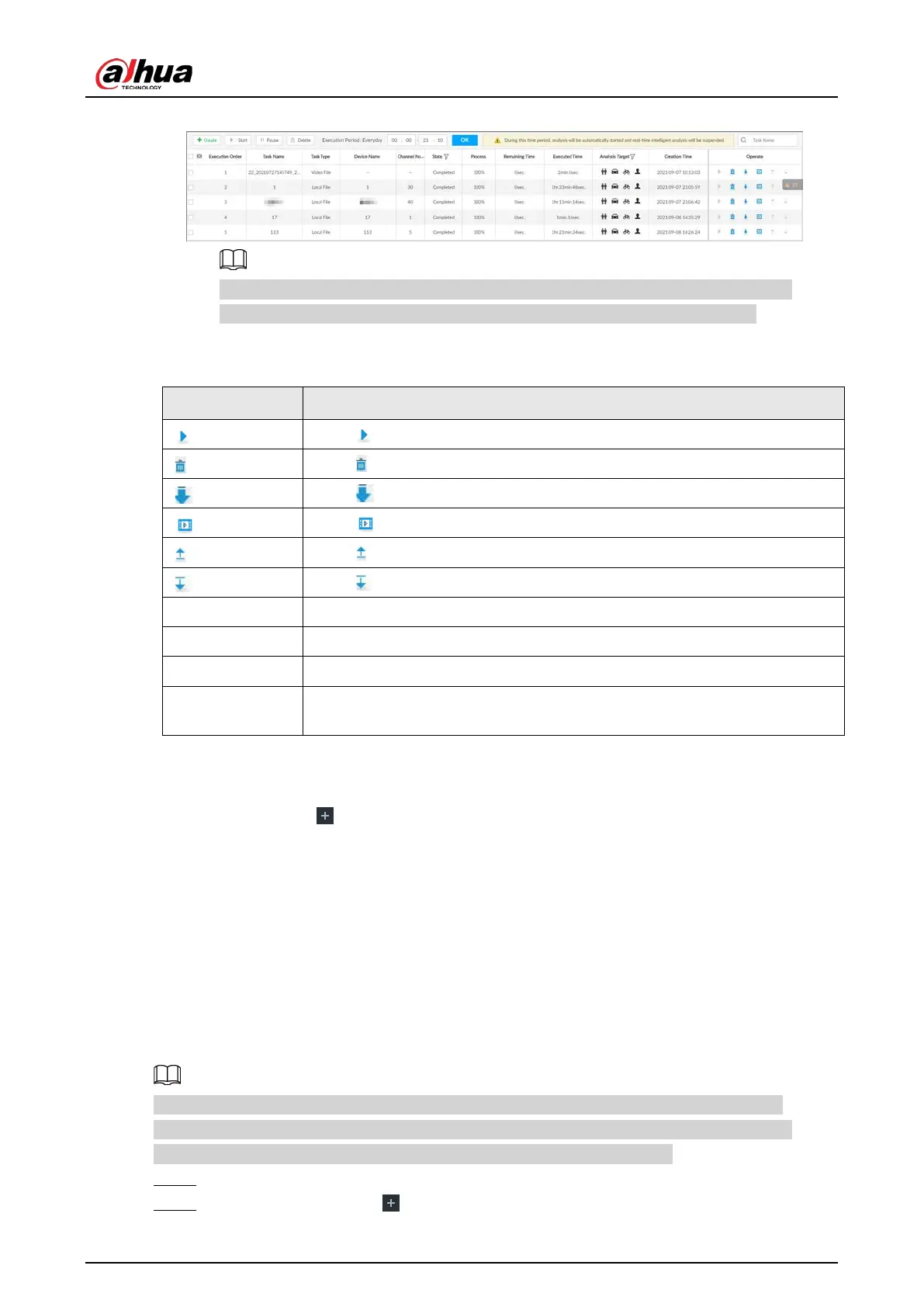User's Manual
210
Figure 7-54 AI analysis task
After an AI analysis task is created, the Device automatically runs analysis within the
defined execution period. During the period, real-time AI analysis is suspended.
On the
AI Analysis Task page, you can perform the following operations.
Table 7-15 Task operations
Click to start a task.
Click to delete a task.
Click to download the task video.
Click to play back video of the task.
Click to increase the priority of the task.
Click to lower the priority of the task.
Start Select tasks, and then click
to start the tasks in batches.
Pause Select tasks, and then click
to pause the tasks in batches.
Delete Select tasks, and then click
to delete the tasks in batches.
Execution Period
Select one or more tasks, click
, and then select a time
period. Tasks automatically run during this time period.
7.4.1.4 Viewing Analysis Results
On the LIVE page, click , and then select AI SEARCH. On the AI Search page, you can view
analysis results.
●
If the analysis target is
Human, see "6.5.4.1 Human Search".
●
If the analysis target is
Vehicle, see "6.5.4.2 Vehicle Search".
●
If the analysis target is Non-motor Vehicle, see "6.5.4.3 Non-motor Vehicle Search".
●
If the analysis target is
Face, see "6.3.2.6 Face Search".
7.4.2 Extracting Eigenvector Again
Re-extract Eigenvector of images with unmatched versions, to improve AI analysis accuracy.
The Extract Eigenvector Again function is triggered automatically after Eigenvector model is
updated. After the model version update, the system re-extracts face databases and passerby
databases first and then hot data. The hot data includes history capture data.
Step 1 Log in to PCAPP.
Step 2 On the LIVE page, click , and then select TASK > Extract Eigenvector Again.
