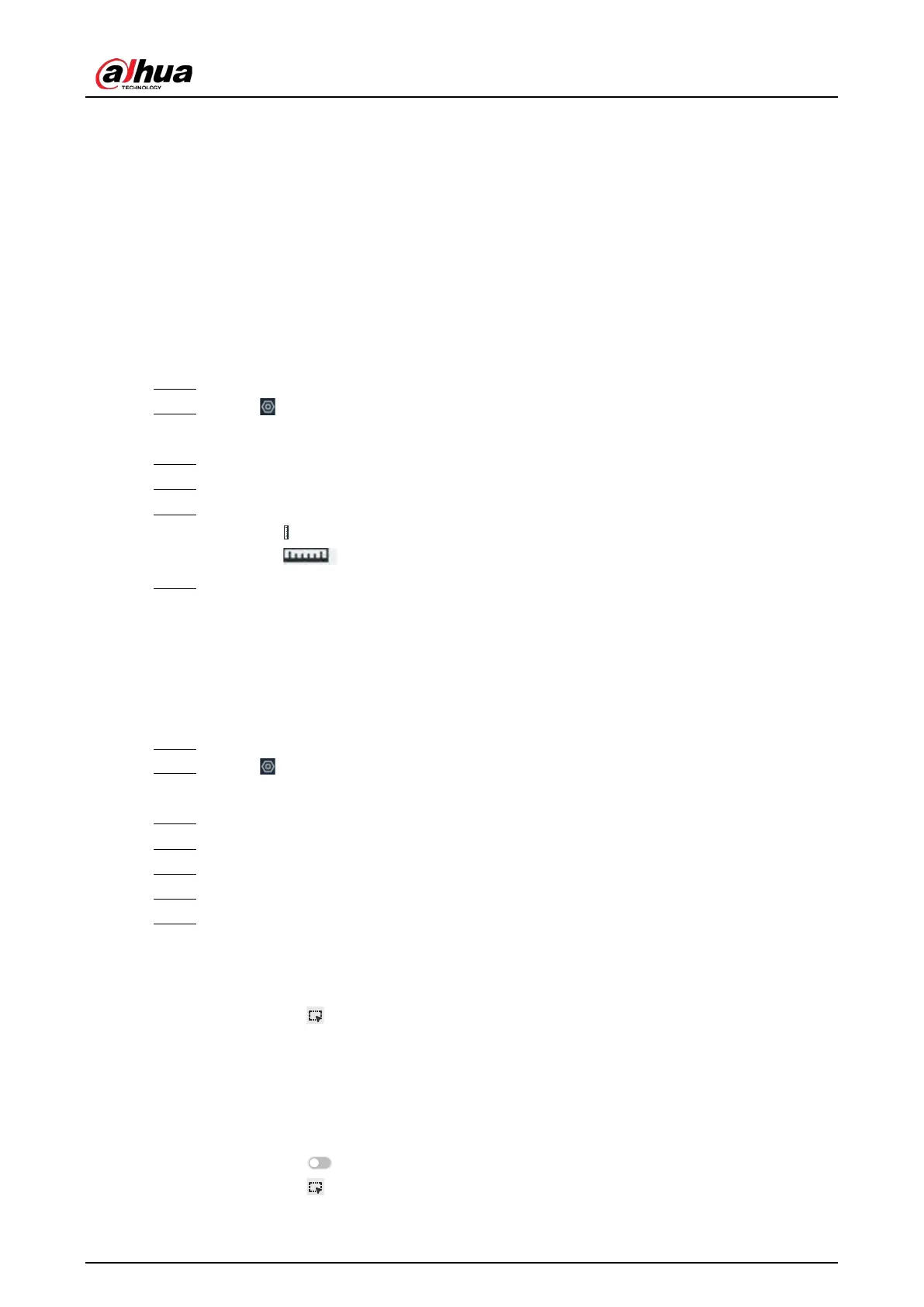User's Manual
126
Enabling the Smart Plan".
6.9.2 Configuring Crowd Distribution Map
Set crowd distribution alarm rules.
6.9.2.1 Global Configuration
Draw lines on the image to determine the geographical scale of the image.
Procedure
Step 1 Log in to the PC client.
Step 2 Click on the upper-right corner and then click
Event
.
You can also click
Event
from the configuration list on the home page.
Step 3 Select a remote device on the device tree, and then select
Smart Plan
>
IVS
.
Step 4 Select
AI By Camera
>
Global Config
.
Step 5 Draw 1 horizontal line and 3 vertical lines.
●
Click , draw vertical lines, and then enter their geographical distance values.
●
Click , draw a horizontal line, and then enter the geographical distance value.
Step 6 Click
Save
.
6.9.2.2 Rule Configuration
Configure the alarm threshold for crowd monitoring.
Procedure
Step 1 Log in to the PC client.
Step 2 Click on the upper-right corner and then click
Event
.
You can also click
Event
from the configuration list on the home page.
Step 3 Select a remote device on the device tree, and then select
Smart Plan
>
IVS
.
Step 4 Select
AI By Camera
>
Rule Config
.
Step 5 In the device tree, select a camera.
Step 6 Select
AI Application
>
Crowd Distribution Map
>
Rule Config
.
Step 7 Set detection rules.
●
Set regional alarm.
An alarm is triggered when the number of detected people exceeds the threshold.
1. Click
Add Rule
.
2. Click and then drag the corners to adjust the size of the yellow zone.
3. Drag the corners to adjust the size of the regional detection zone (red). Make sure
that the red zone is smaller than the yellow zone.
4. Configure alarm threshold.
●
Set global alarm.
An alarm is triggered when the detected crow density exceeds the threshold.
1. Click to enable global detection.
2. Click and then drag the corners to adjust the size of the yellow zone.
