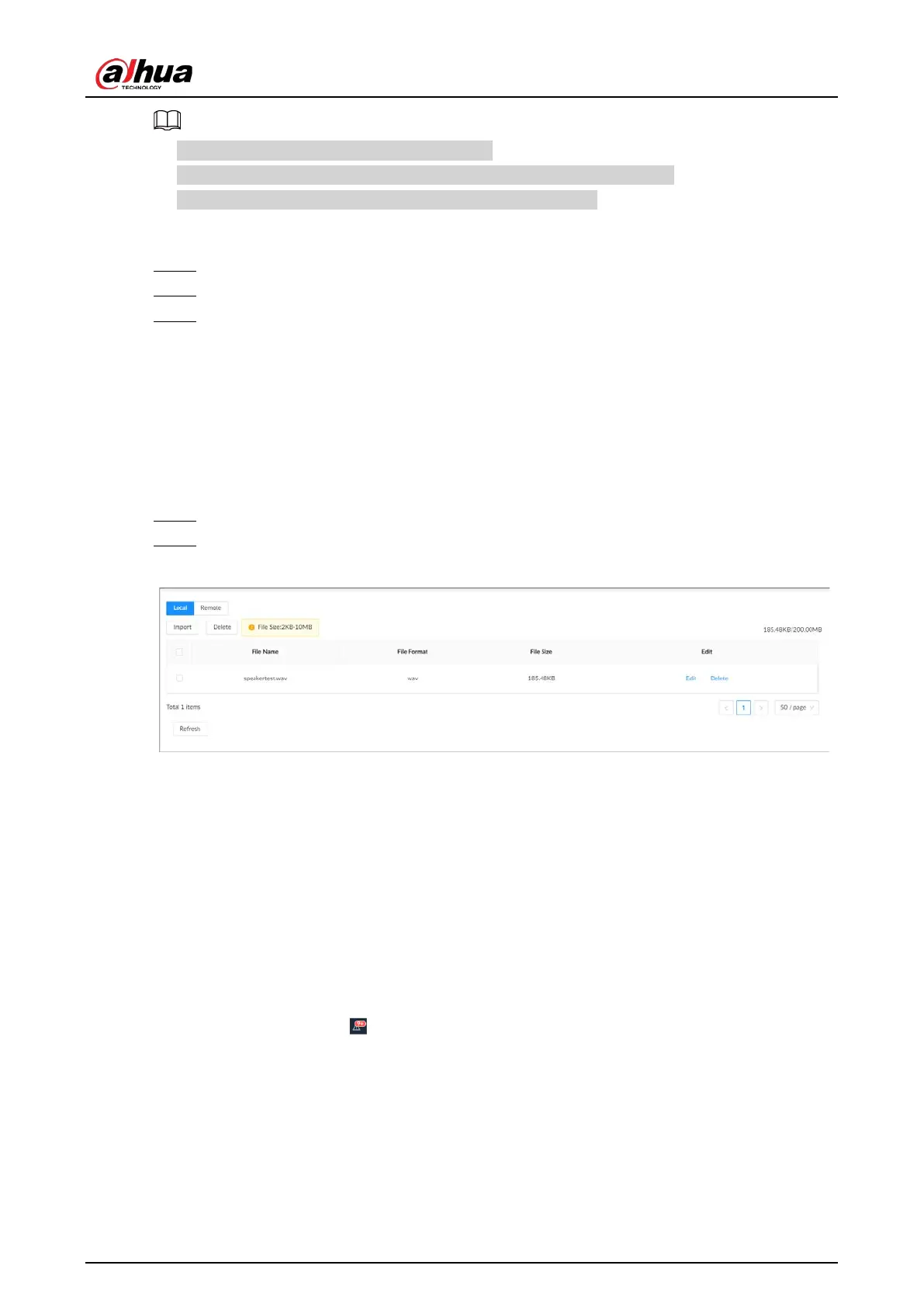User's Manual
158
●
You can upload .pcm, .mp3, .wav,and .aac files.
●
A single audio file must not be less than 2 KB and must not exceed 10 MB.
●
The total size of imported audio files must not exceed 200 MB.
Procedure
Step 1 Log in to the PC client.
Step 2 On the home page, select
File Management
>
Audio
.
Step 3 Import audio files to the Device or remote devices.
●
Import audio to the Device.
1. Under the
Local
tab, click
Import
.
2. Select an audio file and then click
Open
.
●
Import audio to a remote device.
1. Under the
Remote
tab, select a remote device from the camera list.
2. Click
Import
.
3. Select an audio file and then click
Open
.
Step 4 Click
Import
to select the audio files that you want to import.
Step 5 Click
OK
.
Figure 7-20 Audio file
Related Operations
●
Rename the audio file.
Click
Edit
in the
Edit
column, enter the new name, and then click
OK
.
●
Delete the audio file.
◇
Delete one by one: Click
Delete
next to
Edit
.
◇
Delete in batches: Select one or more files, and then click
Delete
next to
Import
.
7.4 Alarm List
Log in to the PC client. Click on the upper-right corner to display the alarm list. You can view the
name of alarm device, alarm time and alarm type.