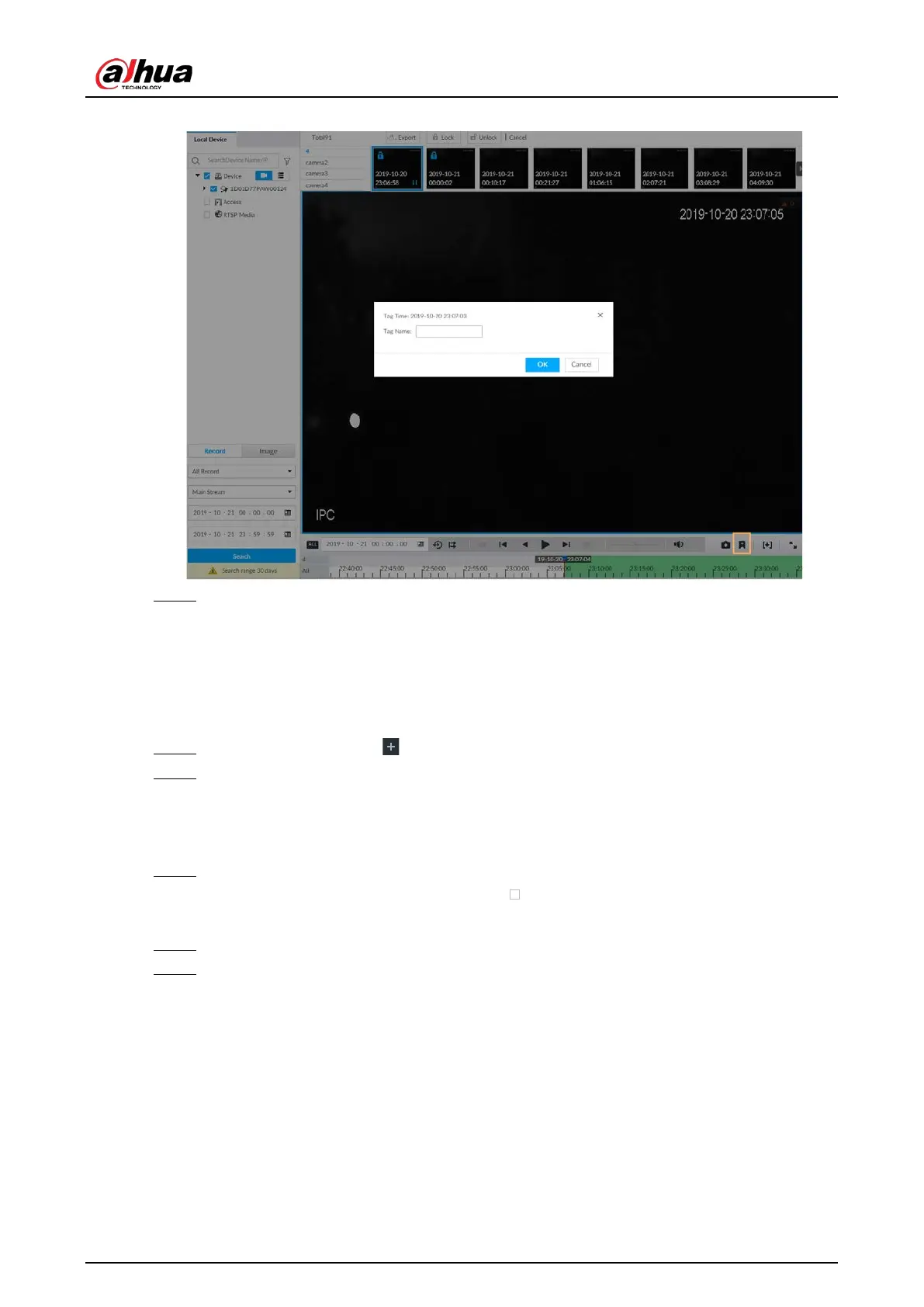User's Manual
203
Figure 7-44 Tag
Step 4 Enter tag name, and then click OK.
7.2.6 Locking Files
Lock specific videos or pictures so they cannot be viewed. An locked file can only be viewed after
being unlocked.
Step 1 On the
LIVE page, click , and then select SEARCH.
Step 2 Search for pictures or videos.
1) Click the Record or Image tab.
2) Select a camera, and then set search conditions.
3) Click
Search.
Step 3 Select the video files to be locked.
●
Point to the thumbnail, and then click to select the video.
●
You can click
Cancel to cancel the selected videos.
Step 4 Click Lock.
Step 5 (Optional) Click Unlock to unlock the locked videos.
7.3 File Management
7.3.1 Face Management
See "6.3.3.4 Configuring Device Face Database".
