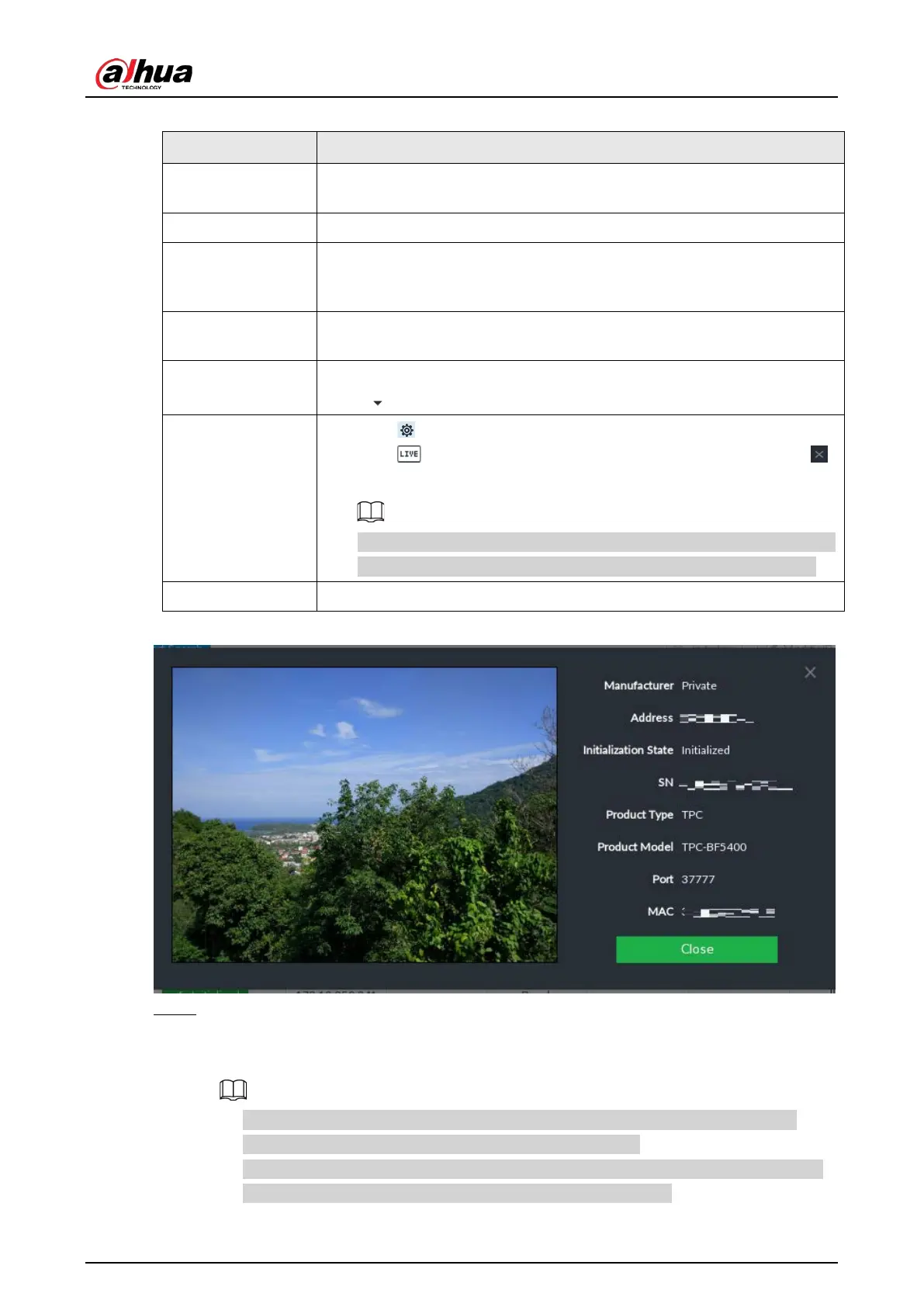User's Manual
50
Table 5-8 Result description
Start Search
Click
to start searching remote device. Now it becomes
button. Click
button to stop searching remote device.
Password Enter the username and password of the selected device for adding it.
Initialize
Select uninitialized remote device and then click
button to
initialize remote device. See "5.4.1 Initializing Remote Device". For detailed
information.
Modify IP
See "8.2.2.2 Changing IP Address" to change the registered device IP
address.
Initialization State
Displays remote device initialization status.
Click to filter initialized or uninitialized remote device.
Operation
●
Click to set related parameters. For details, see Table 5-9.
●
Click to display real-time video from the remote device. Click
or
to close the real-time preview window.
You can view the live video if admin password of the remote device is
admin, or remote device admin password is the same as the system.
Bandwidth Displays bandwidth remaining and the total bandwidth.
Figure 5-17 Live view
Step 4 Adding a remote device.
Select a remote device, click Password, and then enter the username and password of the
selected device. Click
OK.
●
If you do not enter device username and password, the system will try to add the
device by using the username and password of the Device.
●
During the adding process, click
Cancel button, you can cancel adding process. Click
Stop button of the corresponding remote device to cancel add.