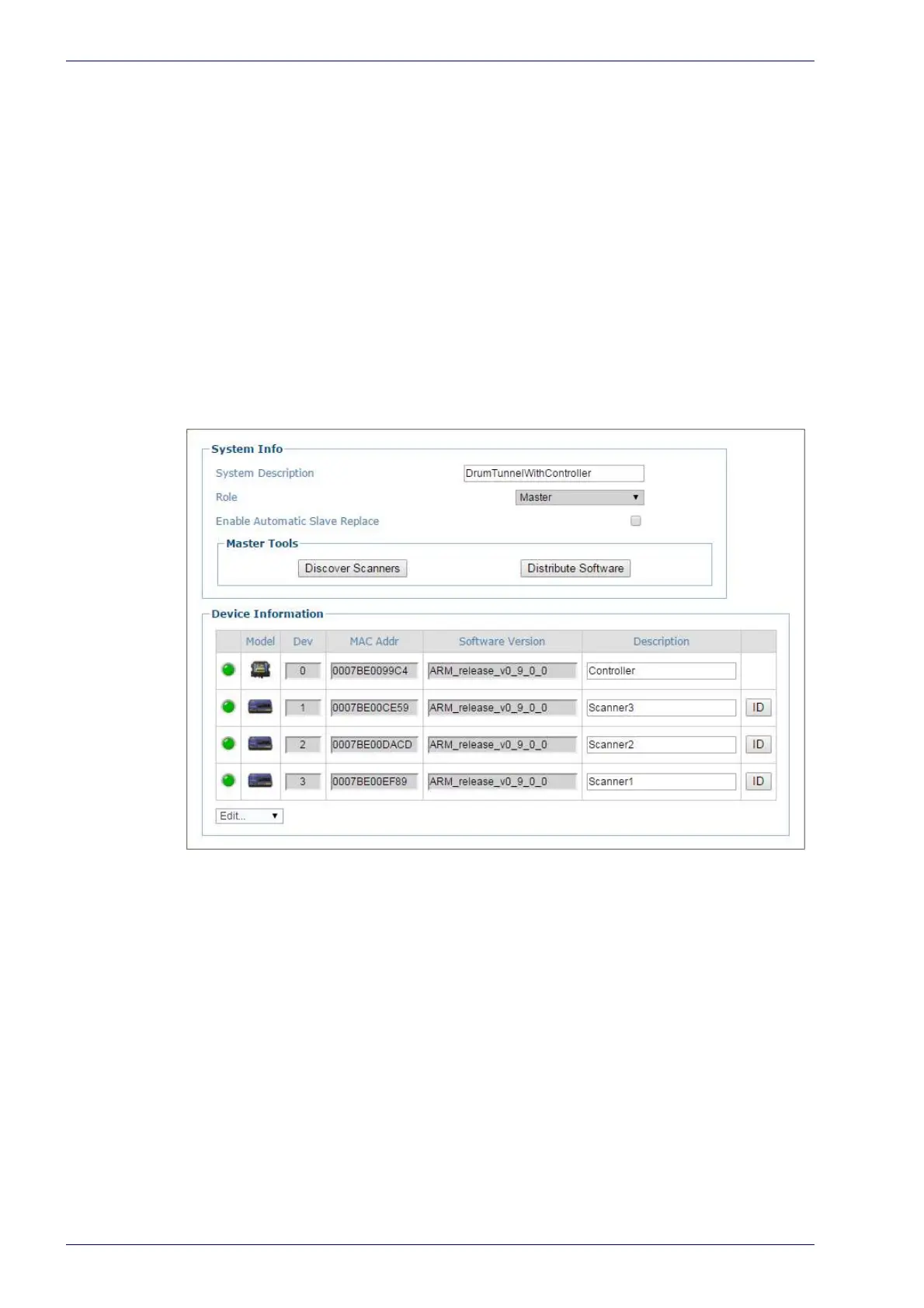Barcode Scanning Features
228
DS8110 Barcode Scanner
6. Reattach the power, I/O, ETH1 and/or ETH2 cables.
7. Apply power to the array.
8. Once the scanner has booted up and the READY LED lights solid
green,
press and hold the RESTORE button until all of the LEDs turn on, indicating
that the parameters are being restored from the CBX510’s BM100 backup
module or SC5000 flash memory.
9. Release the RESTORE button.
Checking the Operation of the Replacement
With the scanner replaced and your PC connected to the system, navigate to
Modify Setting/System Info from the e-Genius menu tree. The System Info win-
dow opens.
The Device Information section of the window should now list all of the scanners
(and an SC5000 Controller if used), including the scanner you just replaced.
Typical Layouts
The following typical layouts refer to system hardware configurations, but also
require the correct setup of the software configuration parameters
Other layouts require the use of a spec
ific SC5000 Controller model.
The accessories and cables indica
ted in the following figures are Datalogic prod-
ucts. We suggest their use to guarantee the correct system functioning.
