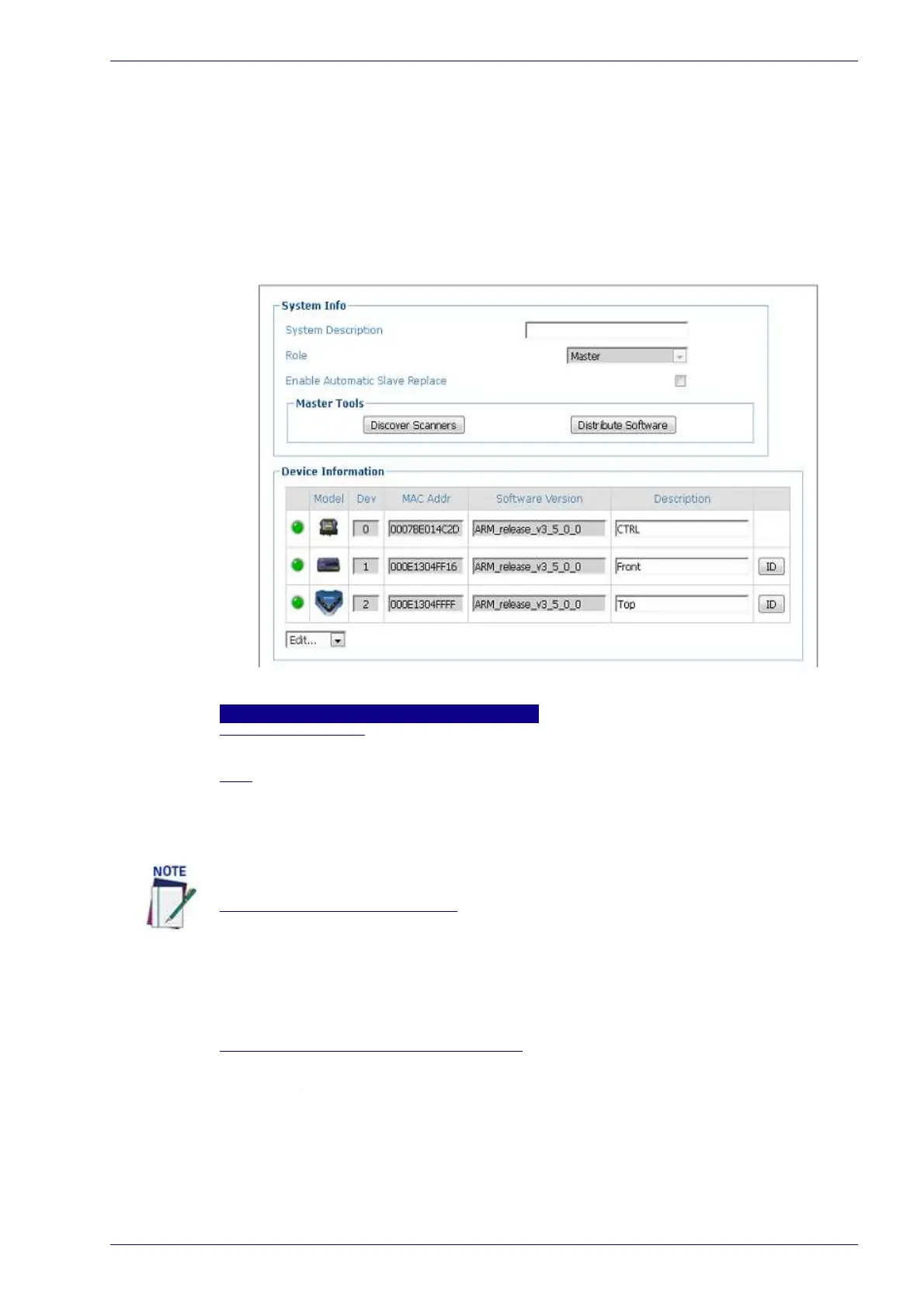System Information
Reference Manual 49
System Information
Use System Info to identify and name the scanning system (whether it includes
one scanner or an array), indicate Master or Standalone systems, discover the
scanners included in the system, and distribute software from the Master scan-
ner to Slave scanners.
To view and edit system information:
1. In the menu under Modify Settings, click System Info. The System
Info wi
ndow opens.
2. Enter the appropriate information in the form as described below:
System Info
System Description
Enter a name to identify this scanning system in the System Description text field.
Role
Select Standalone or Master from the drop-down list. Standalone (not controllers)
indicates a scan point with a single barcode scanner. Master indicates that the
system is made up of more than one barcode scanner in a master and slave
configuration.
Enable Automatic Slave Replace
There are two ways to replace a defective scanner:
If the check box is not selected: The replacement will be done only by pressing the
RESTORE key on the scanner or using the Edit drop-down.
If the check box is selected: The replacement will be completely automatic. This will
work also as Hot-Automatic-Replacement without turning the system power off
and on.
Force Operation as a Standalone/Master
Select the check box to allow a scanner to operate as a Master without a CBX
attached.
The SC5000 Controller will always be shown as Master and cannot be changed.
