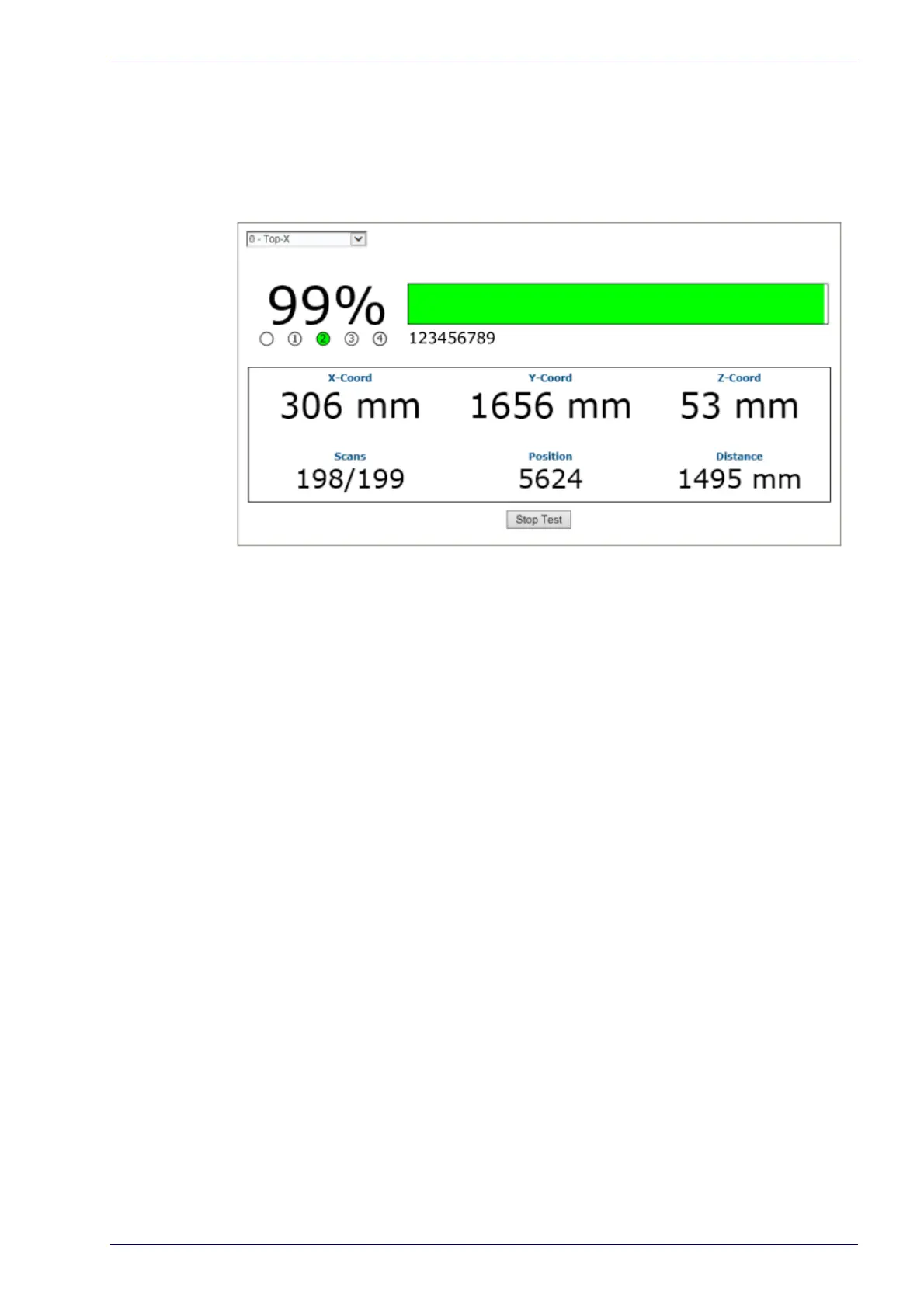Diagnostics | Read Test
Reference Manual 179
Diagnostics | Read Test
Use the Read Test window to check how well a scanner is operating.
To test a scanner's operation:
1. In the menu under Diagnostics, navigate
to Read Test. The Read Test win-
dow opens.
2. If there are multiple scanners in the system, select the scanner to test from
the drop-down list at the top of the Read Test window.
3. Click the St
art
/Stop Test toggle button to run or stop the real-time perfor-
mance display of the scanner.
The Read Test displays the following information:
• Read Rate: Thi
s is the percentage readout and bar at the top of the window,
displaying the read rate since the start of the test.
• The numbered circle indicators below the read-rate percentage indicate in
GREEN,
w
hich of the scanner’s lasers is reading the barcode.
• The alpha numeric text following the numbered circle indicators is the bar-
code data.
• La
ser Identifiers: Th
ese circles below the Read Rate percentage identify the
number of lasers in the scan head as well as highlighting in GREEN the laser
that is reading the barcode. In the example above, the scanner has four
lasers and laser 2 is identified as reading the code. If the first circle is high-
lighted in RED, this indicates a NOREAD.
• XYZ Co
or
d: This displays the real-time coordinates of the barcodes being
read.
X = the distance across the conveyor
y= the distance from the trigger photo sensor
Z = distance from the conveyor surface for a top read an the distance from
the far rail for a side read
• Scans: Displays the number of times the scanner decoded the test barcode
out of the number of opportunities it had to decode the test barcode during
a test cycle.
• Position: Displays th
e position of the barcode in the scan line.
• Distance: Disp
lays the distance from the laser origin to the last barcode
read.
