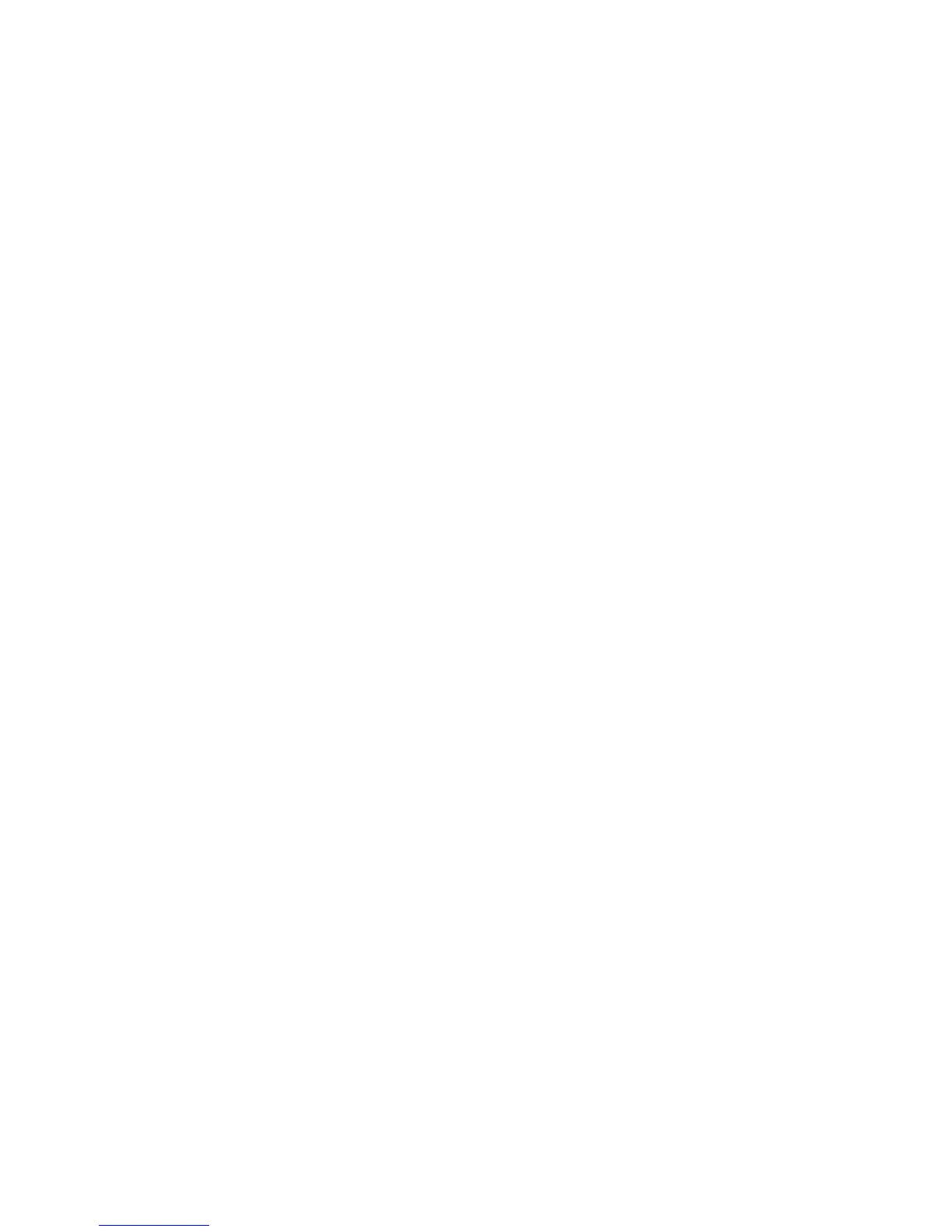EPS-16 PLUS Musician's Manual
Section 5 — Sampling
Auto-Loop Finding
When you loop a sample, it is important that the beginning and end of the loop
"match up" to form a continuous waveshape—otherwise the loop will pop or
click each time it reaches the splice point. For this reason, the best loop points are
those which occur where the wave crosses the zero line (called a "zero crossing")
and where the direction of the wave at the loop start matches that at the loop end.
The EPS-16 PLUS has a system parameter called AUTO-LOOP FINDING
which, when ON, allows you to choose only loop start and loop end points
which meet these criteria.
Press Edit, then System•MIDI, and scroll until the display shows AUTO-
LOOP FINDING = ##. Make sure it is set to ON. Now, whenever you move
the loop start of any Wavesample, the EPS-16 PLUS will automatically jump to
the next zero crossing which matches the wave direction at the loop end, and vice
versa. This does not, in itself, guarantee a good loop but it will save you lots of
time and trouble by ruling out all those splice points which definitely won't
work.
Short (Single-Cycle) Loops
As discussed previously, a short (single-cycle) loop is appropriate when the
sustain portion of the sound is a more-or-less repeating wave. The best way to
find out if a short loop is right for a given sound is to try it and see if it works.
(If fact, the best way to learn about looping generally is to experiment with
moving both the loop start and the loop end around in a Wavesample and listening
to the results.)
There is a simple technique for finding a short loop. For this example we will
sample some sound with a simple sustain, such as a clean guitar or bass sound,
or a synth patch without a lot of chorusing.
First press Edit, then System•MIDI and make sure AUTO-LOOP
FINDING=ON.
Next connect the signal source to the EPS-16 PLUS Audio In, set the input level,
and sample the sound. After you have played the root key to conclude the
sampling process, the EPS-16 PLUS puts you on the EDIT/Wave page which,
happily, is just where you want to be in order to turn the loop on.
• Press the Up Arrow button twice to select MODE=LOOP FORWARD. Now
hold down a key and listen to the sound. The default settings for a new
Wavesample are LOOPSTART=00%, LOOPEND=99%, meaning that the
whole sample is currently looping over and over.
• Scroll right to the loop start parameter, underlining the coarse adjust (the
number to the right, in parentheses). Use the Data Entry Slider to move the
loop start up, past the beginning of the sound. Try a setting of (25) to start
This puts the loop start 25% of the way into the Wavesample. Play the sound
and listen.
Looping
5 - 13
