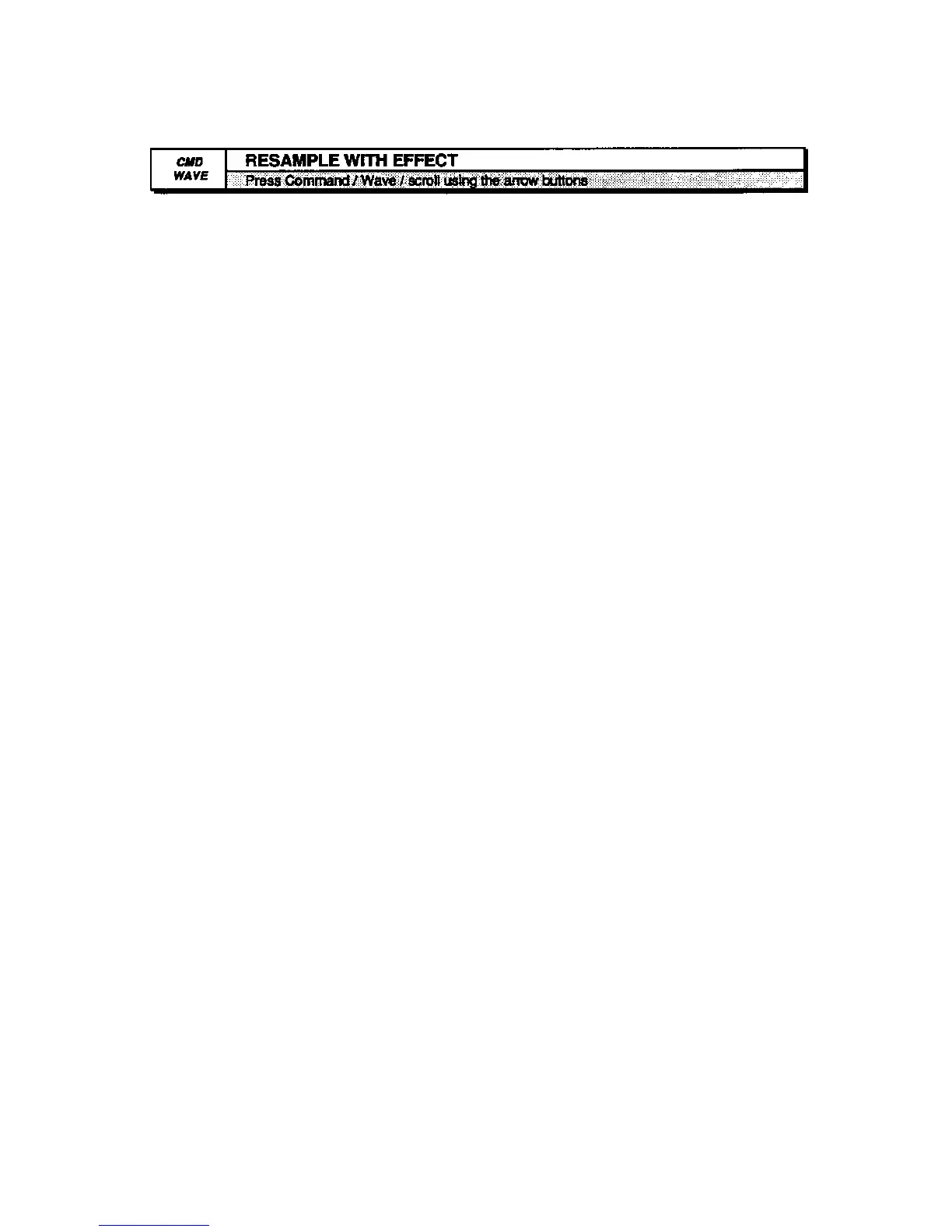EPS-16 PLUS Musician's Manual Section 6 — Wave Parameters
This command allows you to digitally record a Wavesample with effects from one
channel of the output of the EPS-16 PLUS. This is useful when special effects
are used for only one or a few samples. It is also very useful when creating drum
kits, allowing each individual drum to have its own signal processing. It then
frees up the signal processor to be used for more general purpose effects. This is
especially useful during sequencing. To resample a Wavesample with an effect:
• Adjust the effect parameters until you're satisfied with the sound.
• Select the Wavesample for editing.
• Select RESAMPLE WITH EFFECT.
• Press Enter•Yes. The display reads: TO INST# LYR# WS##. Use the data
entry controls to select where the resulting (resampled) Wavesample should be
placed. The resampled wave must be placed within the same instrument (you
can copy it later). If you
f
d like it to reside in a new Wavesample, rather than
replacing one already in the instrument, you must first create a new Wavesample
using the CREATE NEW WAVESAMPLE command.
• Press Enter•Yes or the Right Arrow button. The display reads KEY TO
RESAMPLE=###. From the MIDI keyboard connected to the EPS-16 PLUS,
play the which contains the wave you want to be resampled. The note you
select here corresponds to what the new sample will sound like, and that note
will become the new root key of the resulting Wavesample (unless the layer it is
in has NO PITCH selected as the pitchtable, in which case the resulting wave
will automatically be given a root key of C4).
• Press Enter•Yes or the Right Arrow button. The display now shows the
recording time parameter. Use this to set the amount of time the system will
record when resampling. When you calculate the time (shown in seconds and
hundredths of a second), remember to take into account not only the length of
the sample, but the time needed for any effects (such as reverb) to die away.
• Press Enter•Yes or the Right Arrow button again. You can now select
from which output you'll resample. On some effects, such as reverb, this may
not make much of a difference, but for some others like the DUAL DELAYS,
which side you select will affect the sound of the resampled wave. Also, check
the panning on the Wavesample to make sure it is not panned too far to one side.
• With these parameters set, press the Enter•Yes button. The display will flash
DATA BEING PROCESSED and you will hear the sample play with the effect
You do not have to play a note for resampling to occur, nor do you have to
select a root key. Once completed, the KEEP=OLD/NEW page comes up.
• Press Enter•Yes to keep the resampled wave, or Cancel•No to try again.
Hint: There is a trick you can perform with the RESAMPLE WITH EFFECT command
to create "instant pre-verb." Select a Wavesample and set the MODE to
BACKWARDS NO LOOP on the EDIT/Wave page. Add reverb to the wave and
resample, as described above. Next, take the resampled wave and reverse its
direction, again using the MODE=BACKWARDS NO LOOP parameter on the
EDIT/Wave page. This turns the sample back around so that it plays in the
original direction, but with the reverb fading in before the sound. This is great
on snare drums, or adds a spooky "otherworldly" effect to voices.
COMMAND/Wave Page
6 - 17
