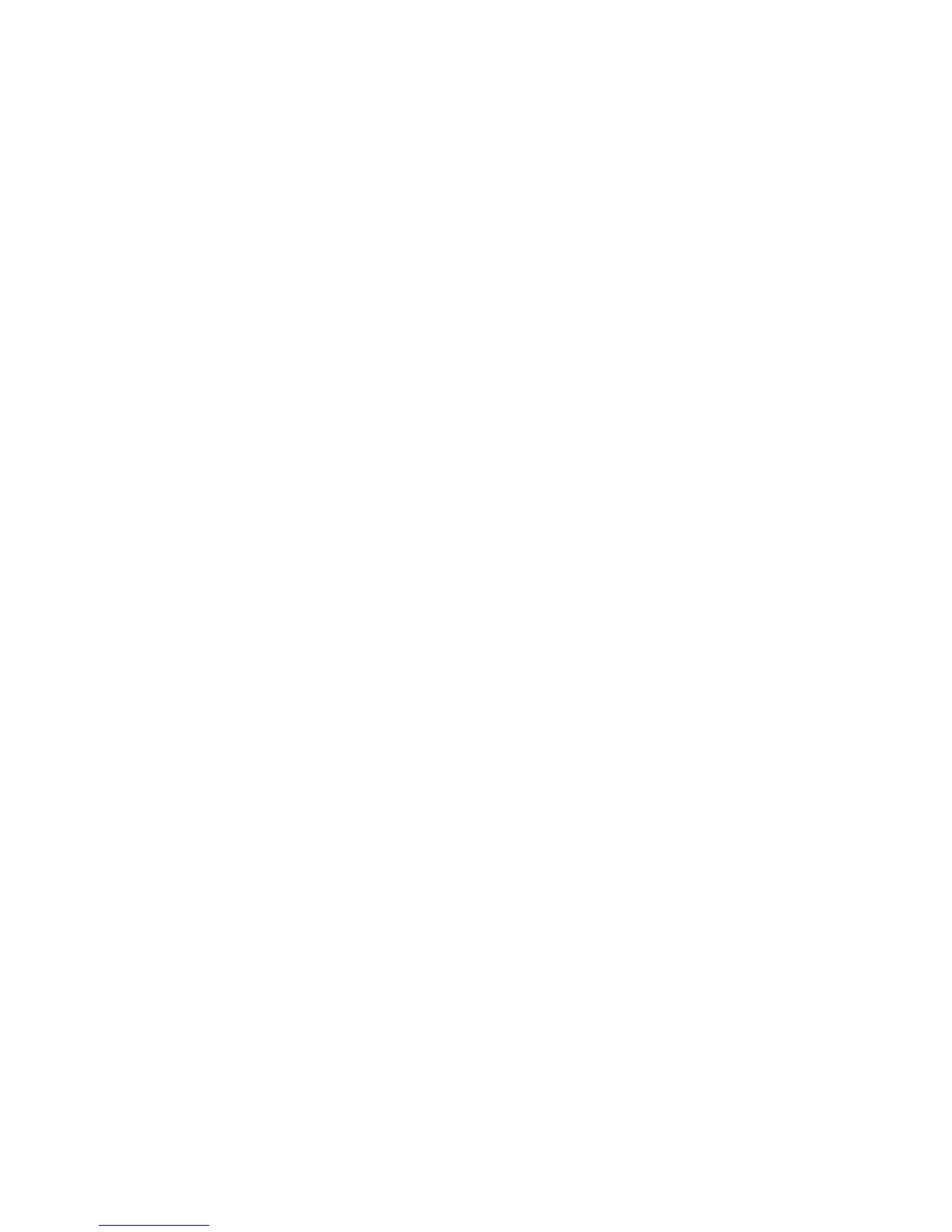Section 1 — Getting Started
EPS-16 PLUS Musician's Manual
8) Mode Buttons
These three buttons are the key to finding your way around the EPS-16 PLUS.
The EPS-16 PLUS is always in one of these three Modes — LOAD,
COMMAND, or EDIT, The current mode is selected by pressing the appropriate
mode button. The highlighted word in the upper left corner of the display tells
you which is the current mode.
• LOAD mode is the one you will be in most often — since the EPS-16 PLUS
lets you continue playing while loading sounds and sequences, LOAD mode
also doubles as the "Performance" mode.
• COMMAND mode is used to execute a wide variety of commands, such as:
saving instruments, banks, and sequences to disk; copying instruments, layers,
and Wavesamples from one internal location to another, creating and modifying
sequences and songs; and manipulating Wavesamples and their loops in various
ways... just to name a few.
• EDIT mode is used to select and modify a great many variables — or
parameters — ranging from the volume of a Wavesample, to the velocity
response of the instrument, to the MIDI In mode. EDIT mode is also the mode
in which all sequence recording and mixing is done.
9) Instrument•Track Buttons
These eight buttons are used to select, de-select, and "stack" the various
instruments loaded into the internal memory of the EPS-16 PLUS. For each of
the eight locations, the LED above the button indicates whether an instrument is
Loaded into that location (LED shows red) and whether it is Selected (LED
shows yellow). See "Playing Instruments," later in this section for a full
discussion of the Instrument•Track buttons.
Each instrument location is also a sequencer track — that is, whatever is recorded
on track 1 of a sequence will play the instrument that is loaded into location #1.
When you are recording, editing or mixing sequences and songs, you use these
buttons to select the current track.
1 - 14
Front Panel