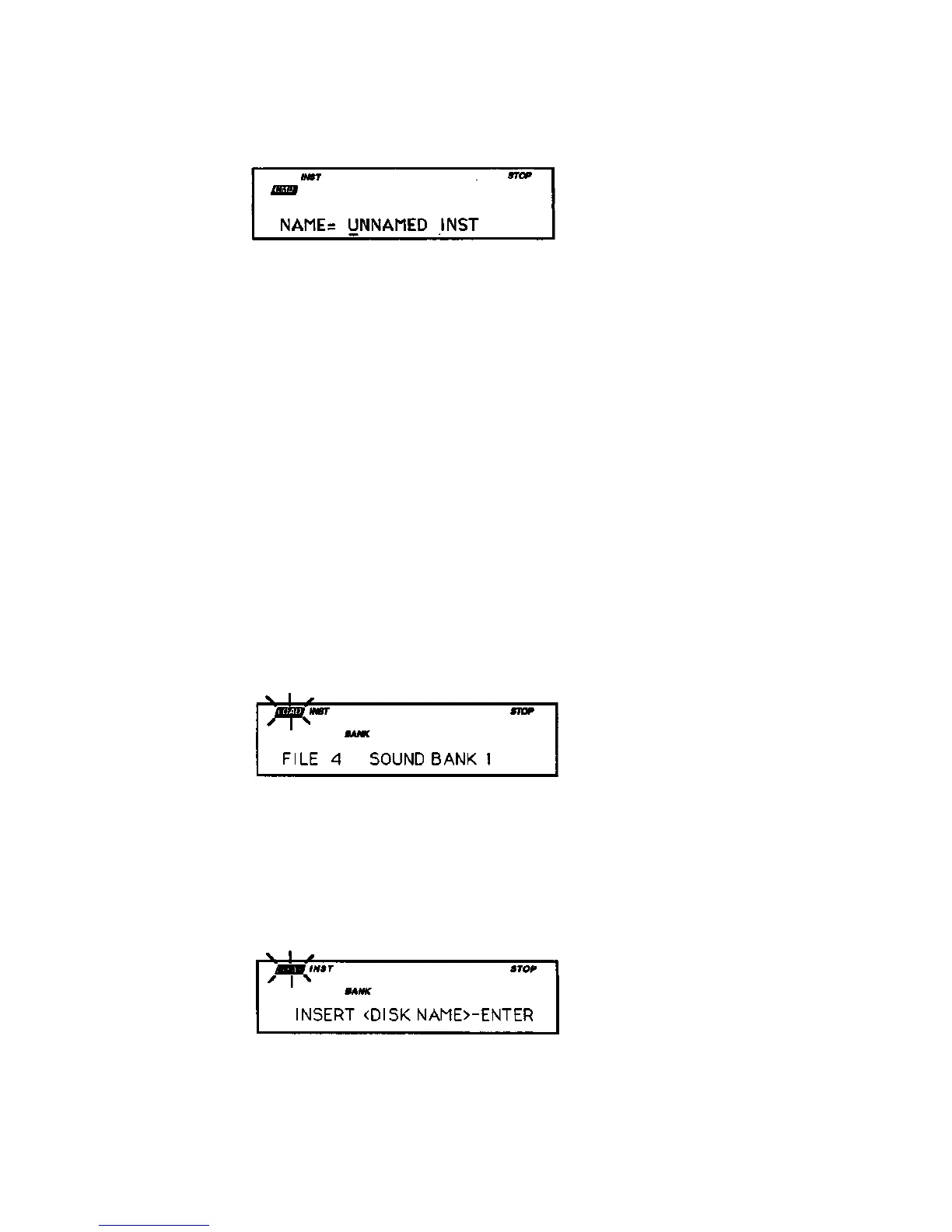Section 11 — Storage Functions EPS-16 PLUS Musician's Manual
The display shows the current name with a cursor (underline) beneath the first
character. If you want to give the instrument a new name, do so at this time. Use
the Data Entry Slider or the Up/Down Arrow buttons to change the
underlined character, then press the Left or Right Arrow button to move the
underline. Repeat until the display shows the name you want. (If you don't need
to rename the instrument, just skip this step.)
• Press Enter•Yes.
The display will read SAVING <INST NAME> while the instrument is being
saved. Note that you can continue playing the instrument while it is being
saved, and you can select other instruments. You cannot get out of
COMMAND mode until the save procedure is done.
• If there is already an instrument file with the same name on the disk, the display
will ask DELETE OLD VERSION? Press Enter•Yes to save the instrument,
replacing the one on the disk. This is for updating instruments to which you
have made changes. Or press Cancel•No to abort the procedure.
• If there is not enough free space on the disk for the instrument, the display will
say NO ROOM ON DISK. Save the instrument to another disk (or delete some
files from the disk).
To Load a Bank
• Press Load, then Instrument.
• Use the Up/Down Arrow buttons to view the different files.
When a bank file is showing, the BANK indicator lights on the display along
with the INST indicator.
• Once a bank file is showing, press Enter•Yes. The EPS-16 PLUS will
begin loading the instruments and the song data. As it loads each instrument the
display tells you what it doing. As soon as any of the instruments is finished
loading you can select that instrument and play while the rest of the bank loads.
At some point in the loading process, you may encounter the following message:
11 - 8 Disk Storage