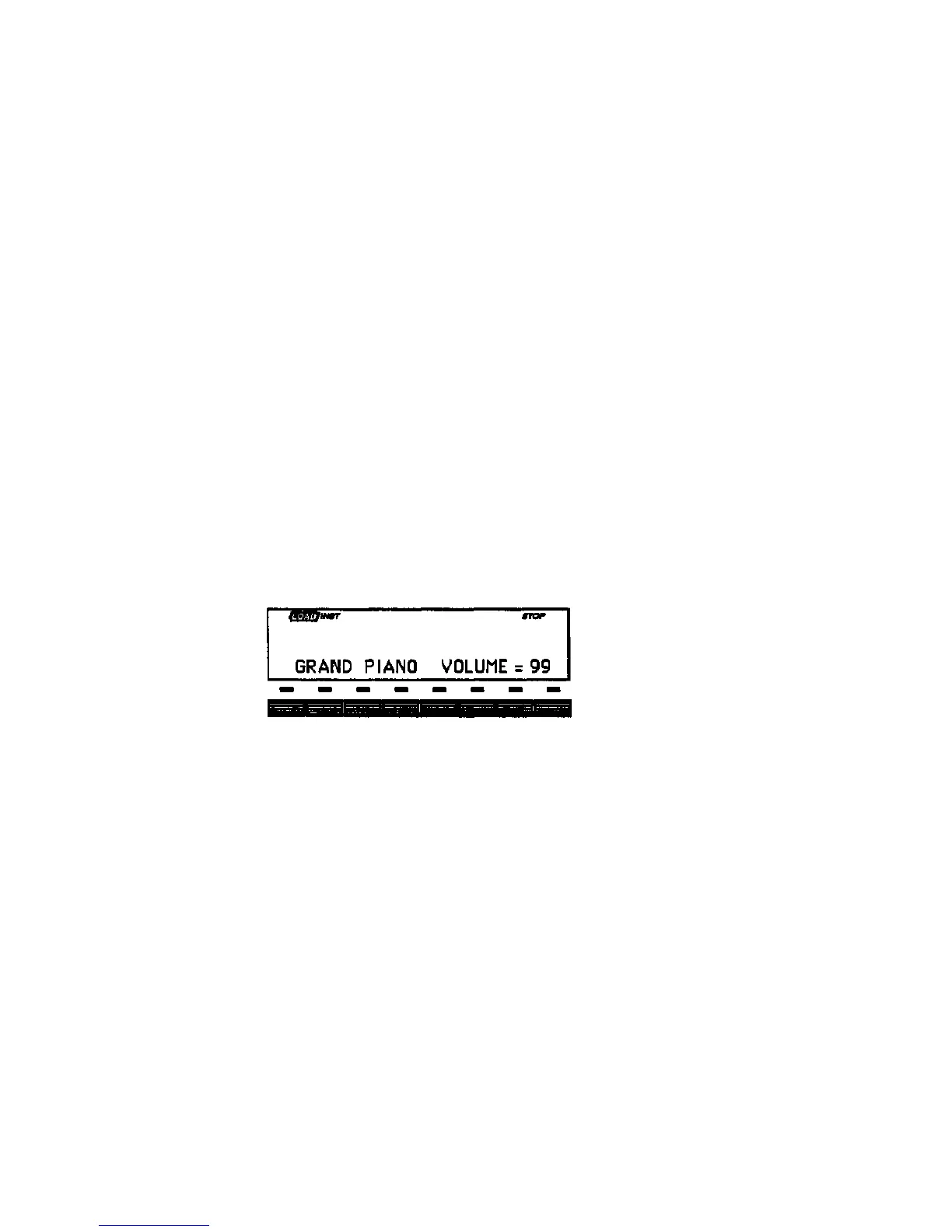EPS-16 PLUS Musician's Manual
Section 1 — Getting Started
Instrument•Track Buttons
Each of these buttons represents a location or "slot" into which an instrument can
be loaded The LED above each button tells you whether there is an instrument
loaded into that location, and whether it's selected, de-selected or "Stacked"
• The LED lights Red to indicate that an instrument is loaded into that location,
and can be selected by pressing that button. If none of the LEDs are lit, no
instruments are loaded. (The LED flashes red while an instrument is being
loaded from disk.)
• The LED lights Yellow when the instrument is selected (i.e. active from a
keyboard). You select an instrument by pressing its instrument button.
Pressing the button a second time "de-selects" the instrument, changing the
yellow LED back to red. (If none of the LEDs are yellow, that means that no
instruments arc selected, and playing from a keyboard won't make any sound.)
• The LED flashes Yellow when the instrument is "Stacked" with one or more
instruments. An instrument which is stacked will play simultaneously with any
other instruments which arc selected or stacked You stack an instrument by
pressing its button twice in rapid succession (or "double-click" on the
instrument button, to borrow a term from those computers which use a
"mouse"). You will hear both instruments when you play the keyboard
(wherever their keyboard ranges overlap, that is).
• Select a loaded instrument (one whose LED is red) by pressing its
Instrument•Track button. The display now looks like this:
Once you have loaded one or more instruments, select the instrument you want to
play by pressing the appropriate Instrument•Track button. The LOAD
indicator stops flashing, and the EPS-16 PLUS shows you the name of the
selected instrument, and its volume setting.
You can adjust the volume of the instrument with the Data Entry Slider or the
Up/Down Arrow buttons. This lets you easily balance the levels of several
instruments when splitting the keyboard or stacking sounds. If any other
instruments are loaded, you can select them in the same way, and adjust their
volumes. Each time you select an instrument, its name and volume setting will
appear in the display.
Instruments and Banks
1 - 21
