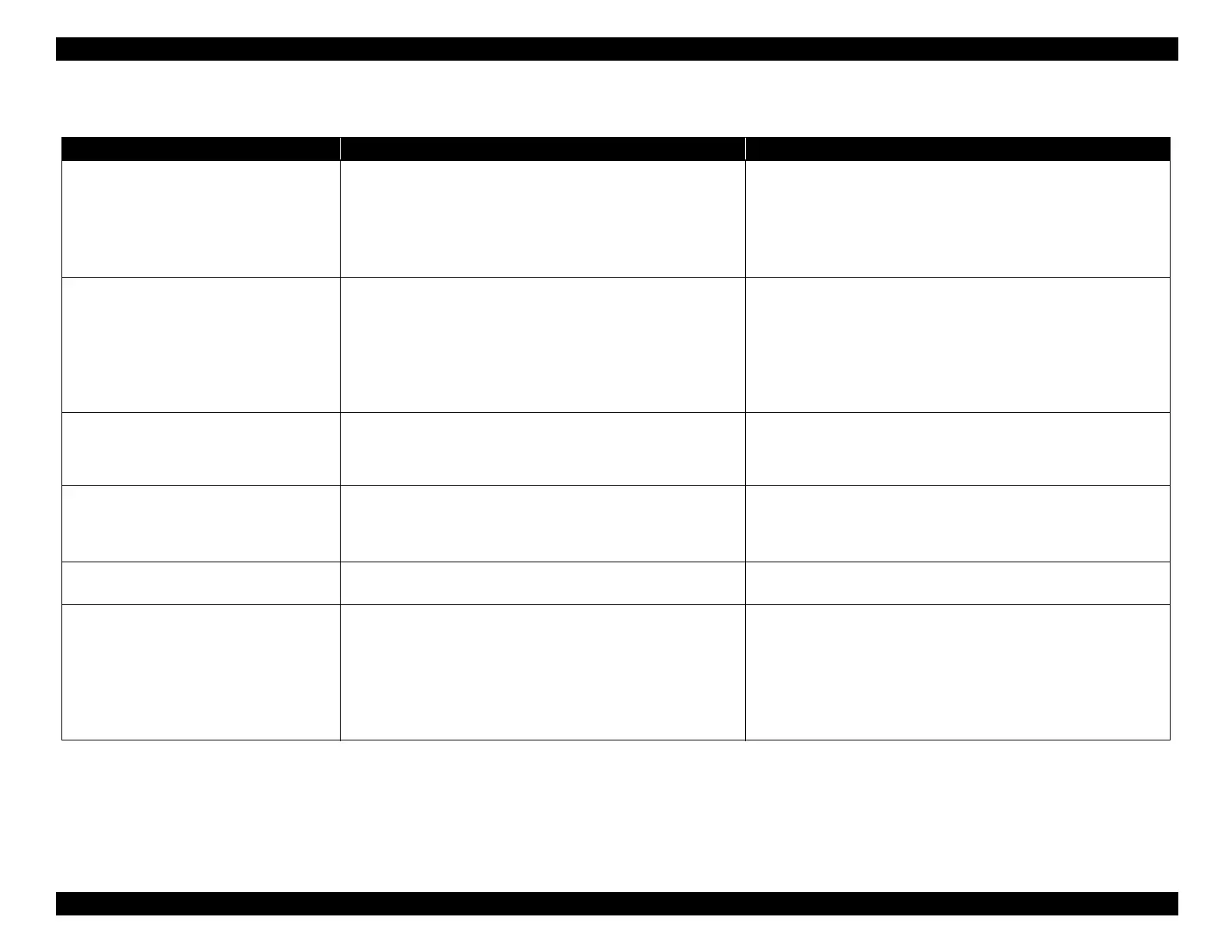EPSON WF-C5790/WF-C5790a/WF-C5710/ET-8700/WF-C5210/WF-C5290/WF-C5290a Revision A
Troubleshooting Troubleshooting procedure 155
Confidential
Troubleshooting
Symptom Check and measure Correspondence after confirmation
Image defect 1
Streaks in the image
ADF Unit
Check the contamination of the ADF scan glass surface.
[Measure] Clean the ADF scan glass surface.
SCN Unit
Check the contamination of the SCN glass surface.
[Measure] Clean the SCN glass surface.
If the symptom continues to occur after cleaning, replace the ADF/SCN
Unit (p. 309).
(If the symptom continues to occur after replacing the ADF/SCN Unit,
contact the EPSON Service Department.)
Image defect 2
Some or all of an image is not scanned
1. Check the contamination of ADF/SCN glass surface.
[Measure] Clean the glass surface of the ADF/scanning glass.
2. Check the scanner cable connection.
1. Check if the scanner cable is connected properly.
[Measure] Reconnect the Scanner cable properly.
2. Check if the scanner cable is damaged.
[Measure] Replace the ADF/SCN Unit.
If the symptom continues to occur after taking measures on the left,
replace the ADF/SCN Unit (p. 309).
(If the symptom continues to occur after replacing the ADF/SCN Unit,
contact the EPSON Service Department.)
Image defect 3
Light, discolored
Check the contamination of the ADF scan glass surface.
[Measure] Clean the ADF scan glass surface.
If the symptom continues to occur after cleaning, replace the ADF/SCN
Unit (p. 309).
(If the symptom continues to occur after replacing the ADF/SCN Unit,
contact the EPSON Service Department.)
Image defect 4
Image skewed on paper
Check that the height of the ADF is appropriate in relation to the
scanning glass.
Check that the ADF is attached parallel to the scanning glass.
If the ADF position is offset from the scanning glass even after replacing
the hinges, replace the ADF/SCN Unit (p. 309).
(If the symptom continues to occur after replacing the ADF/SCN Unit,
contact the EPSON Service Department.)
Image defect 5
Image is elongating
Check if the rollers of the LD Frame Assy are dirt or worn out.
[Measure] Clean the rollers of the LD Frame Assy.
1. If the rollers are worn out or deformed, replace it.
2. If the symptom continues to occur, replace the ADF/SCN Unit (p. 309).
Image defect 6
Image defects other than the above that occur
only when copying
1. Check the contamination of ADF/SCN glass surface.
[Measure] Clean the glass surface of the ADF/scanning glass.
2. Check the scanner cable connection.
1. Check if the scanner cable is connected properly.
[Measure] Reconnect the Scanner cable properly.
2. Check if the scanner cable is damaged.
[Measure] Replace the ADF/SCN Unit.
If the symptom continues to occur after taking measures on the left,
replace the ADF/SCN Unit (p. 309).
(If the symptom continues to occur after replacing the ADF/SCN Unit,
contact the EPSON Service Department.)
