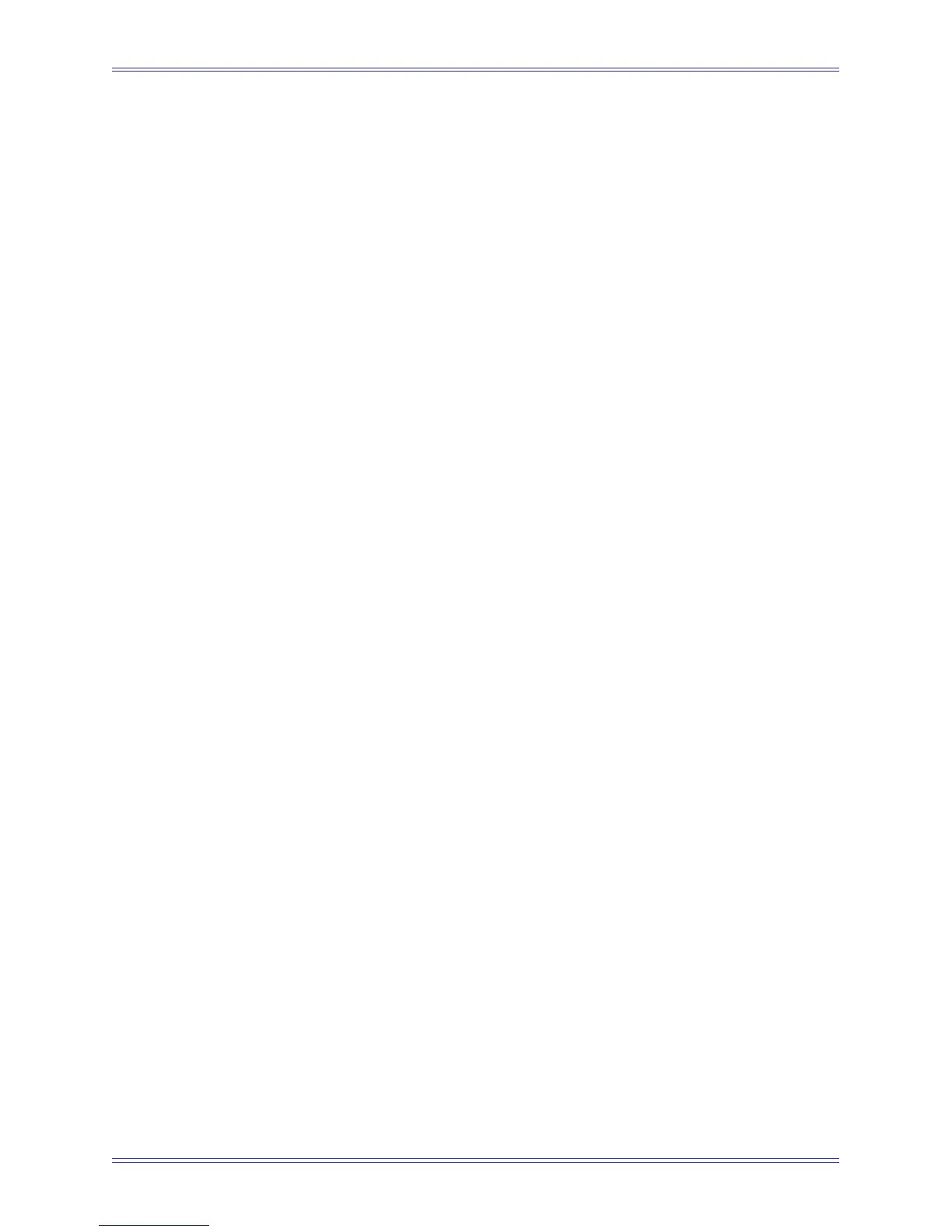System 5 Digital Audio Mixing System Operation Manual Dynamic Automation
211
When the Operation field is selected, typing d, i, or p on the keyboard selects Delete,
Insert, or Paste , respectively. Toggling m selects Move or Mv2Buf, and toggling
Time Display
Click the button labeled FeetFrames or SMPTE (above the Start Time field) to toggle
between formats. Figure 14-15 shows the Conform screen with SMPTE times.
If Feet+Frames is selected:
• Entering a number into the Frames field larger than 16 will be converted auto-
matically into FeetFrames.
• Entering a single number, instead of two numbers separated by +, is assumed
to be Frames and is automatically converted to FeetFrames.
If SMPTE is selected:
• The number entered is parsed in two-digit intervals starting from the right. For
example, if 321215 is entered, the field is resolved to 00:32:12:15.
• Enter two-digit numbers separated by : and they will be parsed right to left. For
example, if 12:34:22 is entered, the field is resolved to 00:12:34:22.
• If a number greater than 59 is entered into the seconds or minutes field, it is
properly converted. For example, if 12:78:14 is entered, the field is resolved to
00:13:18:14.
• If a number greater than or equal to the FPS value stated in the upper right of
the Conform screen is entered into the Frames field, it is properly converted.
At 24 FPS, if 12:18:32 is entered, the field is resolved to 00:12:19:08.
• The maximum number that can appear in the hours field is 23.
• Mv2Buf – Deletes the Duration between the Start and End times and
copies it into a clipboard buffer.
• Cp2Buf – Copies the Duration between the Start and End times and
copies it into the clipboard buffer.
• Paste – Inserts the Duration data from the clipboard buffer at the present
location.
c selects Copy or Cp2Buf.
Entering Notes
Click in the Start Time field to begin entering a note. Press the Enter or Tab keys on
the keyboard to move one field to the right. The fields do not have to be entered from
left to right and some fields are calculated automatically. For example, you can select an
Operation before setting time fields. If Start and End Times are entered, the Duration
field is calculated automatically. If Start Time and Duration fields are entered, End is
calculated automatically. The Total Change field is not set by the user but is calculated
automatically. It displays the net time change for all notes up to and including the
present one.