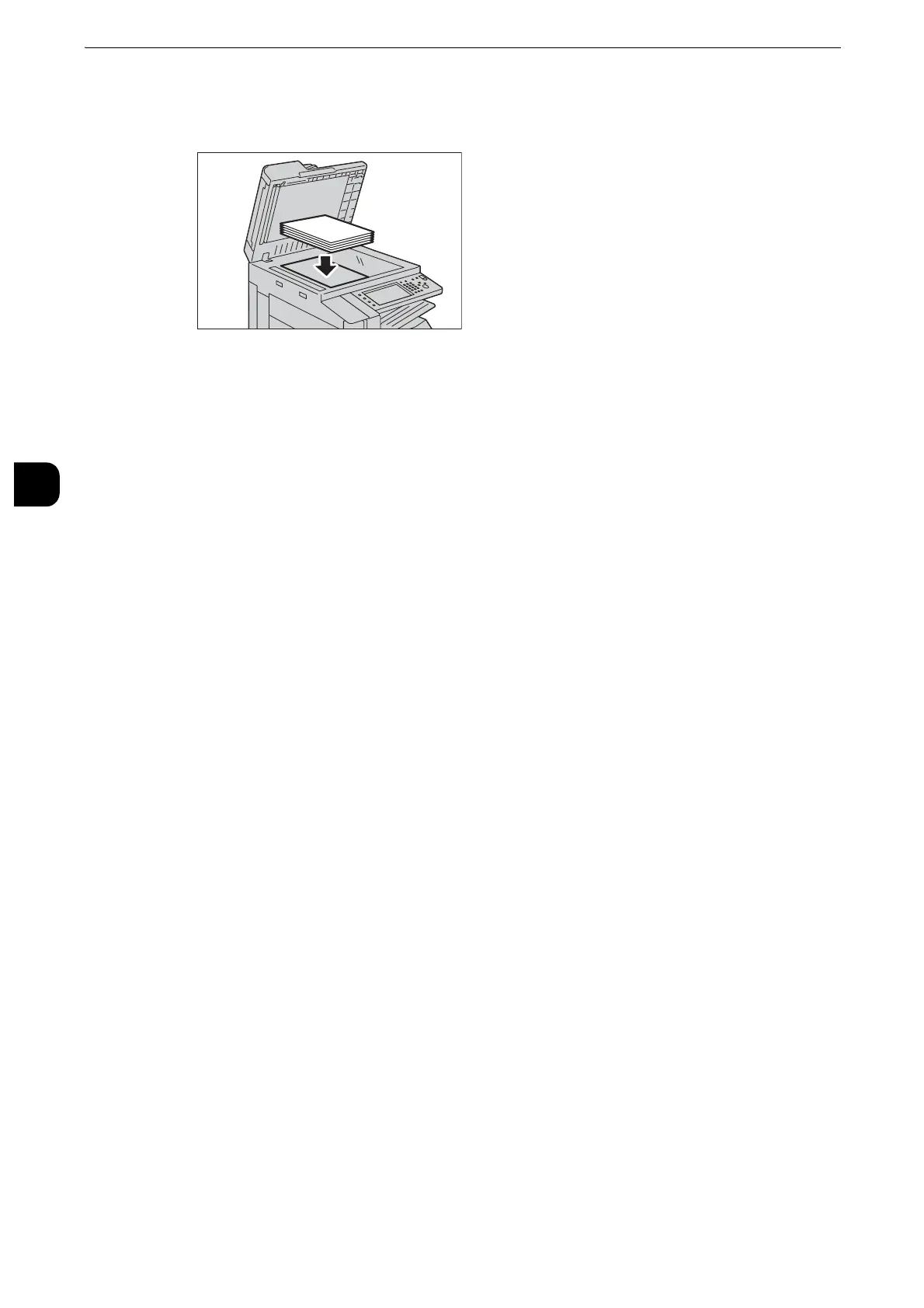Maintenance
120
Maintenance
3
6
Place at least five sheets of white paper on the Calibration Chart to cover the Chart and
close the document cover.
7
Select [Start].
The message “Calibration in progress. - Copy Job 2” appears and the machine
automatically calibrates the colors. It takes about 10 seconds to complete calibration.
A screen showing the result appears.
8
Select [Confirm].
9
To continue calibration for other screen types, repeat steps 3 to 8.
10
Select [Close] repeatedly until the Services Home screen is displayed.
z
When you configure settings under [System Settings] or [Setup] and then press the <Services Home> button,
the screen directly goes back to the Services Home screen.
11
Copy or print to confirm the image quality.
z
During auto calibration, the machine cannot receive print jobs and faxes.
