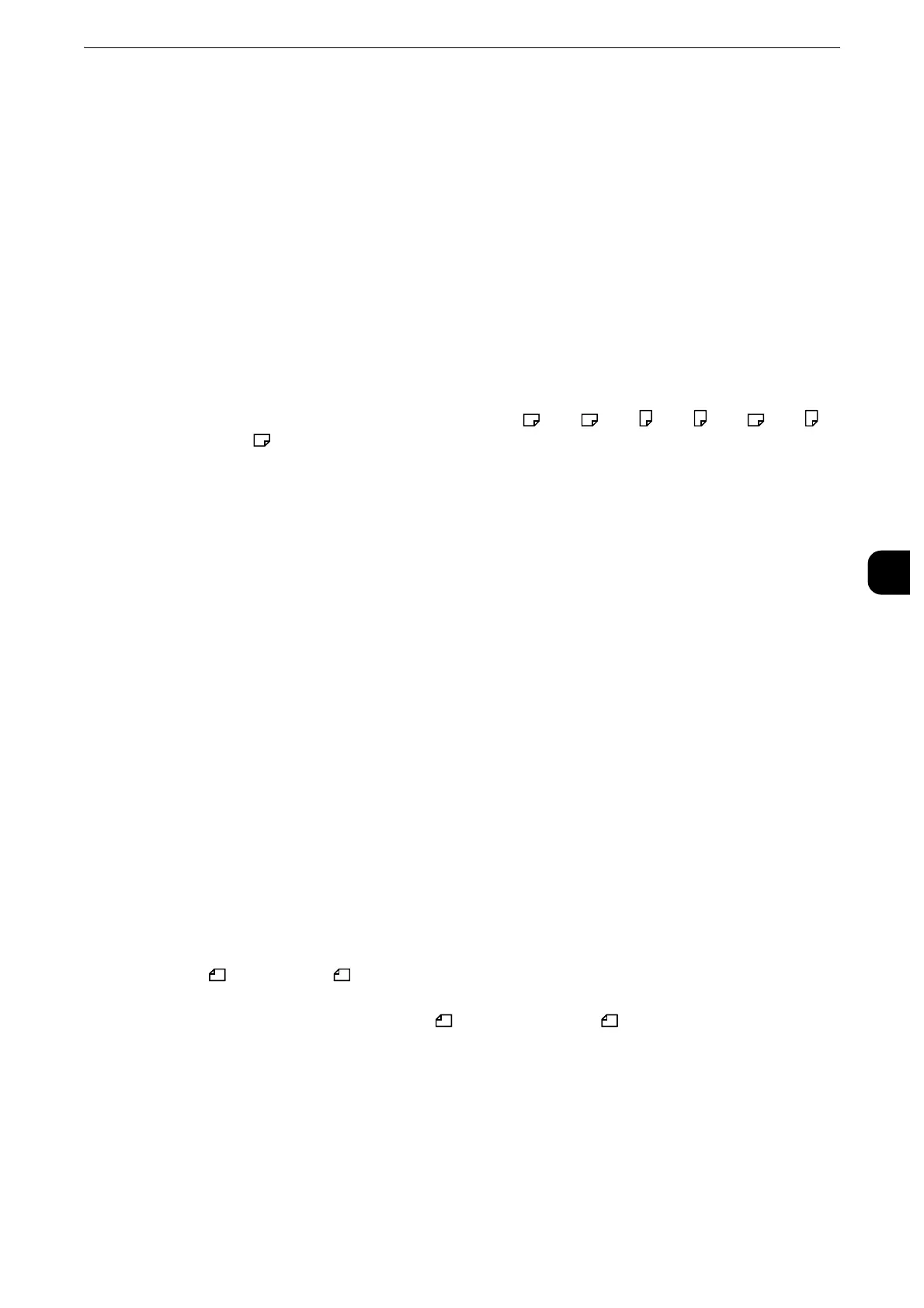Fax Service Settings
287
Tools
5
Receiving Paper Size
Set the method of notifying the paper size on which the received fax document will be
printed, from the receiver to the sender.
Tray Mode
Specify the paper tray for printing the received fax document. Only the specified paper tray
will be used for printing the received document. Multiple paper trays can be specified
except for Tray 5. If the fax document cannot be printed on the paper loaded in the
specified paper trays, the machine displays a message stating that it will be printed on the
paper loaded in Tray 5. Load paper in Tray 5 and press the <Start> button to print the
document. To cancel printing, press the <Clear All> button.
User Mode
Specify the paper sizes to use for printing received fax documents. Regardless of whether
the paper is loaded in the trays, only the specified size paper is used for printing. When you
select [User Mode], select paper sizes from [A3 ], [A4 ], [A4 ], [A5 ], [B4 ], [B5 ],
[8.5X11" ], and [Select All]. You can select one or more paper sizes.
2 Pages Up On Receipt
Set whether or not to print two pages of a fax document on one side of a sheet. This is
convenient for saving paper.
For example, when two A5 pages are received, they are printed on a single A4 sheet.
However, if paper of the same paper size as the received document is specified in [Receiving
Paper Size], it is printed on the specified size of paper. Depending on the sizes of the
received document, two pages of the document may not be printed on one sheet of paper.
2 Sided Printing
Set whether or not to print received fax documents (including the Internet fax received
documents) as 2 sided. This is convenient for saving paper.
z
Even if you select [On], depending on the data, 2 sided printing may not always be possible.
Edge Erase - Top & Bottom Edges
Specify the amount of edges erased from the document in the top and bottom directions.
Specify a value from 0 to 20 mm in 1 mm increments.
Edge Erase - Left & Right Edges
Specify the amount of edges erased from the document in the left and right directions.
Specify a value from 0 to 20 mm in 1 mm increments.
Reduce 8.5 x 11" Original to A4
When [Reduce/Enlarge] in the [Layout Adjustment] screen is set to [Auto %], you can set
whether or not to reduce 8.5 x 11” size document to A4 , while scanning the document.
Pseudo-Photo Gradation Mode
You can select a gradation expression mode. Selecting this mode enables the machine to
change the processing method for gray part (halftone) to achieve near-photo quality.
Select either [Error Diffusion] or [Dither].
Changing this setting also changes the photo gradation mode for Color Scanning (Black &
White).
