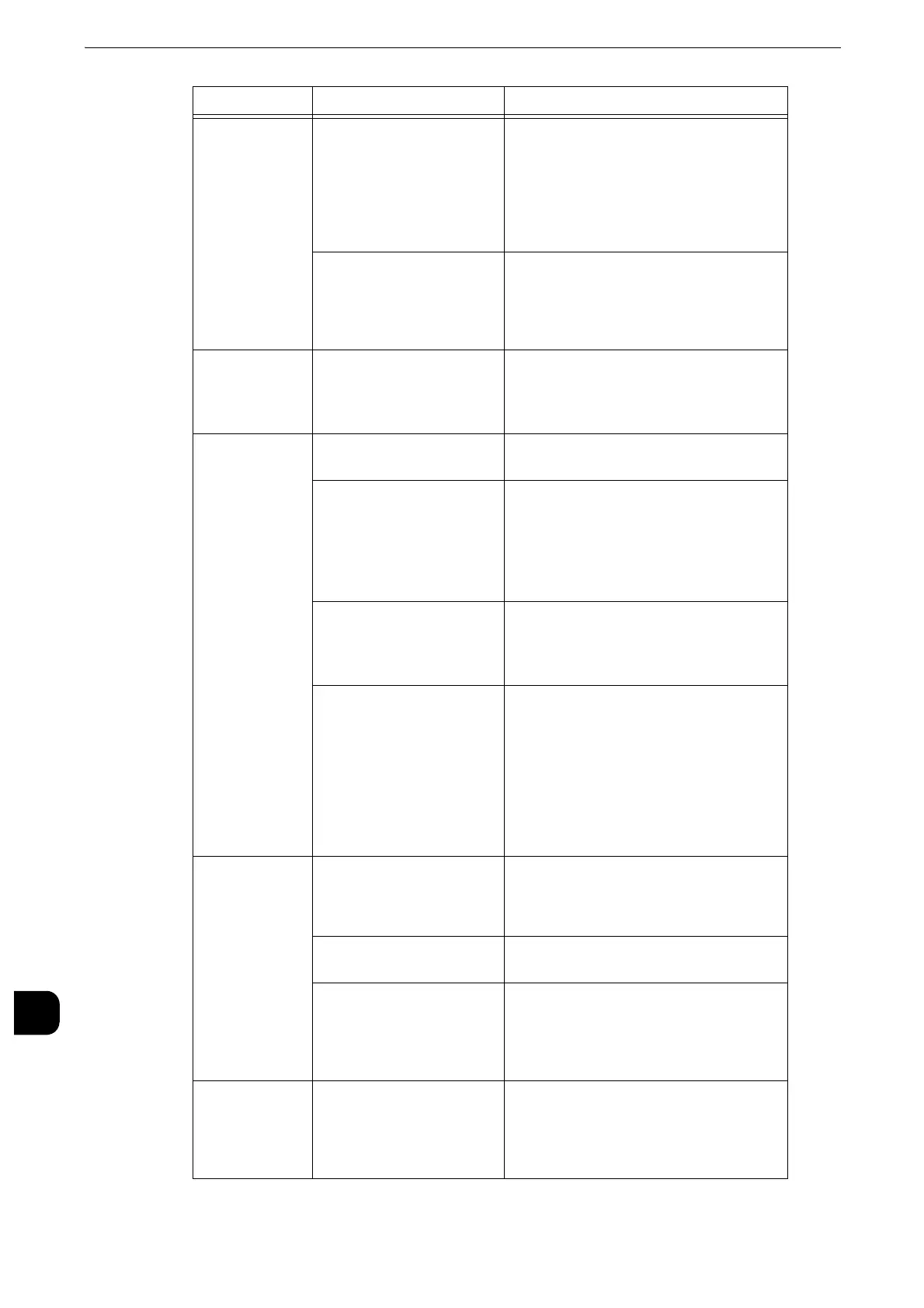Problem Solving
498
Problem Solving
15
The touch
screen is too
dark.
Is the <Power Saver>
button lit?
The machine is in the Power Saver mode.
Press the <Power Saver> button on the
control panel to exit the Power Saver
mode.
z
Refer to "2 Product Overview" in the User Guide.
Is the screen brightness too
low?
Adjust the screen brightness on the
[Screen Brightness] screen.
z
Refer to "Adjusting Screen Brightness" (P.42).
Text displayed
on the tough
screen is
garbled.
Extended functions may
not be enabled.
Enable the extended functions.
z
Refer to "Print E-mail" (P.868).
Unable to print,
or unable to
copy.
Is a message displayed on
the touch screen?
Follow the instructions displayed to
resolve the problem.
Is the memory capacity
insufficient?
Perform one of the following:
z
Set [Image Quality] to [Standard] in the
print driver, or try printing again by
setting [Print Page Mode] to [On].
z
Set the status of the unused ports to
[Disabled].
Is the print mode [Off-
line]?
Press the <Machine Status> button to
check the [Print Mode] on the [Machine
Status] screen. If [Print Mode] is set to
[Off-line], select [On-line].
Is the power cord
disconnected from the
machine?
Switch the main power and power off,
and then firmly plug the power cord into
the connector of the machine and power
outlet. Then switch the main power and
power on.
z
Refer to "Product Overview" > "Power Source" in
the User Guide.
The <Data>
indicator does
not light even
though you
instructed the
machine to
print.
Is the interface cable
connected?
Check the interface cable connection.
z
Refer to "Interface Cables" (P.21).
Is the computer's
environment correctly set?
Check the computer environment such as
print driver settings.
Is the required port status
set to [Enabled]?
Check the status of the port to use, and
then set the port status to [Enabled].
z
Refer to "Port Settings" (P.233).
Paper is not fed
from Tray 5.
Is the specified size paper
loaded in the tray?
Follow the instructions displayed to load
paper of correct size, and then try again.
z
Refer to "Loading Paper in Tray 5 (Bypass)" (P.61).
Symptom Cause Remedy
