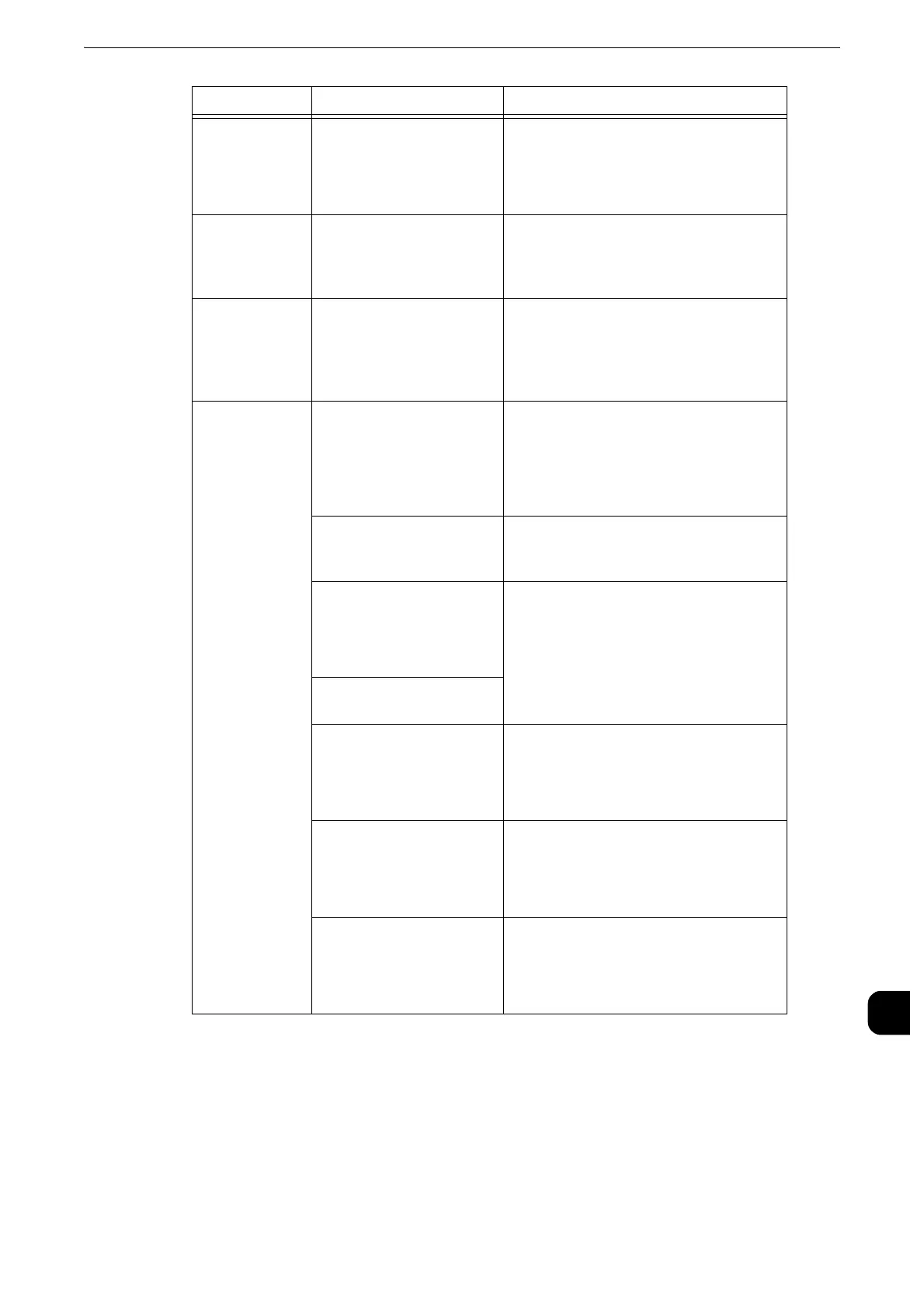Machine Trouble
499
Problem Solving
15
Unsatisfactory
print quality.
A probable cause is an
image defect.
Resolve the problem by referring to
"Image Quality Trouble".
z
Refer to "Image Quality Trouble" (P.503).
Unable to print
text correctly.
(Text is
garbled.)
Non-standard fonts are
used for printing.
Check the application or print driver
settings. If PostScript (optional) is being
used, download the required fonts.
Unable to insert
or remove a
paper tray.
Did you open a cover or
turn the machine off during
printing?
Do not forcibly insert or remove the paper
tray. Switch off the power. In a few
seconds, switch on the power. When the
machine is ready to receive data, insert or
remove the paper tray.
Unable to copy
with the
specified size.
Is the document glass or
the document cover dirty?
Clean the document glass and the
document cover.
z
Refer to Cleaning Document Cover and Document
Glass(P.111).
Is the document a
transparent type such as a
transparency film?
Place the document on the document
glass, and place a white sheet on top of
the document when copying.
Is the document in the
correct position?
Load the document correctly.
z
Refer to "Copy" > "Copying Procedure" in the User
Guide.
Is the document loaded
correctly?
Are the document guides
on the document feeder set
in the correct positions?
Adjust the document guide positions.
z
Refer to "Copy" > "Copying Procedure" in the User
Guide.
Is the document folded? Unfold and correctly load the document.
z
Refer to "Copy" > "Copying Procedure" in the User
Guide.
Is the document a non-
standard size?
Specify the document size.
z
Refer to "Copy" > "Copying Procedure" in the User
Guide.
Symptom Cause Remedy
