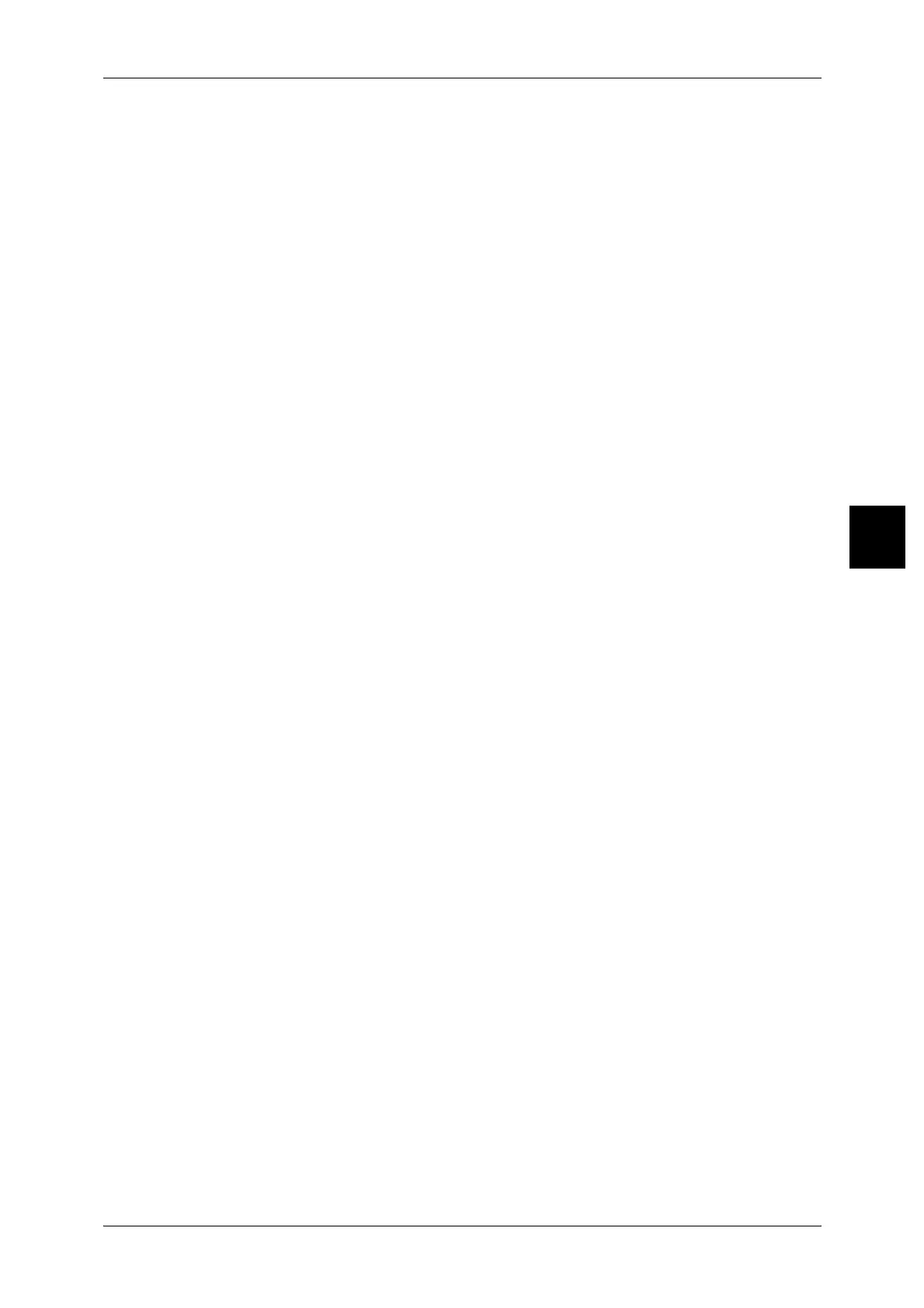Job Assembly
115
Copy
3
Copying Features for the Entire Job
Finishing
For information about the feature, refer to "Finishing (Outputting by specifying finishing)" (P.111).
Booklet Creation
For information about the feature, refer to "Booklet Creation (Creating a Booklet)" (P.90).
Covers
For information about the feature, refer to "Covers (Attaching a Cover to Copies)" (P.92).
Important • No document is copied on a front or back cover. Set [Separators] for inserting a copied cover.
Annotation
For information about the feature, refer to "Annotation (Adding Stamp/Date/Page Number to Copies)"
(P.98).
Separators
Displays the [Build Job - Separators] screen.
For more information, refer to"[Build Job - Separators] Screen" (P.116).
Note • The setting can be changed during copying. Set [Separators] for inserting a separator before
the first bunch of documents.
Set Numbering
For information about set numbering feature, refer to "Set Numbering (Printing Control Number on
Background)" (P.106).
Output Orientation
For information about output orientation feature, refer to "Output Orientation (Specifying Face Up or
Down)" (P.109).
[Copy] Screen
The following describes the screen that appears during executing a Build job.
Stop
The document data stored by the Build Job feature is cleared and copy is canceled.
Note • The same operation is performed if you press the <C> button or the <Clear All> button on
the control panel.
• [Stop] is displayed while you scan documents. By pressing [Stop], you can cancel the
scanning documents. Pressing either [Start] on the touch screen or the <Start> button on the
Control Panel restart to scan documents.
Last Original
Select this to end scanning of documents. The copy job starts.
Next Original
Select this when you have another document. When using Build job feature, this item
has been selected.
Start
When you load the next document and press the <Start> button, the machine starts to
scan the loaded document.
Note • The same operation is performed if you press the <Start> button on the control panel.
