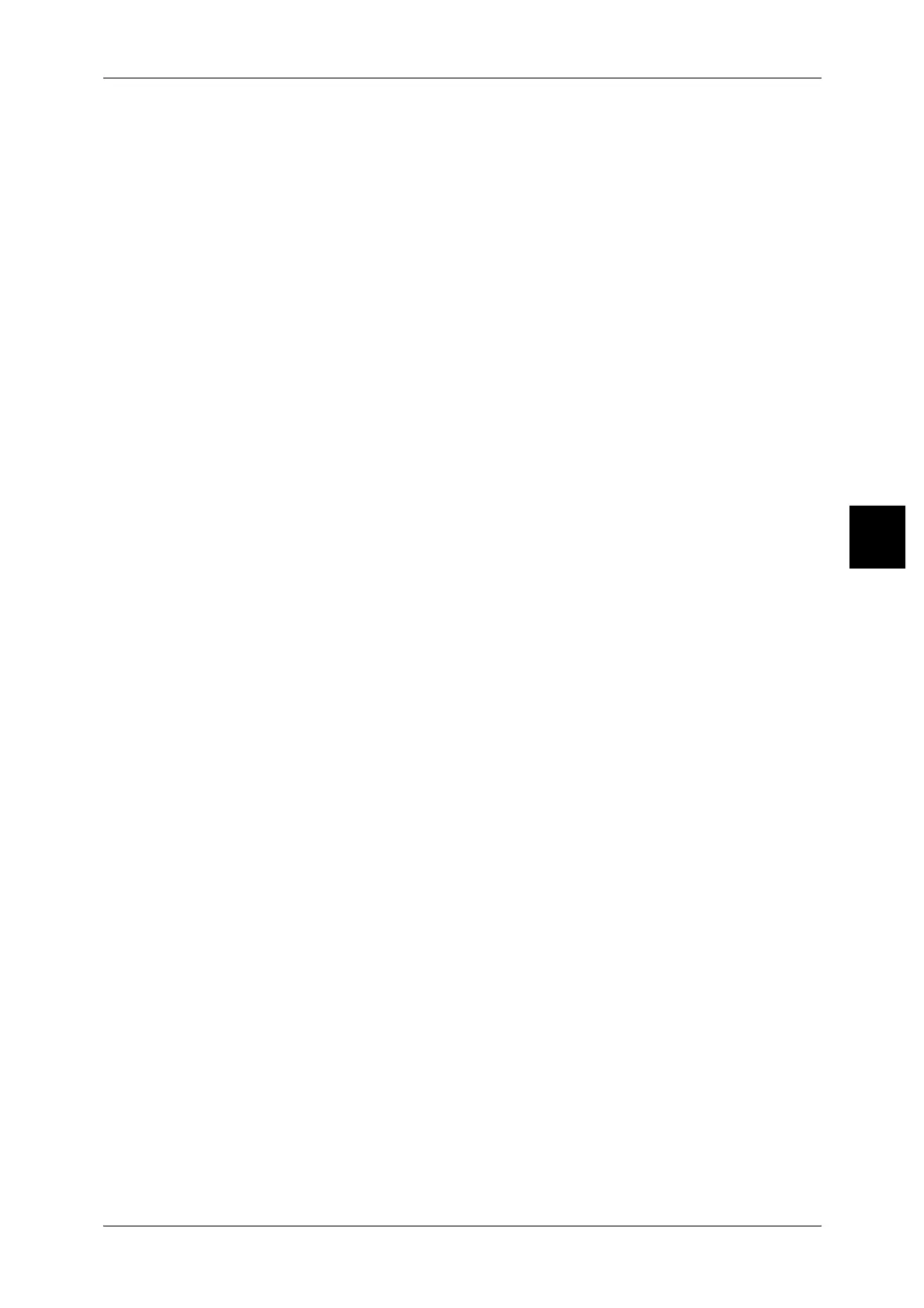Job Assembly
117
Copy
3
No Separators
No separator.
Blank Separators
Insert a blank paper as a separator.
To insert a blank separator, set this item, load documents and press the <Start> button.
Printed Separators - Side 1
The first page of the loaded documents is copied on the external side of the separator.
The rest of the documents are copied on other sheets of paper.
When [Multiple-Up] is set, the documents from the first to second, 4th, or 8th pages are
copied as a separator.
If the document is one page, only a separator is copied.
Printed Separators - Side 2
The first page of the loaded documents is copied on the internal side of the separator.
The rest of the documents are copied on other sheets of paper.
When [Multiple-Up] is set, the documents from the first to second, 4th, or 8th pages are
copied as a separator.
If the document is one page, only a separator is copied.
Printed Separators - 2 Sided
The first and second pages of the loaded documents are copied on the both sides of
the separator. The rest of the documents are copied on other sheets of paper.
When [Multiple-Up] is set, the documents from the first to multiple of the set pages are
copied as a separator.
If the documents are two pages, only a separator is copied.
Note • To copy one page document and the first page of the next bunch of documents as a 2-sided
separator, select [No Separators] on the [Build Job - Separators] screen when loading the
next bunch of documents.
If you select other than [No Separators], separators are inserted for both bunches of
documents: one separator becomes one-sided, and another separator becomes 2-sided that
are the first and second pages of the next bunch of documents.
Separators Tray
Select tray for separator.
When Bypass is selected, the [Tray 5 (Bypass)] screen appears. Refer to "[Tray 5 (Bypass)] Screen"
(P.68).
Separators Quantity
The number of separators can be set from 1 to 99 when selecting [Blank Separators].
Only this feature is available, when [Blank Separators] is selected.
[Build Job - Chapter Division Separators] Screen
You can set the Chapter Division.
Off
The next bunch of documents is copied after the previous bunch.
On
The next bunch of documents is copied from Side 1 of a new sheet of paper.
