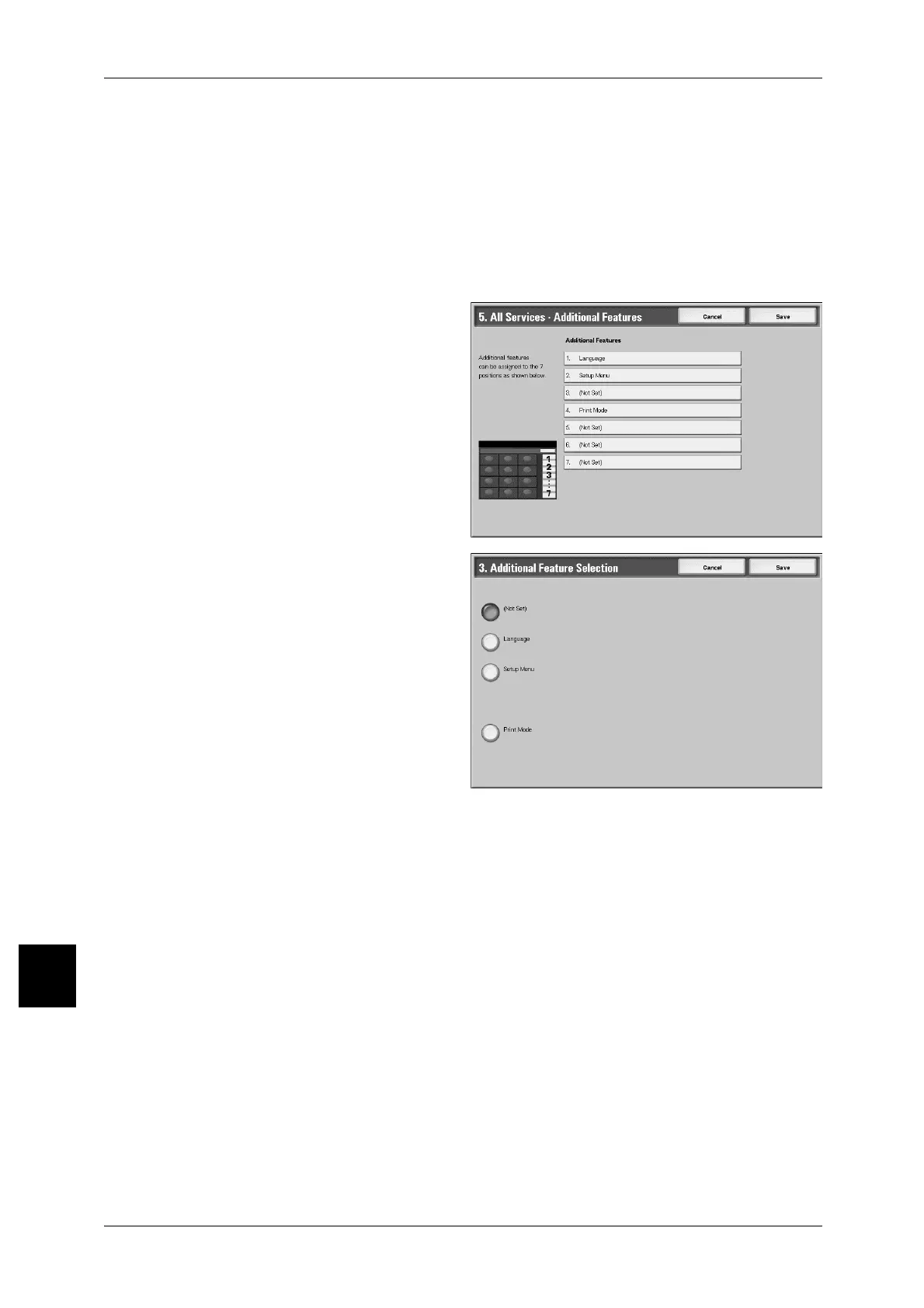10 Setups
306
Setups
10
All Services - Additional Features
Set the layout of additional feature buttons that appear in the [All Services] screen when
the <All Services> button on the control panel is pressed. The additional features
appear in the [Menu] screen as rectangular buttons.
The layout of numbers shown on the [All Services - additional Features] screen shows
the layout of buttons on the [All Services] screen.
If you select [(Not Set)], the selected button position will remain empty.
Note • It is not possible to assign the same feature to more than one button.
1 Select [All Services - additional
Features], and select [Change
Settings].
2 Select the button in the position
where you want to display a
feature.
3 Select the features to be displayed.
Job Type on Job Status screen
Select the job types to be shown on the [Completion Status] screen of the [Job Status]
screen when the <Job Status> button on the control panel is pressed.
Select from [All Jobs], [Print Jobs], [Transmission Jobs], and [Auto Transfer Jobs].
