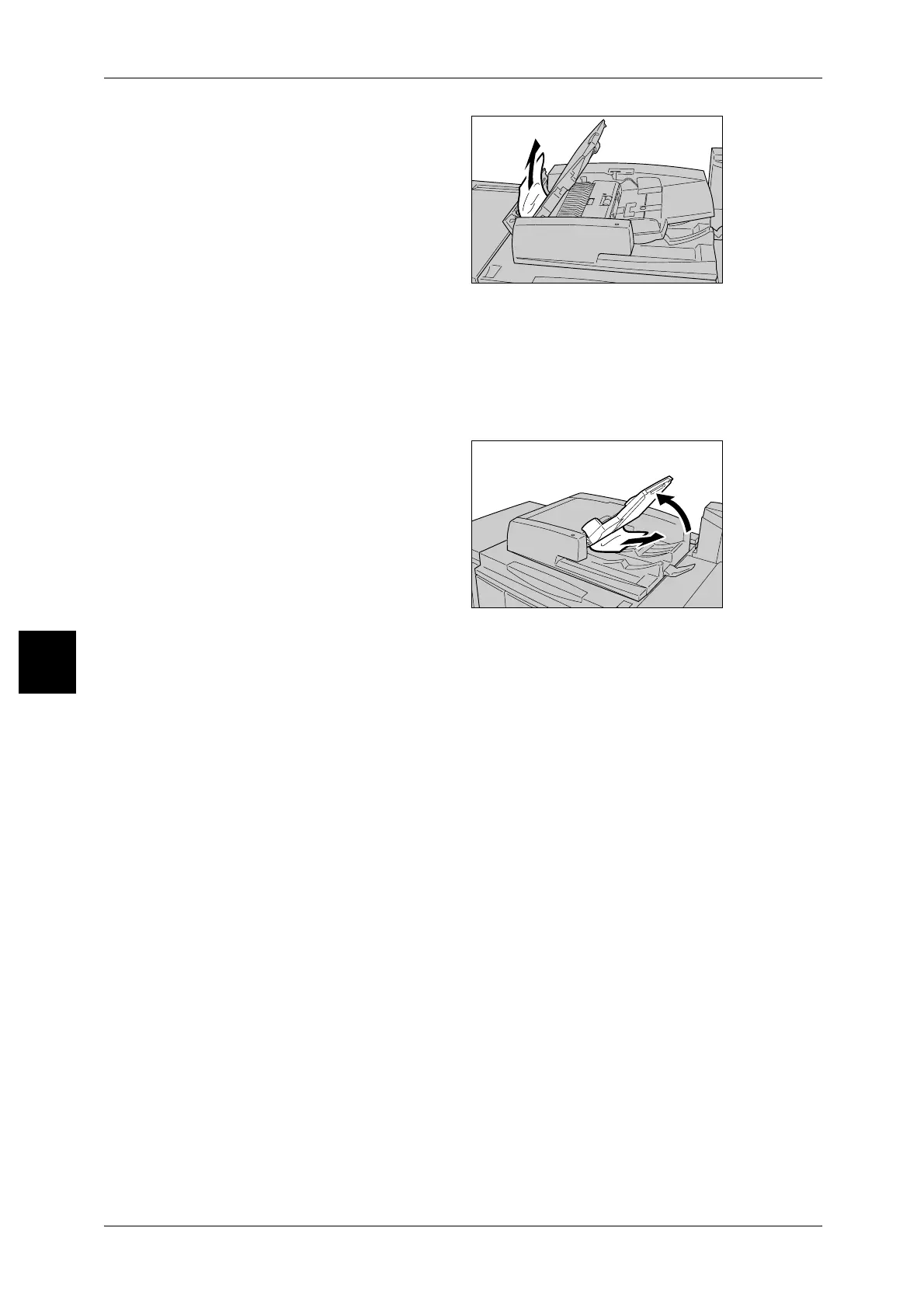15 Problem Solving
538
Problem Solving
15
5 When the inside of the left cover is
indicated, remove the jammed
document.
6 Close the top cover of the inner cover until you hear it click into place.
7 Close the left cover of the document feeder until you hear it click into place.
8 If the document cannot be found, pick up the document feeder slowly, and remove the
document if it is there.
9 If the document is not found in step
10, then pick up the document
feeder tray and remove the
document.
10 Gently return the document feeder tray.
11 Make sure that the document is not torn, wrinkled or folded, and load the document
again following the instructions displayed on the display.
Note • After removing the jammed document, load the entire document again including delivered
document sheets.Already scanned document sheets will automatically be skipped, and
scanning will resume from the previous document sheet.
• Torn, wrinkled or folded documents may cause document jams and damage.To scan such
documents, directly place the document on the document glass to make copies.
