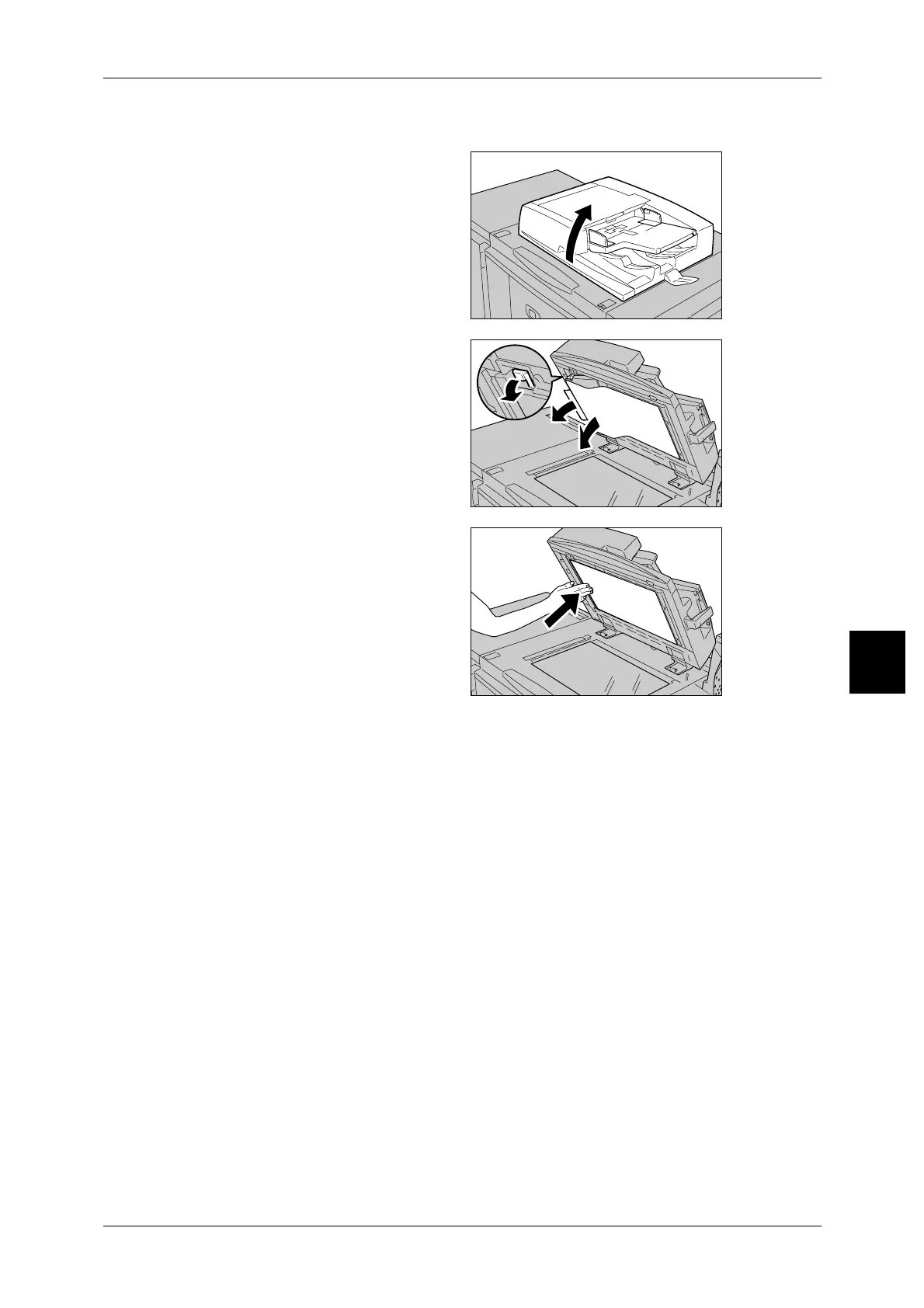Document Jams
539
Problem Solving
15
Document jams at output area
1 Open the document cover.
2 Open the belt area while gripping
the lever, and remove the jammed
document.
3 Gently return the belt area to the
original position.
4 Put the Document Feeder back in place.
5 Make sure that the document is not torn, wrinkled or folded, and load the document
again following the instructions displayed on the display.
Note • Torn, wrinkled or folded documents may cause document jams and damage.To scan such
documents, directly place the document on the document glass to make copies.
