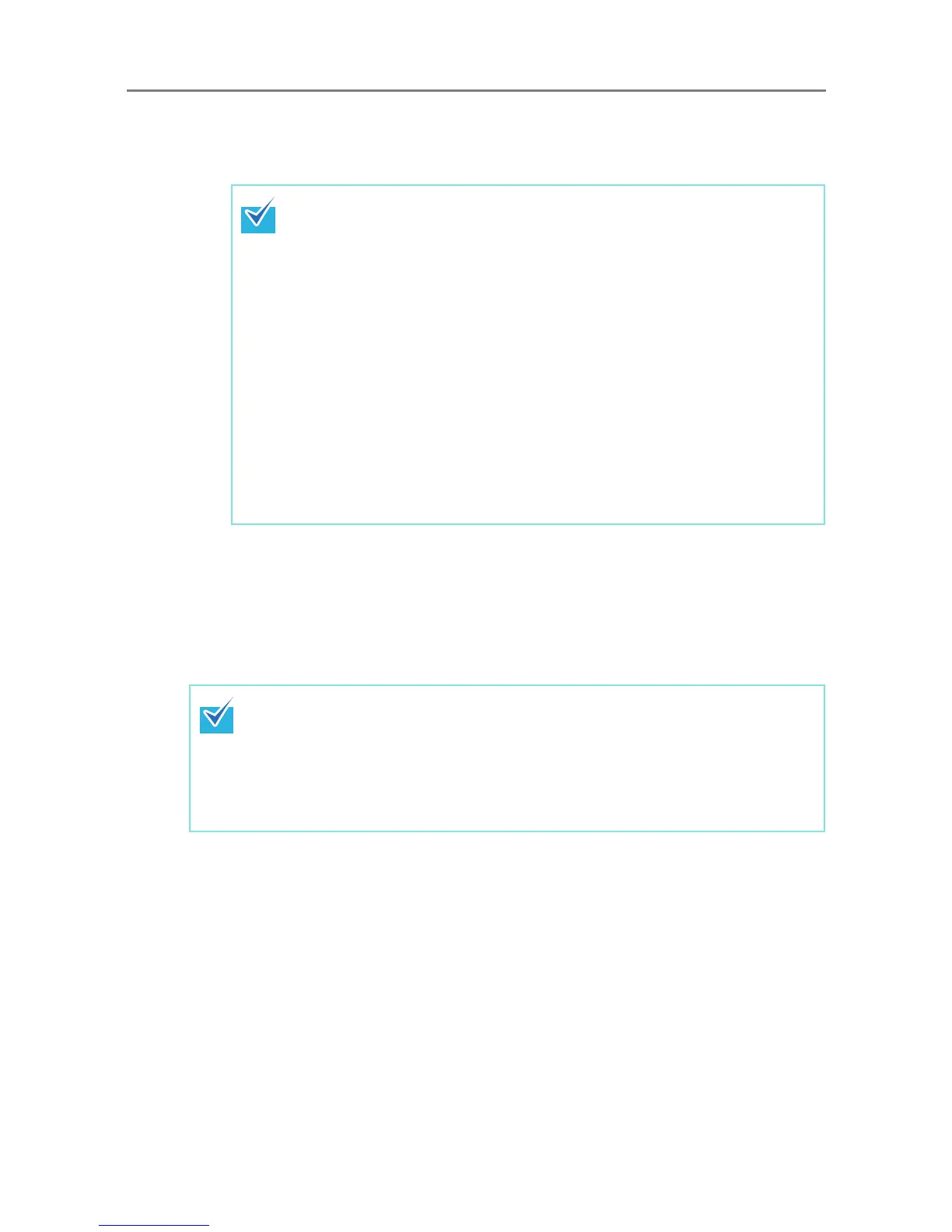4.8 Configuring the Network Settings
126
7. For [Update Scheduler], set whether to enable automatic update for the
scanner systems (including security, installed options), scanner
settings, and Add-ins.
8. Press the [OK] button.
D The information entered is set.
D The scanner information is sent to the Central Admin Server.
If the process is successful, the text will change to [This scanner's server-side
status is: Registered].
z Automatic updates start when the scanner is in a standby mode or when no
user is logged in while it is turned on.
Even if notifications from the Central Admin Server or Wake-On-LAN cannot
be used, an update can be performed according to the specified date and
time.
z If a user is logged in the scanner at the scheduled date and time, updates
start after the user has logged out.
z When the setting for an automatic update from the Central Admin Server is
distributed to the scanners, if the update is scheduled to start within ten
minutes after the setting was distributed, the setting will not be applied.
To enable new system settings in an environment where update calls cannot
be issued, scanners must be restarted or logged out. In order to prevent
software updates from running at the same time, enable software update
time-period restrictions (
"5.6 Setting the Central Admin Server" (page 245)).
System settings can be updated even when software updates are restricted.
z If the scheduled automatic update time is set in both the Central Admin
Console and with the Admin Tool, the most recent settings will be enabled.
z For details about the settings required to use SSL for communication between the
Central Admin Server and scanner, refer to
"4.8.8 Setting the Admin Connection"
(page 123)
.
z When user roaming or job settings are enabled, if communication with the Central
Admin Server is not possible, a confirmation message will appear at login. If the
[OK] button is selected, the settings saved in the scanner are used. Selecting the
[Cancel] button returns to the login window.
