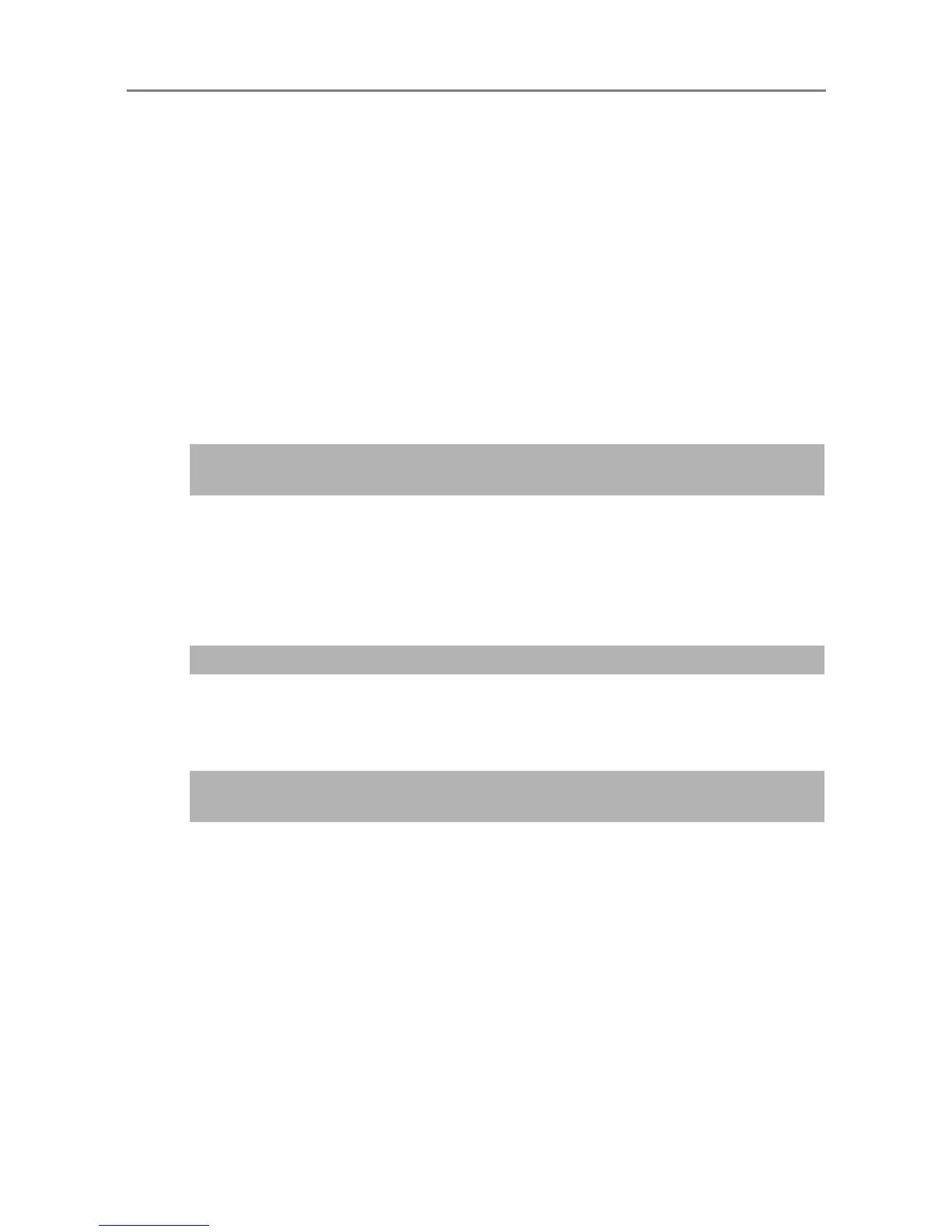451
8.2.2 Other Network Connection Troubleshooting
There are many reasons why a network connection may not be possible.
The following section provides information about general troubles that may occur when
connecting to a network.
If the cause of the problem is unknown or the problem persists, check the items in
"8.4
Points to Check before Contacting Your FUJITSU Scanner Dealer" (page 467)
and
contact your FUJITSU scanner dealer or an authorized FUJITSU scanner service
provider.
■ Failure to Connect to a Server Using Its IP Address
If a server cannot be connected to by using its IP address, and does not respond to a ping
test, try the following steps:
■ Action
Check that the LAN cable has been attached to both the scanner and server correctly.
If the server is connected using a LAN cable (straight type), in case Auto MDI/MDI-X (automatic
selection) is not supported, a LAN cable (crossover type), switch, or router is required between
the scanner and server.
If this is not the case, the LAN cable may be faulty. Find a LAN cable that functions normally and
try again.
■ Action
On the [IP Address] window, check that the IP address or subnet mask settings are correct.
For more details about the [IP Address] window, refer to
"4.8.1 Giving the Scanner an IP
Address" (page 113).
■ Action
If using DHCP, on the [Network Status] window, check that IP address, subnet mask, and default
gateway settings are all correct.
If these settings are not correct, the DHCP server may not operate normally, or the DHCP server
may not assign valid IP addresses because of restricted number of leases or MAC address
validation.
Check the DHCP server connection status and the details of the server settings.
For more details about the [Network Status] window, refer to
"4.8.7 Checking the Network
Operating Status" (page 121)
.
Connection error between a server and the scanner, or problem with the
LAN cable.
IP address or subnet mask is invalid.
When using DHCP, the DHCP server does not operate normally, or there
is a problem with the DHCP server settings.
