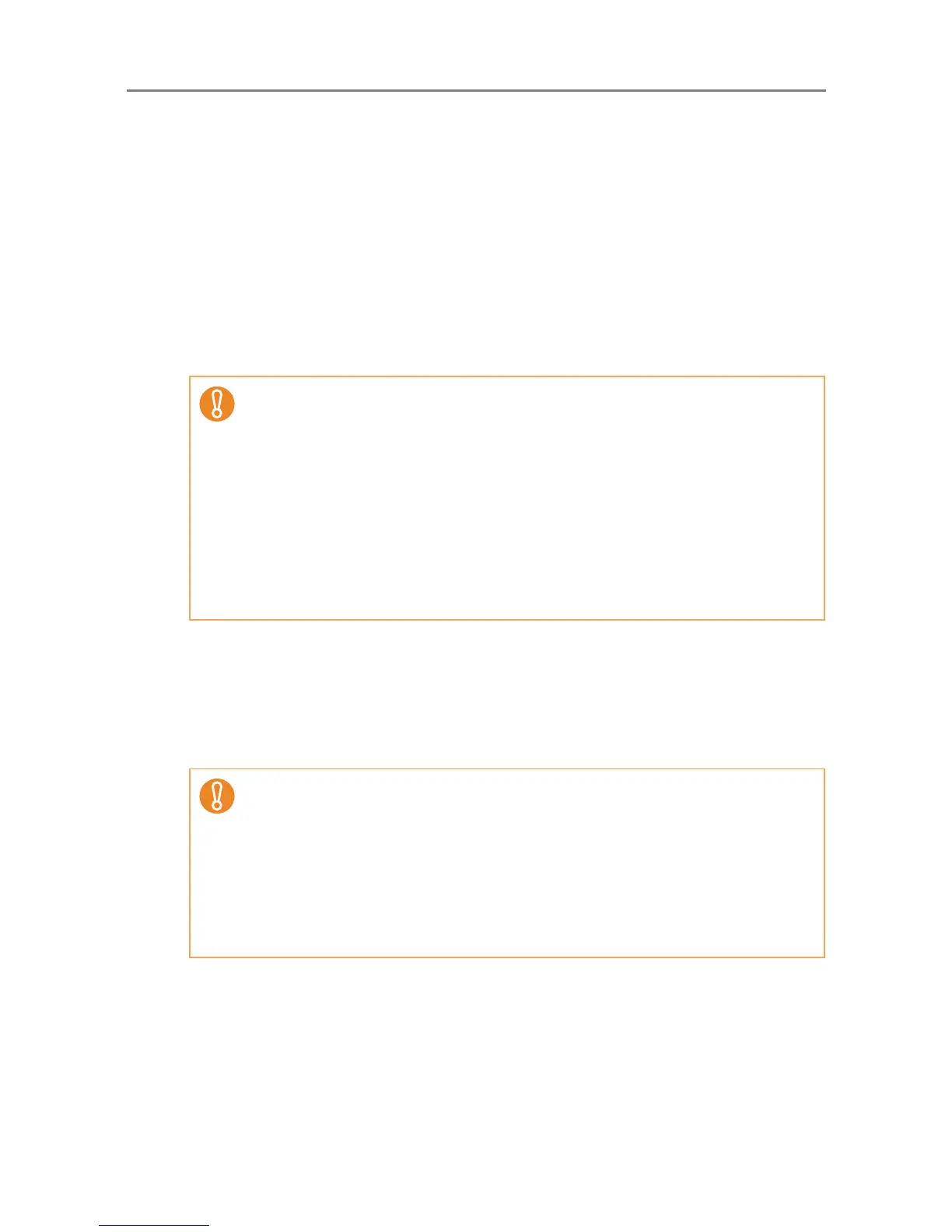241
5.4.5 Uninstalling the Central Admin Server Software/Central Admin
Console
This section describes how to uninstall the Central Admin Server Software/Central Admin
Console. Refer to this section if uninstallation is required.
■ Uninstalling the Central Admin Server Software
This section uses Windows Server 2008 as an example.
Uninstall the Central Admin Server from [Control Panel] - [Programs] - [Programs and
Features] in the computer in which it is installed.
■ Uninstalling the Central Admin Console
This section uses Windows Vista as an example.
Uninstall the Central Admin Console from [Control Panel] - [Programs] - [Programs and
Features] in the computer in which it is installed.
z Before starting uninstallation, disconnect the Central Admin Server from the
network.
If the uninstallation process is completed while the Central Admin Server is
connected to the network, normal operation cannot be guaranteed.
z All files in the installation folder are deleted when the Central Admin Server software
is uninstalled. Back up the information related to Central Admin Server as required.
For details, refer to
"5.17.1 Backing Up Central Admin Server Settings" (page 281).
z If the following message appears while uninstalling the Central Admin Server
software, press the [Retry] button. Even if the same message appears again, re-
start the Central Admin Server, and uninstall it again.
Another application has exclusive access to the file ASPNETDB.MDF. Please
shut down all other applications, then click Retry.
z Before starting uninstallation, close the Central Admin Console.
If the uninstallation process is completed while the Central Admin Console is in
operation, normal operation cannot be guaranteed.
z Even if uninstalled, data will remain. Delete this data if it is not required.
For Windows XP, data is saved in the following way.
C:\Documents and Settings\User_name \Local Settings\Application Data
\PFU_LIMITED\CentralAdminConsole.exe_xxx
z The italic text represents variable character strings.
z User_name can be the name of any Central Admin Console user.
