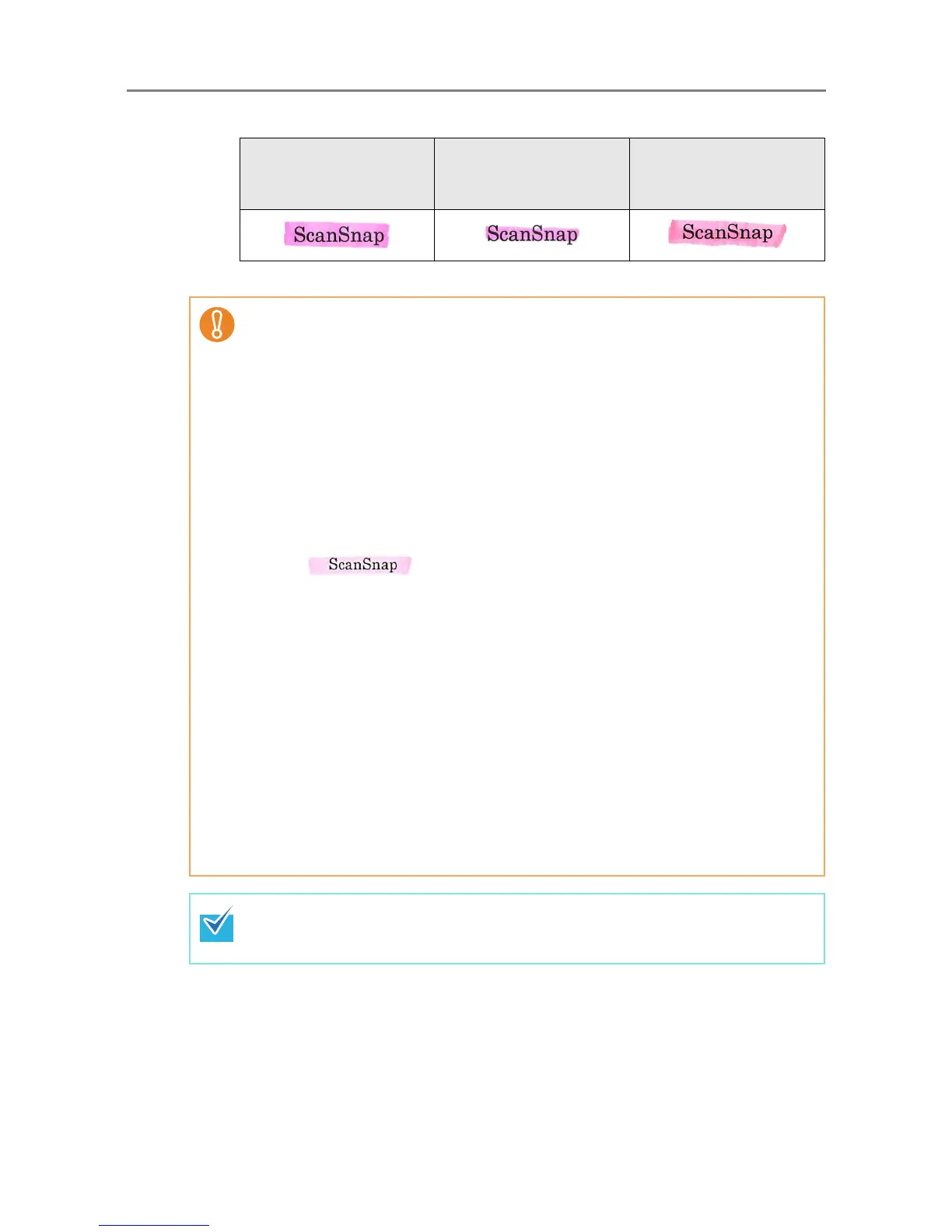6.9 Setting the Scan Options
374
The color of an entire marked section should be even in thickness.
z Up to 10 sections can be marked in a page.
Good Example
Bad Example 1
(The characters are not
completely covered)
Bad Example 2
(The color is not even)
z In the following documents, highlighted character strings cannot be set as a
keyword:
z Catalogs, pamphlets, and other color documents
z Documents including sections marked in two or more colors
z Documents containing colors other than for marking (pens other than highlight
pens are used or the document is stained)
z Documents containing a large number of marked sections in a page
z When any of the following conditions apply, the highlighted character strings may
not be able to be set as a keyword:
z The size of a marked section is out of the supported range
z Marking lines are not drawn in an ordinary way (such as when a line is slanted)
z Multiple marked sections are located close to each other
z The color of the highlight pen is too pale or the color has faded
z When applying markings on two or more character strings, the marked sections
must be separated from each other by at least 5 mm (0.2 in.). If marked sections are
too close to each other, multiple sections may be recognized as a single section.
z In the following case, other characters close to marked sections may be set as a
keyword:
z When a marking is drawn over another line (upper or lower)
z In the following cases, characters not highlighted by a marked section may be set
as a keyword:
z Catalogs, pamphlets, and other color documents
z Documents containing colored characters, figures, pictures, tables, lines, or
other elements
z Documents containing marked areas other than those containing character
strings to be set as keywords
z Tainted documents
z Documents containing sections framed by a highlight pen
z If setting a keyword is not successful, improving image scanning quality may help.
z Keywords for PDF files can be checked from the Adobe Acrobat document
properties menu.
