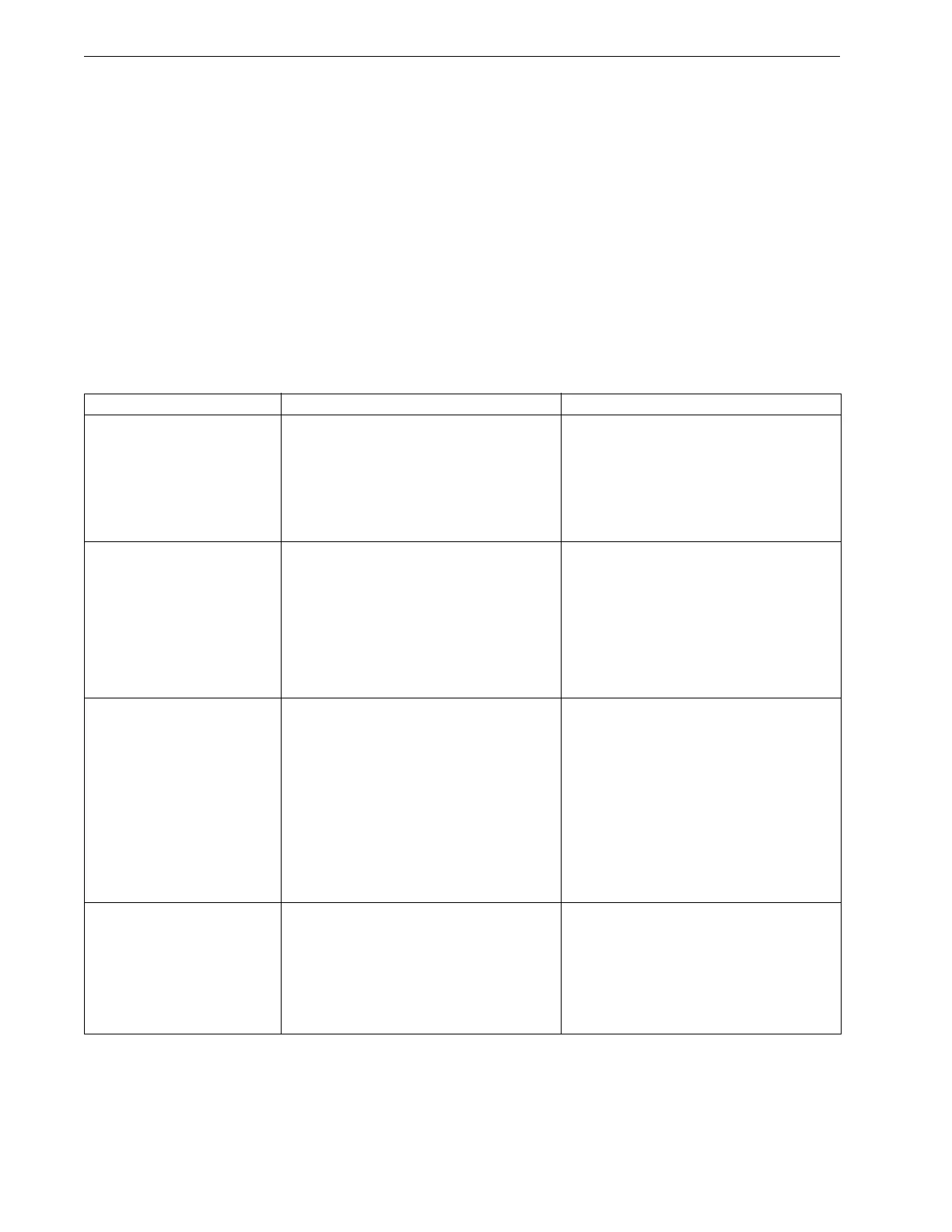Section 2
2-8 © Copyright 2009 GBC. All rights reserved. Advanced Punch Service Manual
2.7.1 General
One of the first rules of troubleshooting is to first understand the normal operating
sequence of the machine (see Principle of Operation). Then carefully listen to the
key operator's description of the problem or complaint. Follow this by your own
visual observation. The cause of the problem can be determined by noting at
which point in the operating cycle the problem occurred. To pinpoint the problem
to a defective electrical component or mechanical part, use the Troubleshooting
Guide and the Electrical Schematic Diagram.
During any service call, it is a good practice to check the cable connections for fit
and alignment.
Table 2.1General Troubleshooting
Symptom Probable Cause Corrective Action
No indication of power (None
of the three green LED's on
Advanced Punch main control
or illuminated)
Not plugged in Ensure that power cord is properly
connected to the machine as well as the
supply voltage.
Power from outlet not correct Check the power supplied from the outlet.
Check that the power switch is in the ’ON’
position, located at the lower right front of
the machine
No indication of power, unit is
plugged in.
Main control board, a minimum of 2 of the 3
LEDs on this board should be lit, if not,
board is bad.
Replace main control board.
Display panel or cable. Inspect or replace.
Door not making interlocks. Inspect or replace.
Die Set not making switch. Inspect or replace.
Communication cables between Advanced
Punch and Printer
Check communication cables between
printer and Advanced Punch
Indication of power, yet
Advanced Punch does not
function (One or two LED's on
the main control board are
illuminated, yet all three not
not illuminated.
5V from printer is not received at Advanced
Punch
Connect all required communication cables
from Advanced Punch to upstream device.
The check to see if all LED's are
illuminated.
Door is not closed Close door, then check to see if all LED's
are illuminated. If door is closed, make sure
door switch is being actuated.
24V power supply is not functioning or not
connected
Check to make certain AC is applied to
power supply. Also check to make sure 24V
is outputted from power supply.
AC is not connected correctly See above.
Machine will not start,
Advanced Punch is shown on
printer interface screen
Check power supply board LED, if not lit,
board is bad.
Inspect cable connections, replace board
as needed.
Check main control board LEDs, if a
minimum of two of the three are not lit,
board is bad.
Inspect cable connections, replace board
as needed.
Door is not closed or properly making the
interlock.
Inspect and correct.