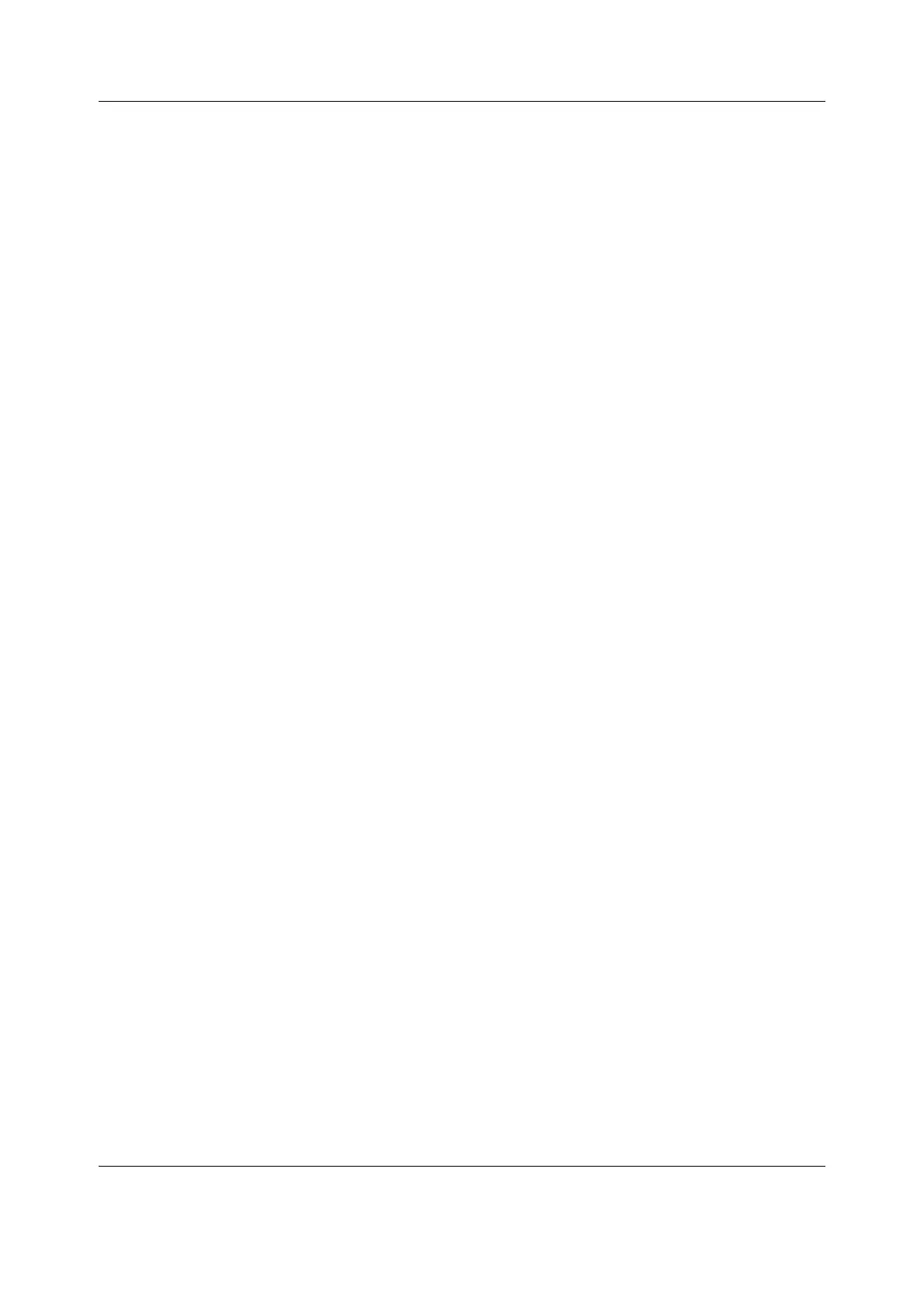Datex-Ohmeda S/5 Compact Anesthesia and Compact Critical Care Monitors
40
Document no. M1144956-003
3.3.14 Handling and storage of LCD Display component
Handling of LCD Display component and protective window
If the LCD Display component surface becomes dusty, wipe it gently with absorbent cotton,
chamois or other soft material. If necessary, breathe onto the display surface and wipe
immediately. The display surface may also be cleaned using a small amount of normal
hexane. Do not use acetone, toluene or alcohol because they cause chemical damage to the
polarizer.
1. Wipe off saliva and water drops as soon as possible. Their prolonged contact with the
polarizer cause deformations and color fading.
2. Do not open the component case because internal circuits are sensitive to electrostatic
discharges.
Taking a spare part LCD Display component or a display shield into use:
Peel off the protective film slowly (in more than 10 seconds) from the display or protective
window surface. Fast peeling may generate enough static electricity to destroy the LCD
Display component.
Storaging an LCD Display component as a spare part for a long period
1. Store the display in a dark place. Do not expose it to sunlight or fluorescent light. Keep the
temperature between 5 °C and 35 °C at normal humidity.
2. The polarizer surface should not come into contact with any other object. It is
recommended that the display unit is stored in the container in which it was originally
shipped.
3.3.15 Downloading the software on empty Central Processing Board
In case of a faulty Central Processing Board refer first to chapter “To remove the Central
Processing Board (CPB) from the Display Unit Back Unit” and then follow the instructions for
downloading service software below.
NOTE: All user settings will be lost after downloading of a new monitor software.
NOTE: During the downloading of the software, the serial number of the monitor is written on
the software card. The software can then be downloaded again to the same monitor, but not to
any other monitor.
1. Make sure that the monitor is switched to standby. Press and hold the service reset
button on the rear panel for at least five seconds or until the service reset indicator LED
turns off.
2. Open the cover for card drive slots, if installed. Insert the software card into one of the
card drive slots and press the software card firmly in position.
3. Make sure that at least 30 seconds have passed since the service reset, then switch the
monitor on.
4. Wait for approximately 80 seconds. After the start-up screen appears, enter the Service
View and make sure that the information regarding the monitor software has been
updated. Memorize the serial number of the new software.
5. Remove the software card.
6. Replace the original device plate for monitor software by the new one supplied with the
software card.
7. Perform Factory Reset. Make sure that the monitor functions normally after the restart.
8. Set the time and date.
9. Set the monitor’s network communication according to the used network software, if
necessary.
