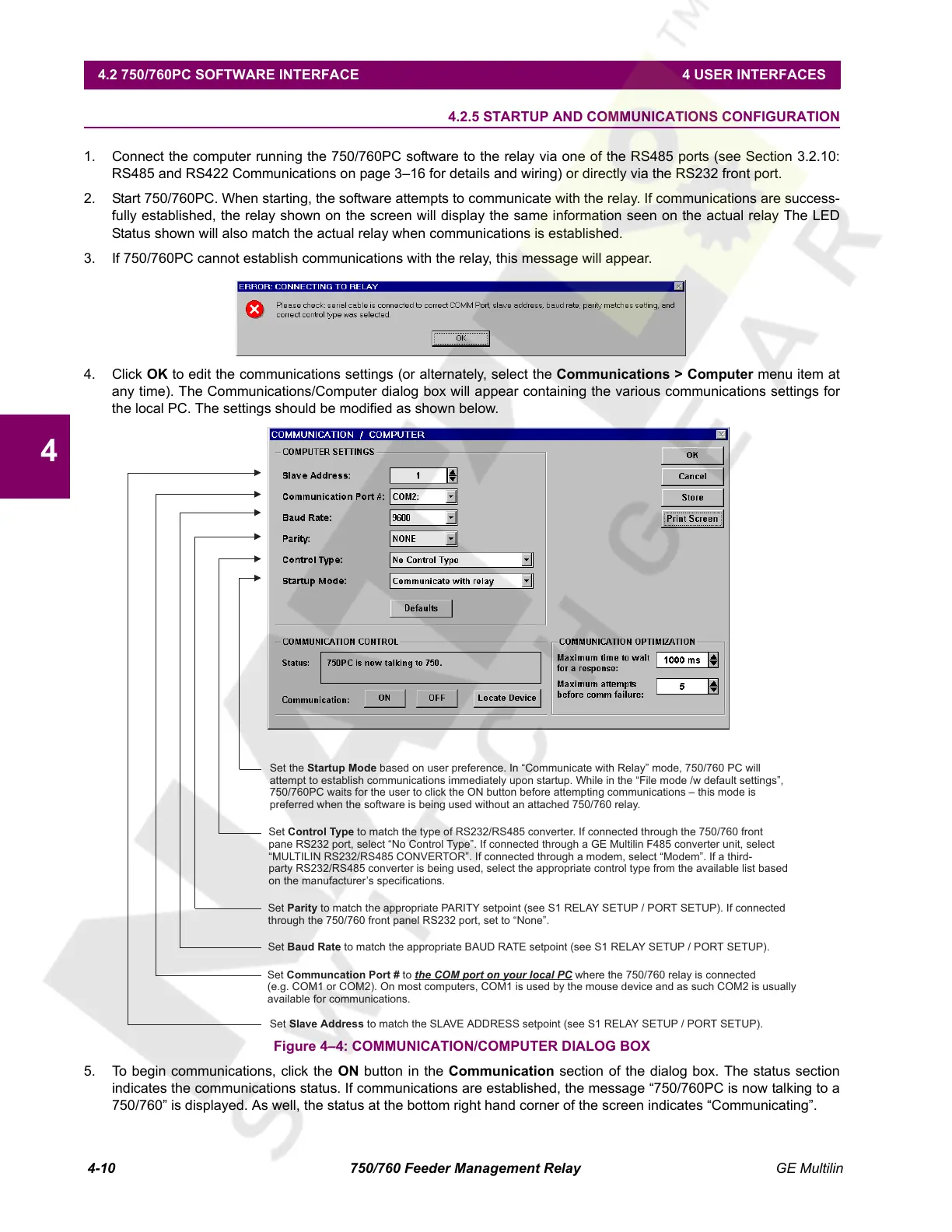4-10 750/760 Feeder Management Relay GE Multilin
4.2 750/760PC SOFTWARE INTERFACE 4 USER INTERFACES
4
4.2.5 STARTUP AND COMMUNICATIONS CONFIGURATION
1. Connect the computer running the 750/760PC software to the relay via one of the RS485 ports (see Section 3.2.10:
RS485 and RS422 Communications on page 3–16 for details and wiring) or directly via the RS232 front port.
2. Start 750/760PC. When starting, the software attempts to communicate with the relay. If communications are success-
fully established, the relay shown on the screen will display the same information seen on the actual relay The LED
Status shown will also match the actual relay when communications is established.
3. If 750/760PC cannot establish communications with the relay, this message will appear.
4. Click OK to edit the communications settings (or alternately, select the Communications > Computer menu item at
any time). The Communications/Computer dialog box will appear containing the various communications settings for
the local PC. The settings should be modified as shown below.
Figure 4–4: COMMUNICATION/COMPUTER DIALOG BOX
5. To begin communications, click the ON button in the Communication section of the dialog box. The status section
indicates the communications status. If communications are established, the message “750/760PC is now talking to a
750/760” is displayed. As well, the status at the bottom right hand corner of the screen indicates “Communicating”.
Set the based on user preference. In “Communicate with Relay” mode, 750/760 PC will
attempt to establish communications immediately upon startup. While in the “File mode /w default settings”,
750/760PC waits for the user to click the ON button before attempting communications – this mode is
preferred when the software is being used without an attached 750/760 relay.
Startup Mode
Set to match the type of RS232/RS485 converter. If connected through the 750/760 front
pane RS232 port, select “No Control Type”. If connected through a GE Multilin F485 converter unit, select
“MULTILIN RS232/RS485 CONVERTOR”. If connected through a modem, select “Modem”. If a third-
party RS232/RS485 converter is being used, select the appropriate control type from the available list based
on the manufacturer’s specifications.
Control Type
Set to match the appropriate PARITY setpoint (see S1 RELAY SETUP / PORT SETUP). If connected
through the 750/760 front panel RS232 port, set to “None”.
Parity
Set to match the appropriate BAUD RATE setpoint (see S1 RELAY SETUP / PORT SETUP).Baud Rate
Set to where the 750/760 relay is connected
(e.g. COM1 or COM2). On most computers, COM1 is used by the mouse device and as such COM2 is usually
available for communications.
Communcation Port # the COM port on your local PC
Set to match the SLAVE ADDRESS setpoint (see S1 RELAY SETUP / PORT SETUP).Slave Address
Courtesy of NationalSwitchgear.com
