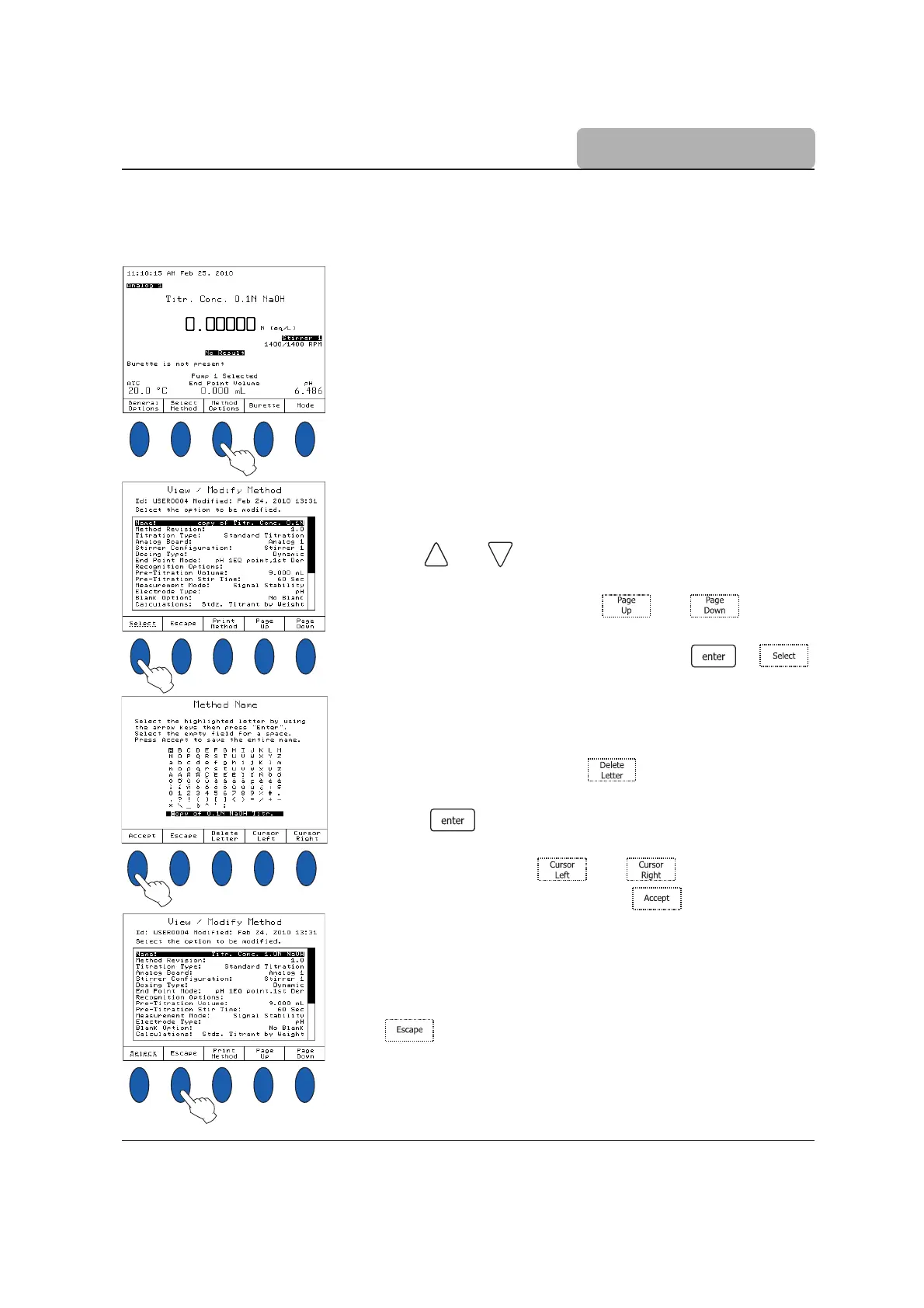3-7
USER INTERFACE
3.3 Menu navigation
3.3.1 Selecting an Option
To select an option, simply press the option key below
the virtual key. For example, to access the
Method
Options
screen press the option key below it.
3.3.2 Selecting a Menu Item
To select an item from the menu screen use the arrow
keys and to move the cursor.
When the menu is larger than the display, a scroll bar is
active on the right side. The and keys can
be used to scroll through the pages.
To activate the selected menu item, press or .
3.3.3 Entering Text
To enter text in an alphanumeric input box, first erase
the previous text by using .
To enter a letter, highlight it using the arrow keys then
press . Use the same procedure to enter the whole
name.
For editing, use the and keys.
When editing is complete, press .
The method name will be updated and displayed in the
name field of the
View/Modify Method
screen.
When all the desired parameters have been set, press
.
