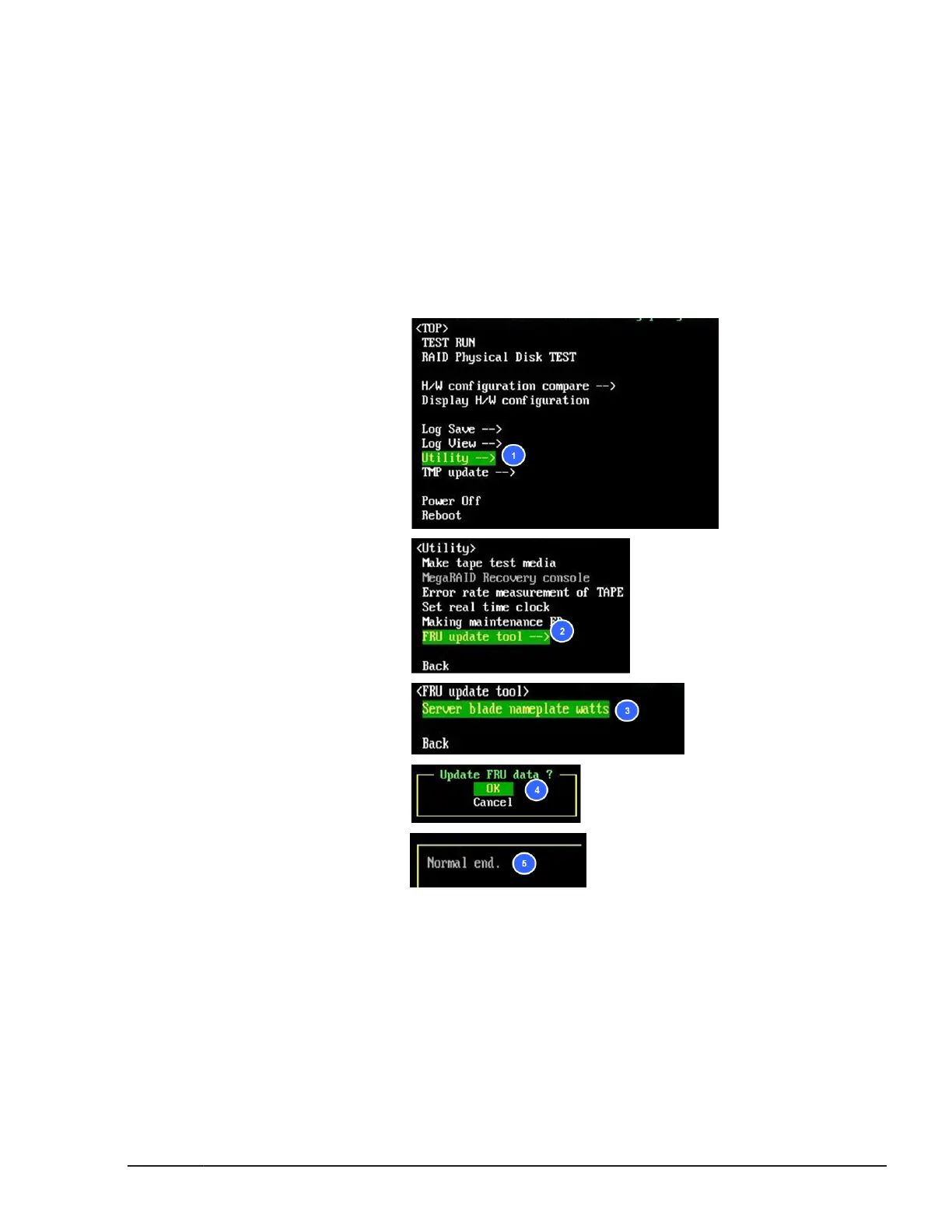2. Select FRU update tool in Utility window, and then press Enter key.
3. Select Server blade nameplate watts in FRU update tool window,
and then press Enter.
4. Select OK in Execute update tool?, and then press Enter.
5. Confirm that Executing windows is displayed and then Normal end is
displayed.
6. Confirm that Exit is selected, and then press Enter.
7. When FRU update tool window is displayed, select Back.
8. When Utility window is displayed, select Back.
9. CBTP main menu is displayed.
Verifying the hardware configuration
1. Select Display H/W configuration, and then press Enter key.
2. Verify that the displayed device information is consistent with the system
configuration.
When you replaced the USB in CB 520H A1/B1/B2, confirm that the line
of [SMART] ... CAP:1911MByte, ... is indicated in Disk device column
of USB category.
Diagnosing server blade
8-11
Hitachi Compute Blade 500 Series System Service Manual
