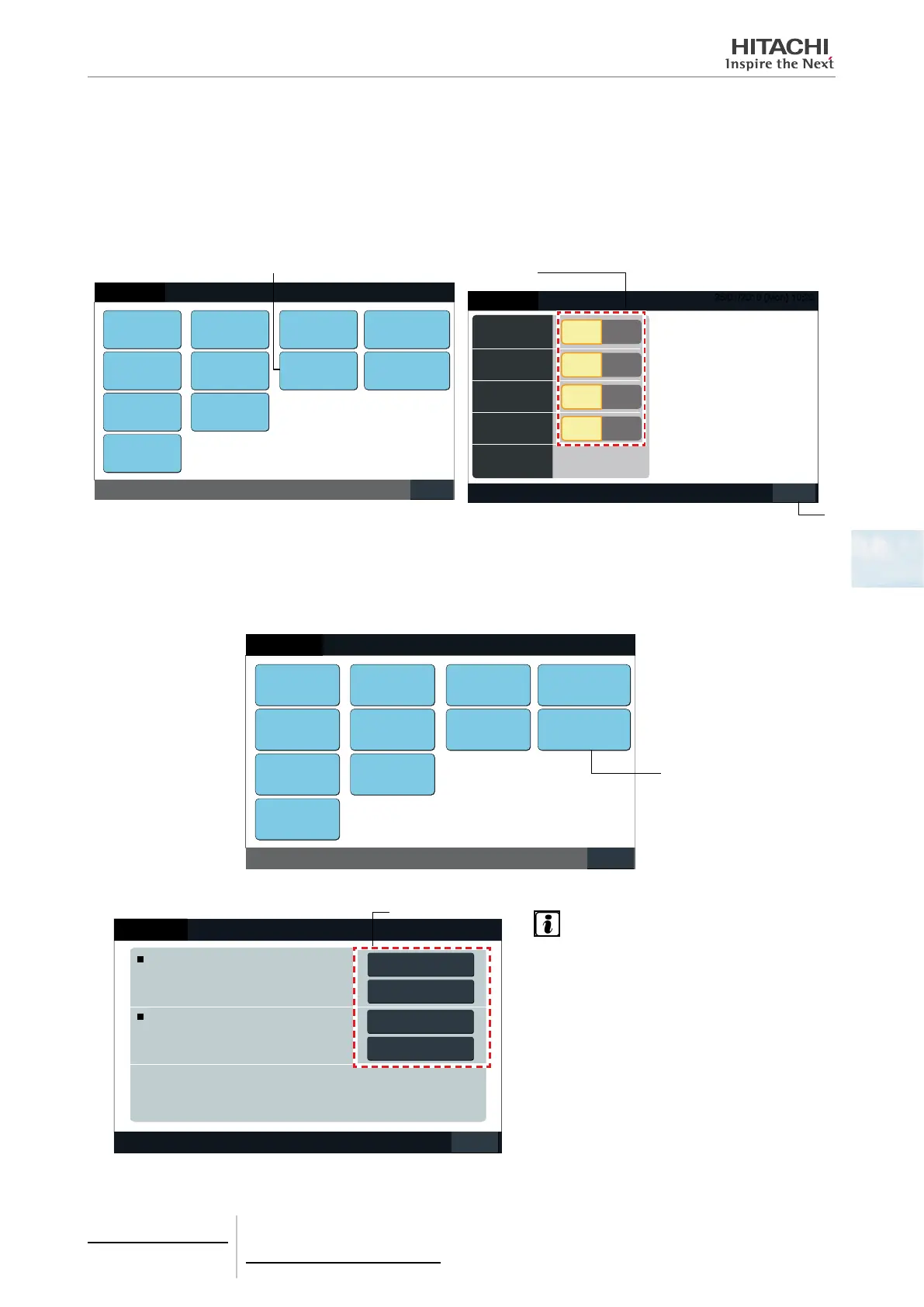Button Setting
The operating button indication can be selected to show or hide for restricting operation.
1 Select “Button Setting” on the screen of “Service Menu”.
2 Select “Show” or “Hide” for the operating button indication of the each function. The selected button colour is
changed.
3 Tap “Done” to nish this setting. The screen is returned to “Service Menu”.
Back
Service Menu
25/01/2010 (Mon) 10:20
Group Register
Optional Function
Setting
Exception Setting
of Run/Stop
Operation
External
Input/Output Setting
Exception
External Input
Demand Function
Setting
Button Setting
Alarm History
Checking
Connection
Restore Setting
Contact Info.
Register
(1)
Done
Button Setting
All Groups Run
All Groups Stop
All Groups Setting
Menu
Hide
Hide
Hide
Press and
Hold
Show
Show
Show
One Tap
Operation
(2)
(3)
Contact Information Register
The contact information editing or registering for “Contact Info. Register” indication function.
1 Select “Contact Info. Register” on the screen of “Service Menu”.
Back
Service Menu
25/01/2010 (Mon) 10:20
Group Register
Optional Function
Setting
Exception Setting
of Run/Stop
Operation
External
Input/Output Setting
Exception
External Input
Demand Function
Setting
Button Setting
Alarm History
Checking
Connection
Restore Setting
Contact Info.
Register
(1)
2 Select “Contact Info. 1 Name Editing” or “Contact Info. 1 TEL. No. Editing” (2) to register the information.
Register
Contact Info.1
Name Editing
Contact Info.1
TEL.No. Editing
Contact Info.2
Name Editing
Contact Info.2
TEL.No. Editing
Done
25/01/2010 (Mon) 10:20
Contact Information 1
Contact Information 2
(2)
NOTE
Only the keyboard of numeric characters and symbols
can be selected when “Contact Info. 1 TEL. No. Edit-
ing” (2) is selected
4 Select the characters to input from the keyboard.
5 Centralised remote controls
PSC-A64GT
TCGB0106 rev.0 - 12/2014
283
5
