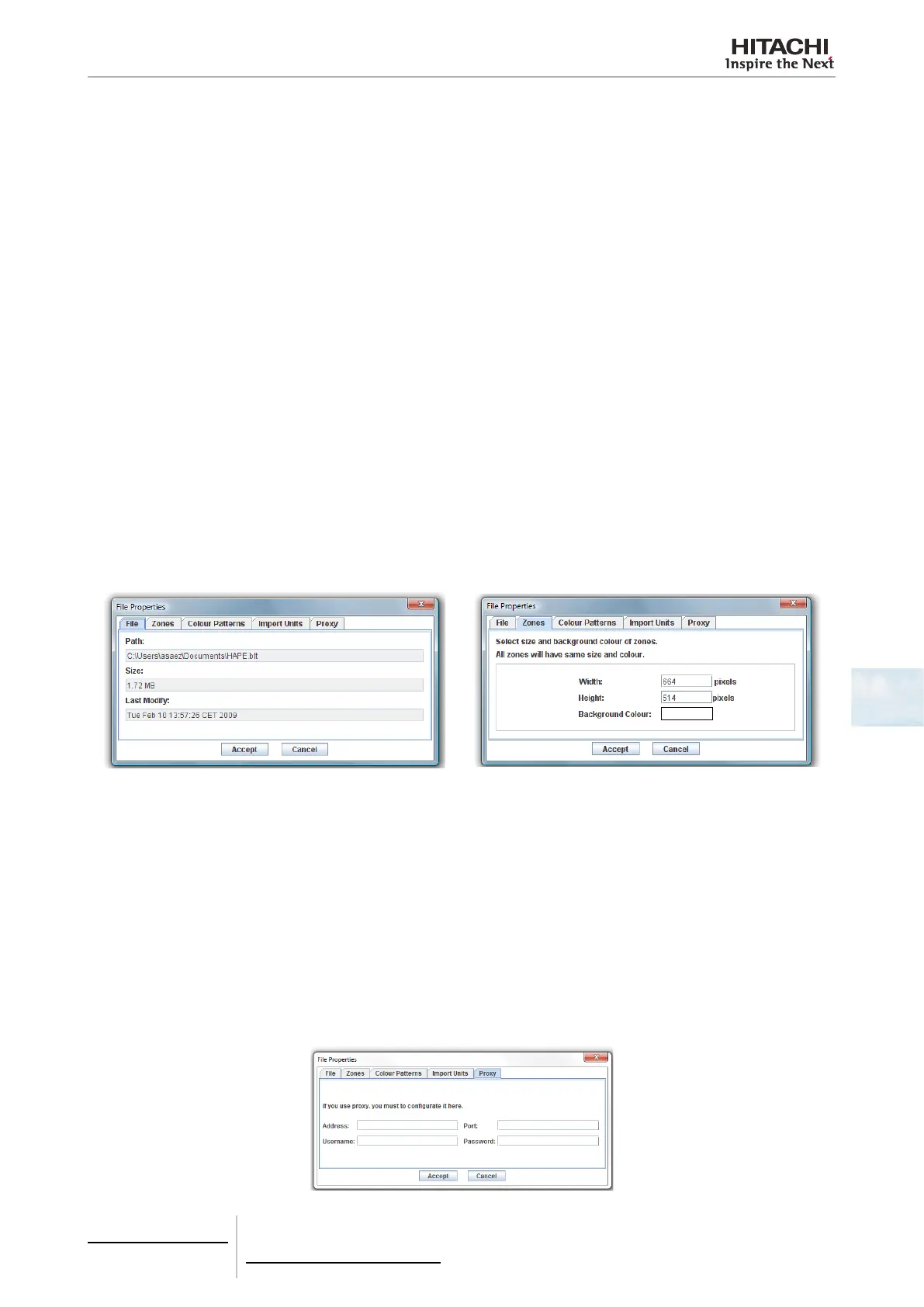6 Building air conditioning controls
CSNET WEB (PSC-A160WEB1)
TCGB0106 rev.0 - 12/2014
491491
6
Create Building Layout le
You can create your layout le without the wizard dialogue, but it will take more time. There are 3 important steps:
• File conguration
• Create zones
• Create shapes
This points will be explained next.
File conguration
You can congure different properties of your layout le. These properties are:
• Zones size
• Background colour
• Colour patterns
• Units source
File tab shows you different information of the building layout le.
This information shows the path of your Building Layout le, the size in MB and the date of last modications.
Zones size and background colour can be modied on zones tab inside the le properties dialogue.
All zones will have same sizes to ban the possibility of irregular navigation on the viewer.
Minimum zone size is 400x400 pixels and maximum zone size is 2500x2500.
Background colour will be also the same in all zones.
Background colour could be useful if your background image has transparency or if you do not use background images.
Colour Patterns tab, allows you to modify the colours of the patterns.
The number of patterns is xed by the application.
To change the colour of one pattern, you have to choose this pattern on combo box.
After this you will see current colours states (Inactive, Working and Alarm), to change one of them you must to click on the
colour and a colour chooser dialogue will appear.
Set this colour patterns is important to the nally view of the installation because it each installation will have the colour of
his state and pattern set now in the edition process.
Import units tab allows you to import units.
Proxy tab let the user to type the proxy congurations in order to be able to connect to a CSNET WEB through the proxy.
Proxy connection is useful when Building Layout Software is importing the units from a CSNET WEB that is not directly
connected on same LAN than the computer.
