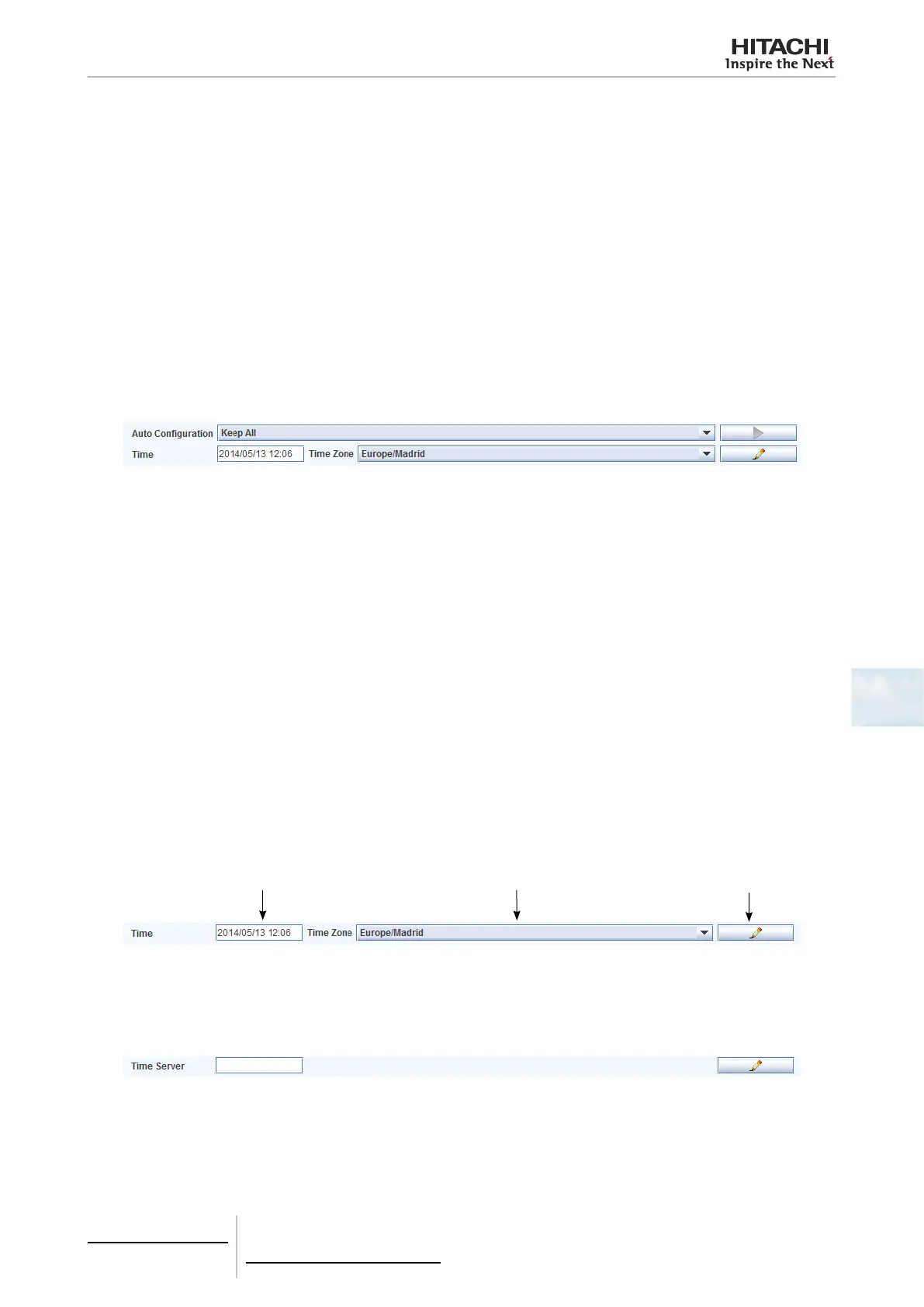6 Building air conditioning controls
CSNET Manager LT/XT
TCGB0106 rev.0 - 12/2014
527527
6
Auto conguration
When the system is started for the rst time, it recognizes all the machines connected to H-Link. With time, the air conditioning
installation may undergo changes which have certain repercussions on CSNET Manager. If the system detects machines
which have been added after CSNET Manager was installed, or that machines have been removed from the H-Link, the
Auto Conguration function lets you recognize all the machines again.
There are three Auto Conguration options:
- Keep All: Only the machines found are added. The other machines in the table of indoor units are kept as they
were.
- Delete Not Found: If there are machines in the table of indoor units which are not present in the H-Link, HC-
A64NET will delete these machines. All the machines which were not present in the table of indoor units but in the
H-Link will be added.
- Delete all: All the machines in the table of indoor units will be deleted, and HC-A64NET will again detect all the
machines connected to H-Link. Once they are added, you have to remember that the conguration has to be carried
out again.
To carry out Auto Conguration:
- Select the option required in the Auto Conguration selection table.
- Press the Start button at the right of the menu.
- If you return to the main window, you will see the progress as a percentage (%) in the bottom left of the screen.
Time conguration
The time conguration is used to synchronize CSNET WEB with your time zone. It is very important that this conguration
is correct for the timer to work correctly.
To carry out time conguration:
1 Enter the date and time. It is very important to follow the yyyy/mm/dd hh:mm format, as follows: four gures for the year,
a slash “/”, two gures for the month, a slash “/”, two gures for the day, a space “ “, two gures for the hour in 24-hour
format, a colon “:” and two gures for the minutes.
2 Select the time zone. This is very important as CSNET WEB needs to know precisely the time zone in order to identify
time changes and how many hours to change.
3 When you have nished, click the Change button, which is in the bottom right of the window. When you press the button
a message appears and the application closes.
4 Wait for a couple of minutes and restart CSNET WEB.
1
2
3
CSNET WEB allow to set a time server that will automatically set the correct date and time.
If you have a server with time and date SNTP service enable, you must set the IP of that server on the Time Server eld.