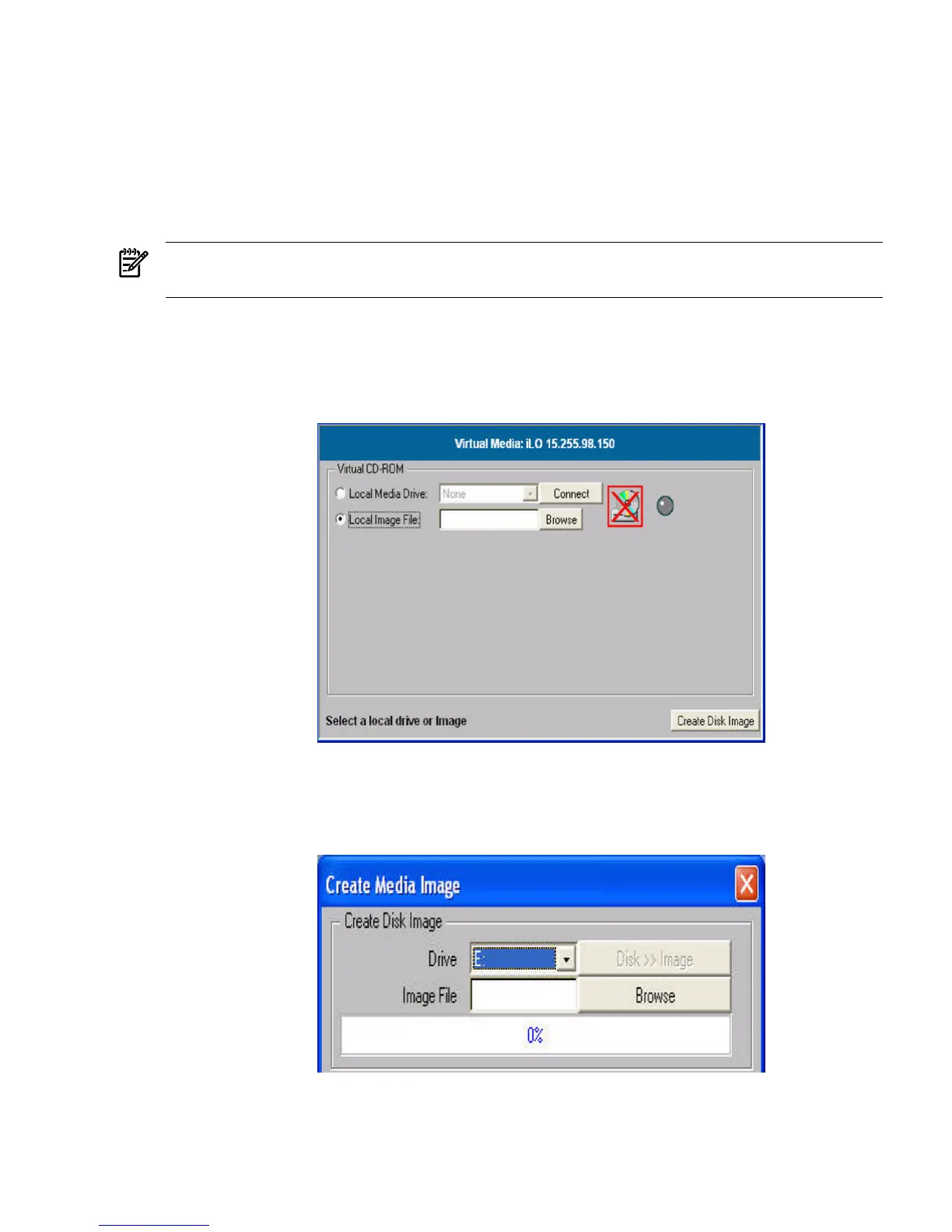performance of the iLO 2 vMedia is faster when image files are used. The utility to create the
iLO 2 CD/DVD disk image files is integrated into the vMedia applet.
Store image files on your client computer or on a network drive that can be accessed from the
client using a fast network segment. A disk image file produces better performance than using
a physical CD in your client computer.
To create image files from physical diskettes, CDs, or DVDs, use the Disk>>Image option. The
Image>>Disk option is not valid for a virtual CD/DVD image. The Disk>>Image button changes
to Image>>Disk when clicked.
NOTE: The iLO 2 Create Media Image utility does not currently support USB devices in Linux
or NetWare.
The following procedure explains how to create an iLO 2 disk image file:
1. Select Local Image File in the Virtual CD-ROM section of the vMedia applet.
2. Select Local Media Drive from the list.
Figure 8-15 Local Image File Dialog Box
3. Enter the path or file name of the image in the text box or click Browse to open the Create
Media Image dialog box and locate the image file.
Figure 8-16 Create Media Image Dialog Box
4. Click Create Disk Image. The vMedia applet begins the process of creating the image file.
The process is complete when the progress bar reaches 100%. This creates a file that emulates
a CD/DVD on the local system. To cancel the creation of an image file, click Cancel.
Web GUI 129
