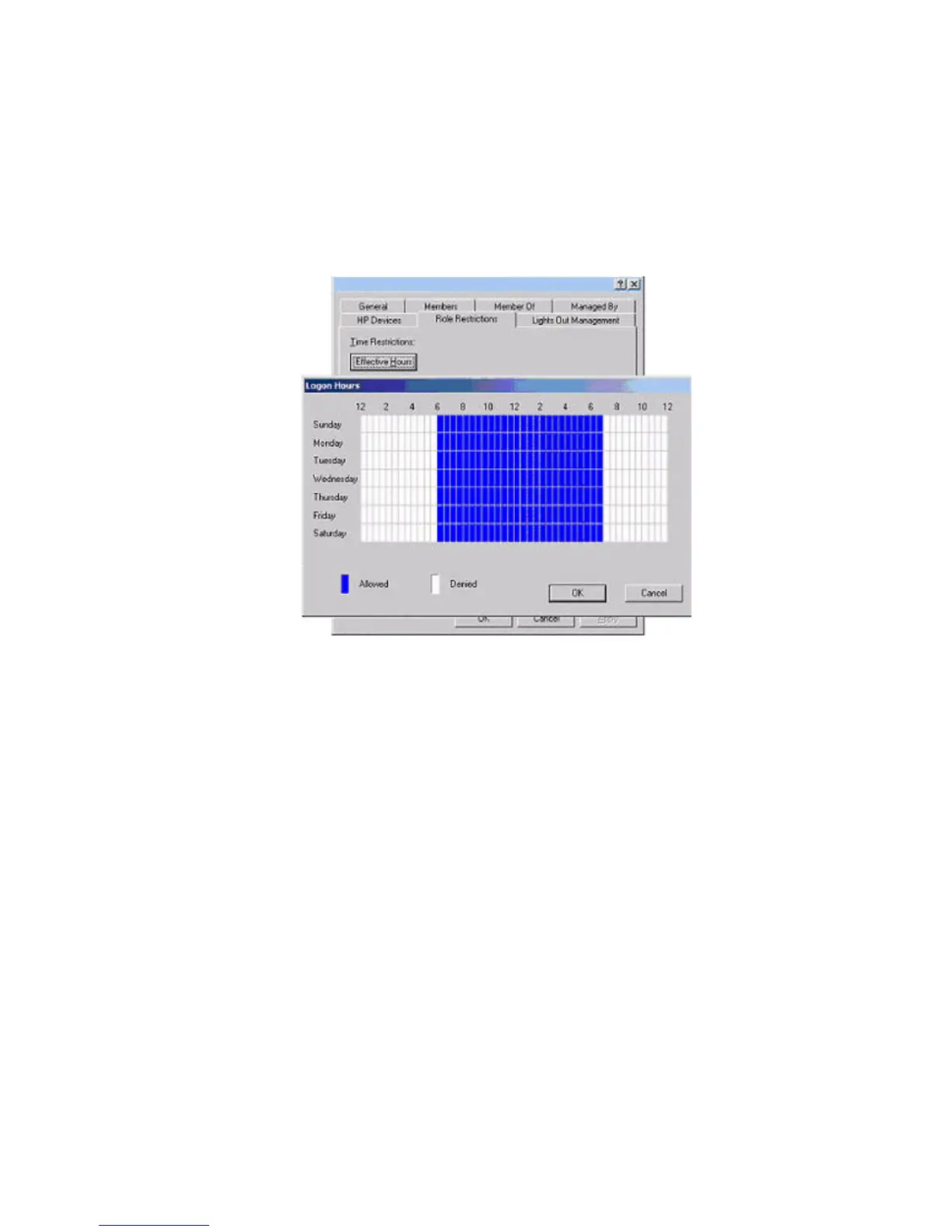Setting Time Restrictions
• To manage the hours available for login by members of the role, click the Effective Hours
button. The Logon Hours screen appears (Figure 9-11).
• To select the times available for login each day of the week in half-hour increments, use the
Logon Hours screen. You can change a single square by clicking it, or you can change a
section of squares by clicking and holding the mouse button, dragging the cursor across the
squares to be changed, and releasing the mouse button.
• Use the default setting to allow access at all times.
Figure 9-11 Logon Hours Screen
Defining Client IP Address or DNS Name Access
From the Role Restrictions tab you can grant or deny access to an IP address, IP address range,
or DNS names.
In the By Default list, select whether to grant or deny access from all addresses except for specified
IP addresses, IP address ranges, and DNS names.
To restrict an IP address, follow these steps:
192 Installing and Configuring Directory Services
