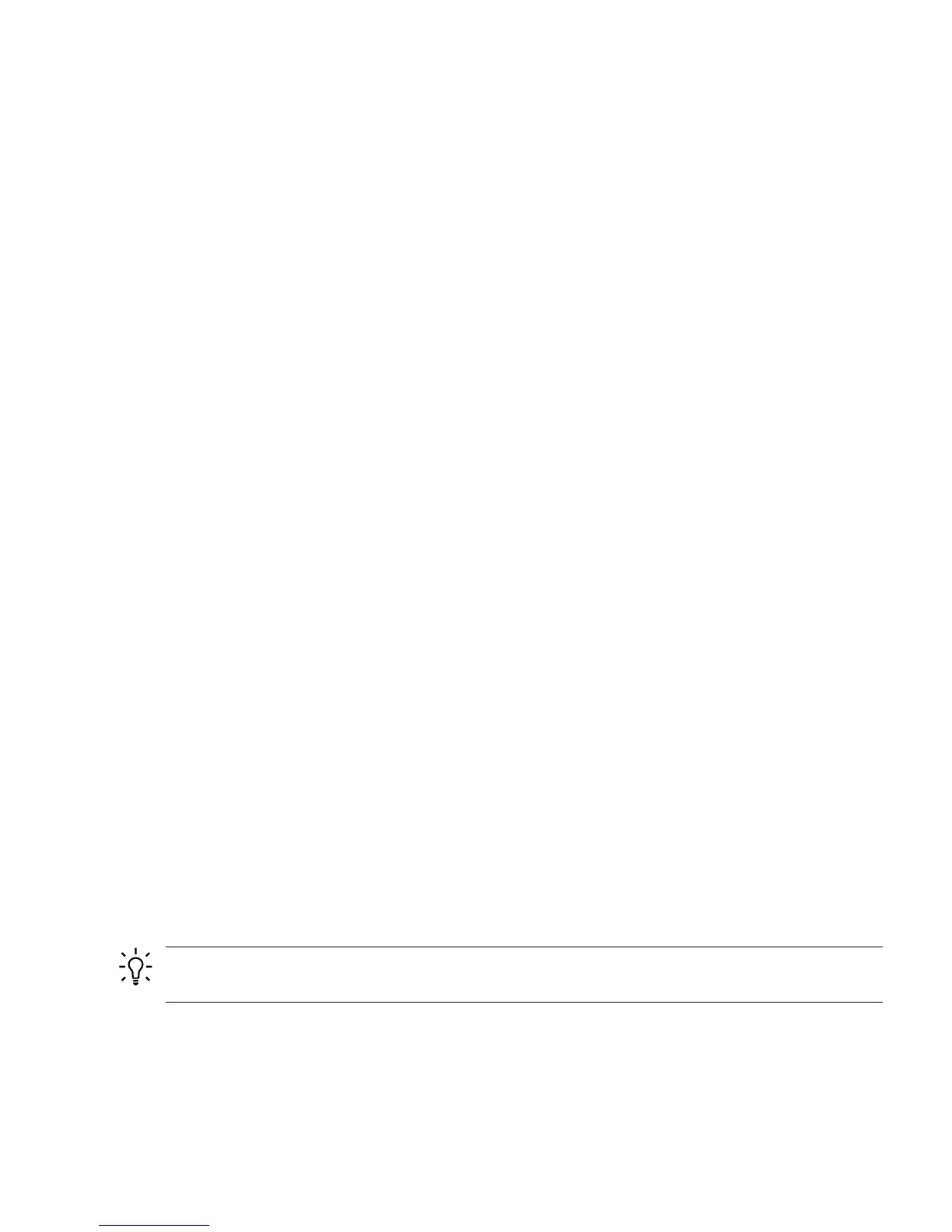User Creation When the OA sends a request to iLO 2 to create a new user, iLO 2 attempts
to create a user in the local iLO 2 user database. Creation of an OA user
could fail for a number of reasons:
• The local user database is disabled in iLO 2 and LDAP authentication
is being used.
• The iLO 2 user database has reached the maximum number of users
(19 users).
• There is already a user registered with the same login name.
User Login After an OA user has been created in the iLO 2 database, the OA user login
can still fail for a number of reasons:
• The iLO 2 upgrade is currently in progress, and no new connections
are allowed.
• Maximum number of connections for the requested connection type
(SSH, Telnet, web GUI) to iLO 2 has been reached.
• Requested connection type (SSH, Telnet or web) to iLO 2 is currently
disabled.
User Deletion When the OA sends a request to iLO 2 to delete a user, iLO 2 attempts to
delete that user from the local iLO 2 user database. Deletion of an OA user
could fail for a number of reasons:
• A user with the specified login does not exist (user could have been
deleted through other iLO 2 user interface).
• The specified user cannot be deleted because it is the only user in the
local database with user administration right.
Additional Setup
This section provides additional information to set up iLO 2.
Modifying User Accounts and Default Passwords
Integrity iLO 2 comes preconfigured with default factory settings, including a default user account
and password. The two default user accounts on initial login are:
• All Rights (Administrator) level user:
login = Admin
password = Admin
• Console Rights (Operator) level user:
login = Oper
password = Oper
Login and password are case sensitive.
TIP: For security reasons, HP strongly recommends you modify the default settings during the
initial login session.
Make the following changes using any of the iLO 2 user interfaces.
To modify default account configuration settings, follow these steps:
1. Log in as the administrator to modify default user configuration settings
2. To modify default passwords, follow these steps:
Additional Setup 51
