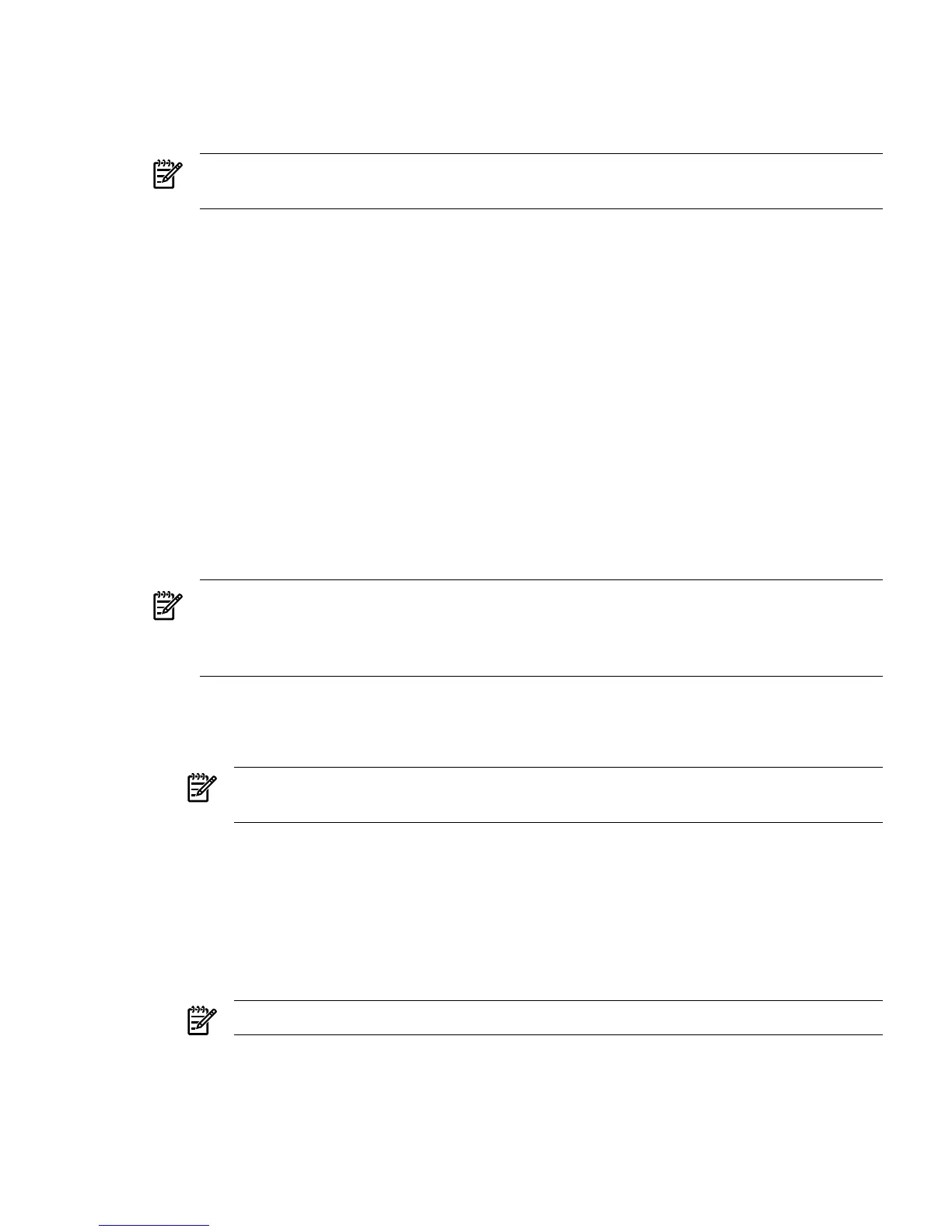3. Position the card over the empty slot, ensuring that the edge connector keyways match on
the PCI-X or PCI-X/PCIe backplane connector.
4. Using slow, firm pressure, seat the card in the slot.
5. Connect the management LAN cable to the LAN port on the card.
NOTE: If you do not wish to use the on-card KVM features, ignore steps 6 and 7, and
proceed to step 8.
6. Connect the monitor cable to the VGA port on the card, and connect the mouse and keyboard
cables to the USB ports on the card.
7. Connect the monitor power cable, and then turn on the monitor.
8. Power on the PCI power domain, and then boot the nPartition.
By default, the Lights-Out Advanced KVM card uses Dynamic Host Control Protocol (DHCP)
to obtain an IP address. Alternatively, you can assign a static IP address to the Lights-Out
Advanced KVM card through a menu in the main iLO 2 web GUI interface or other iLO 2
MP command line.
To remove the Lights-Out Advanced KVM card, reverse these steps.
Lights-Out Advanced KVM Card Quick Setup Steps
To perform a quick setup of the Integrity Lights-Out Advanced KVM card for vMedia and the
IRC, follow these steps:
1. Plug the LAN cable into the MP of the core I/O card for the complex.
2. Plug the LAN cable into the LAN slot of the Lights-Out Advanced KVM card for each nPar.
NOTE: Usually, the Lights-Out Advanced KVM card obtains its IP address automatically
from a DHCP server. If you do not have a DHCP server on your network, you must manually
set the Lights-Out Advanced KVM card IP address. To manually set the Lights-Out Advanced
KVM card IP address, see “Configuring the Lights-Out Advanced KVM Card” (page 59)
3. Browse to iLO 2 (MP) and login.
a. -> Administration -> Network Settings -> Device to modify: <npar> KVM
b. -> assign a network address (DHCP or static) -> Submit.
NOTE: You may also need to set up the Domain Name Server if you are not using
DHCP.
4. Check the status of vMedia availability.
a. Virtual Media -> select partition: <npar name> -> (check status directly under “select
partition status” ) it should read “Status: vMedia is available”.
• If not, there may not be network connectivity to the Lights-Out Advanced KVM
card – check this with ARP ping.
• If the network is OK, check that another vMedia window for this complex is not
open somewhere.
NOTE: Only one vMedia window is shared among all the npars in the complex.
b. If this fails, log out of iLO 2 and log back in again.
5. Once the vMedia window opens, select Local Image File.
6. Browse to the iso file and click Connect.
Lights-Out Advanced KVM Card for sx2000 Servers 63
