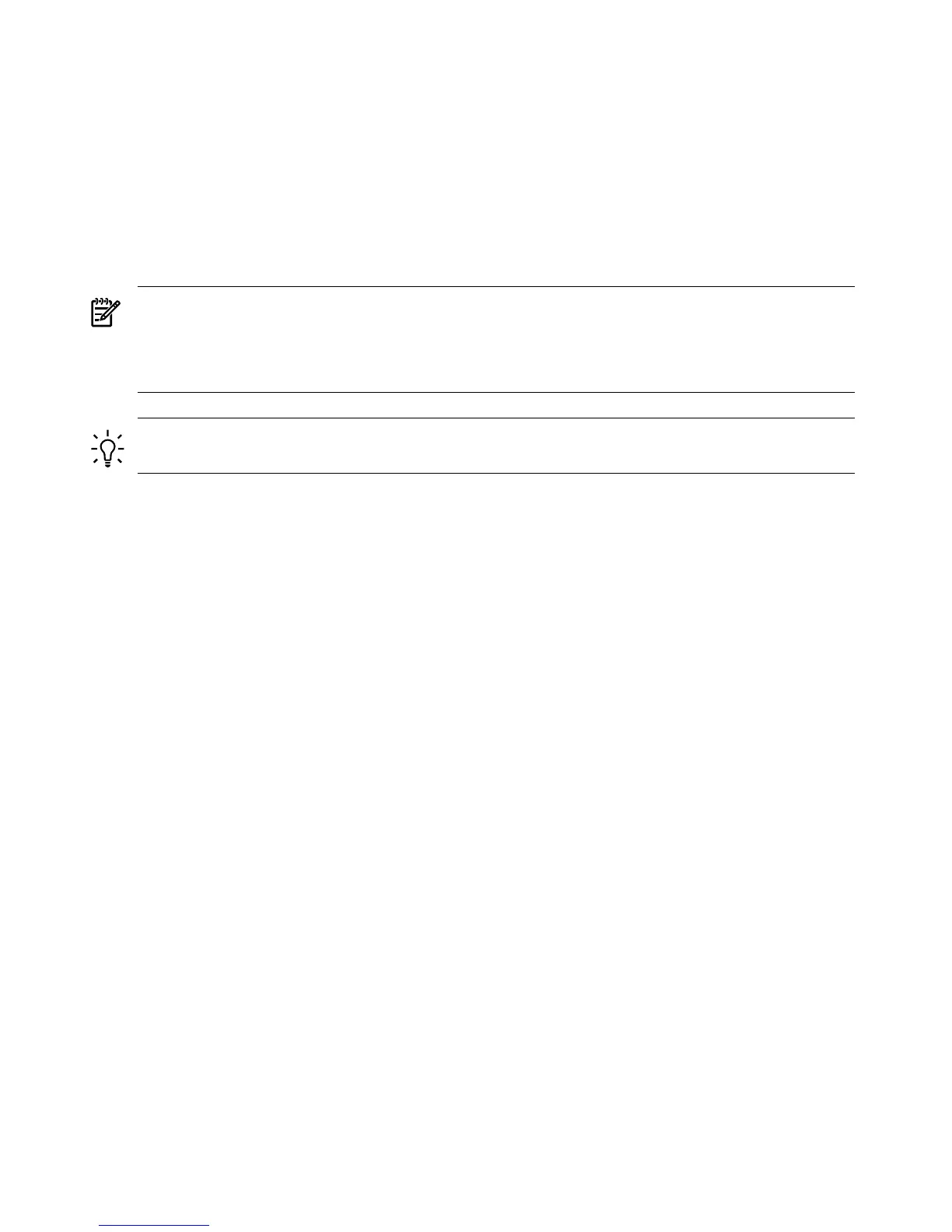Advanced KVM card IP address. To manually set the Lights-Out Advanced KVM card IP address,
follow these steps:
• If you are using the web GUI, use the LAN Settings page on the Administration tab.
• If you are using the MP CLI, use the LC command.
— MP:CM> lc
MP Configurable LAN devices:
1. MP Customer LAN
2. Integrity LO Advanced KVM Card: Cab 0, IO Chas 1, Slot 7
3. Enter LAN device to change, or [Q] to Quit:
NOTE: If the Lights-Out Advanced KVM card IP settings are not configured, the card still
works as a local VGA/USB card, but IRC and vMedia do not work.
NOTE: Before the LC command allows you to configure an IP address, you must boot the
system to EFI so the Lights-Out Advanced KVM card can be detected by system firmware.
TIP: You never need to connect serial cables to the Lights-Out Advanced KVM card. The
Lights-Out Advanced KVM card communicates to iLO 2 through an internal bus.
Lights-Out Advanced KVM Card IRC Feature
The iLO 2 MP that is built into your server provides, as a standard feature, a virtual serial console
where you can view the entire managed server in the standard HP-UX, Linux, OpenVMS, or
Windows headless console format. The IRC feature of the Lights-Out Advanced KVM card
enables you to view video output from the managed OS hard partition (nPartition) where the
Lights-Out Advanced KVM card is installed, providing a seamless view from the server boot to
OS desktop.
The Lights-Out Advanced hardware captures three essential components for the managed (host)
nPartition:
• Keyboard input to the console
• Video output
• Mouse input to the console
When a user activates the remote console on the Windows management workstation, the
Lights-Out Advanced KVM card sends all keyboard and mouse input from the IRC / vKVM
client to the host nPartition.
For information on how to use the IRC, see “Integrated Remote Console” (page 119).
Lights-Out Advanced KVM Card vMedia Feature
Virtual Media support, which is part of the Lights-Out Advanced KVM card feature set, provides
users with a virtual disk drive that connects to the managed server through the same management
LAN as the iLO/MP, just as if it were physically connected to the server.
The Lights-Out Advanced KVM card uses a client-server model to perform vMedia functions.
The Lights-Out Advanced KVM card streams virtual media data across a live network connection
between the remote management console and the host server. The virtual media Java applet
provides data to the Lights-Out Advanced KVM card as it is requested.
The Lights-Out Advanced KVM card contains a USB device that is viewed by the host OS as if
it were a physical USB device connected to the server. Under the control of the Lights-Out
Advanced KVM card firmware, a virtual USB device can be remotely connected to the host
server. When the virtual media is connected, an OS that is USB-aware loads its standard USB
60 Adding Advanced Features
