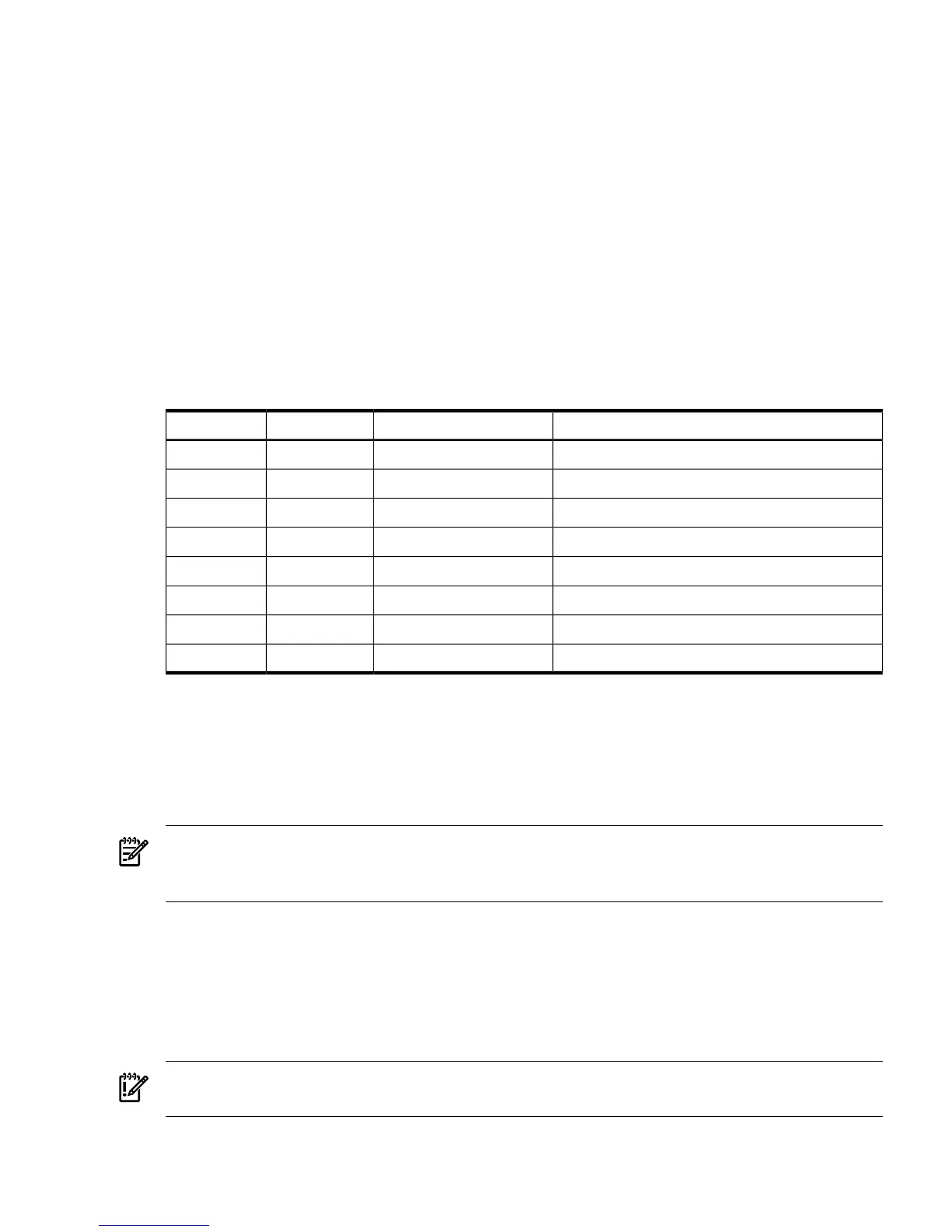Determining the iLO 2 MP LAN Configuration Method
To access iLO 2 through the MP LAN, iLO 2 must acquire an IP address. The way iLO 2 acquires
an IP address is dependent upon whether DHCP is enabled or disabled on the server, and if
DHCP and DNS services are available to the server (see Table 3-3).
Once you have determined the iLO 2 access method, you must determine how you will configure
the MP LAN in order to acquire an IP address using the following methods:
• DHCP/DNS through the management LAN (dynamically assigns an IP address): use the
DNS name on the iLO Network Information Tag on the server.
• Setting up a static IP address using a laptop with DHCP services and the management LAN.
• ARP Ping to set a static IP using a laptop and the management LAN (assigns a static IP
address to Integrity entry class only)
• Local RS-232 serial port and a serial console (assigns a static IP address).
Table 3-3 provides all the possible IP address acquisition scenarios. Use this table to help you
select the appropriate LAN configuration method to obtain an IP address.
Table 3-3 LAN Configuration Methods
LAN Configuration MethodConsole Serial Port (RS-232)DNSDHCP
DHCPNoYesYes
DHCP or console serial portYesYesYes
ARP Ping (entry class only)NoNoNo
ARP Ping (entry class only)NoYesNo
ARP Ping (entry class only); or console serial portYesYesNo
Console serial portYesNoYes
Console serial port or ARP Ping (entry class only)YesNoNo
Cannot set up the LAN; reconsider your criteriaNoNoYes
Configuring the iLO 2 MP LAN Using DHCP and DNS
DHCP automatically configures all DHCP-enabled servers with IP addresses, subnet masks, and
gateway addresses. All HP Integrity entry class servers with iLO 2 are shipped from the factory
with DHCP enabled.
HP recommends using the DHCP and DNS method to simplify access to iLO 2.
NOTE: You can use ARP Ping on entry class servers regardless of the status of DHCP unless
an IP address has ever been acquired using DHCP. Once an IP address is assigned using DHCP,
ARP Ping is permanently disabled.
When you use DHCP and DNS, you can connect to iLO 2 by entering the DNS name in your
browser rather than an IP address only if the following applies:
• DHCP must be enabled (DHCP is enabled by default).
• You are using a DHCP server that provides the domain name.
• The primary DNS server accepts dynamic DNS (DDNS) updates.
• The primary DNS server IP address was configured through the DHCP server.
IMPORTANT: You must know the DNS domain name, which is served out by the DHCP server,
unless its domain is local or the same domain.
To configure iLO 2 using DHCP and DNS, follow these steps:
Rackmount Server Connection 41
