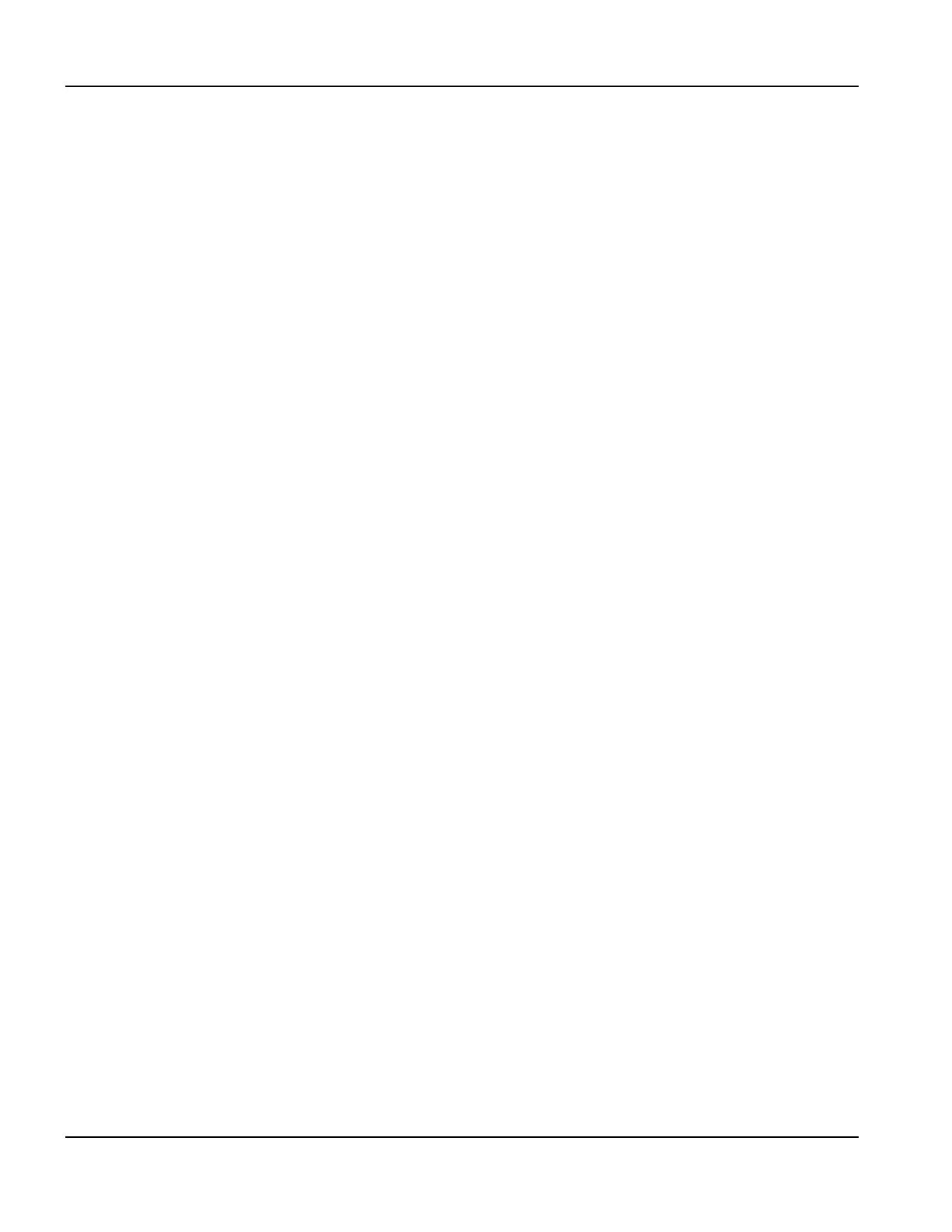116 EDGE Pro Ti CNC Instruction Manual 807660
Maintenance and Diagnostics
Troubleshooting
Loading files
The CNC is loading files slower than when it was first installed or is taking a long time to perform operations that used to
happen faster.
1. In Phoenix, choose Setups > Password > Enter Special Password > System.
2. If all five numbers on the screen are blue, the CNC is performing as designed.
3. If any of the five numbers on the screen are red, the CNC is operating more slowly than is needed for peak
performance.
a. Restart the CNC. After 5 minutes, re-enter the Setups > Password > Enter Special Password > System screen
and recheck the numbers. If the five numbers are blue, the CNC is operating as expected.
b. If any of the five numbers are red, there may be other programs that are running on the CNC besides Phoenix
that are negatively affecting performance. Close these other programs. Call Technical Service for additional
troubleshooting.
4. If the CNC is having difficulty connecting to the network, files will load slowly. Verify network connections.
Wireless troubleshooting
Refer to the Phoenix Software V9 Series Installation and Setup Manual (806410) for information about how to set up
your wireless network.
Follow these guidelines if you are experiencing problems using the wireless network on your CNC:
• The wireless network board (141223) requires a bus mastering slot on the motherboard. On the
motherboard (141110), PCI slot 1 is not a bus mastering slot. Verify that the wireless board is installed
in PCI slot 2.
• The wireless network board conforms to 802.11N and 802.11G standards and connects to either a
wireless G or N local area network (LAN). It provides wireless G or better performance for part
program downloads, remote help, or other network tasks.
• An 802.11G wireless network can operate at reasonable speeds up to 38 m (125 ft) from the wireless router or
access point, even if the path between the CNC and the access point is obstructed with a wall or door.
• An 802.11N wireless network can operate at reasonable speeds up to 70 m (230 ft) from the wireless router or
access point. However, 802.11N requires a clear line of sight between antennas.
• When in doubt, use the 802.11G wireless network connection.
Note: The network must be set to broadcast its SSID for it to be visible as a connection.
• Make sure the wireless network board appears in the Windows Device Manager under the
“Network Adapters” heading, and does not have a yellow ! or ? next to it.
• Use the Windows Network Connections Manager to locate your router or wireless network access
point. Choose Start > Settings > Network Connections.
• If the network connection wizard does not list any company wireless networks, check the network
availability using a Windows XP laptop or other wi-fi device to verify the router or access point
connection is available at that physical location.
• Signal strength diminishes with distance. A wireless network connection does not require 100% signal
strength to be effective (shown as four solid bars on the screen). If the Network Connections Manager
shows two or three signal strength bars, the network connection is reasonable.
• If the connection speed frequently dips below 24 Mbs or signal strength dips below two bars, move
the wireless router or access point closer to the CNC, or add another access point closer to the CNC.
• For best network performance, minimize the number of clients on the wireless network.
• Avoid connecting slower wireless devices to the network (for example, 802.11B devices) as the entire
network may degrade to that level of performance.