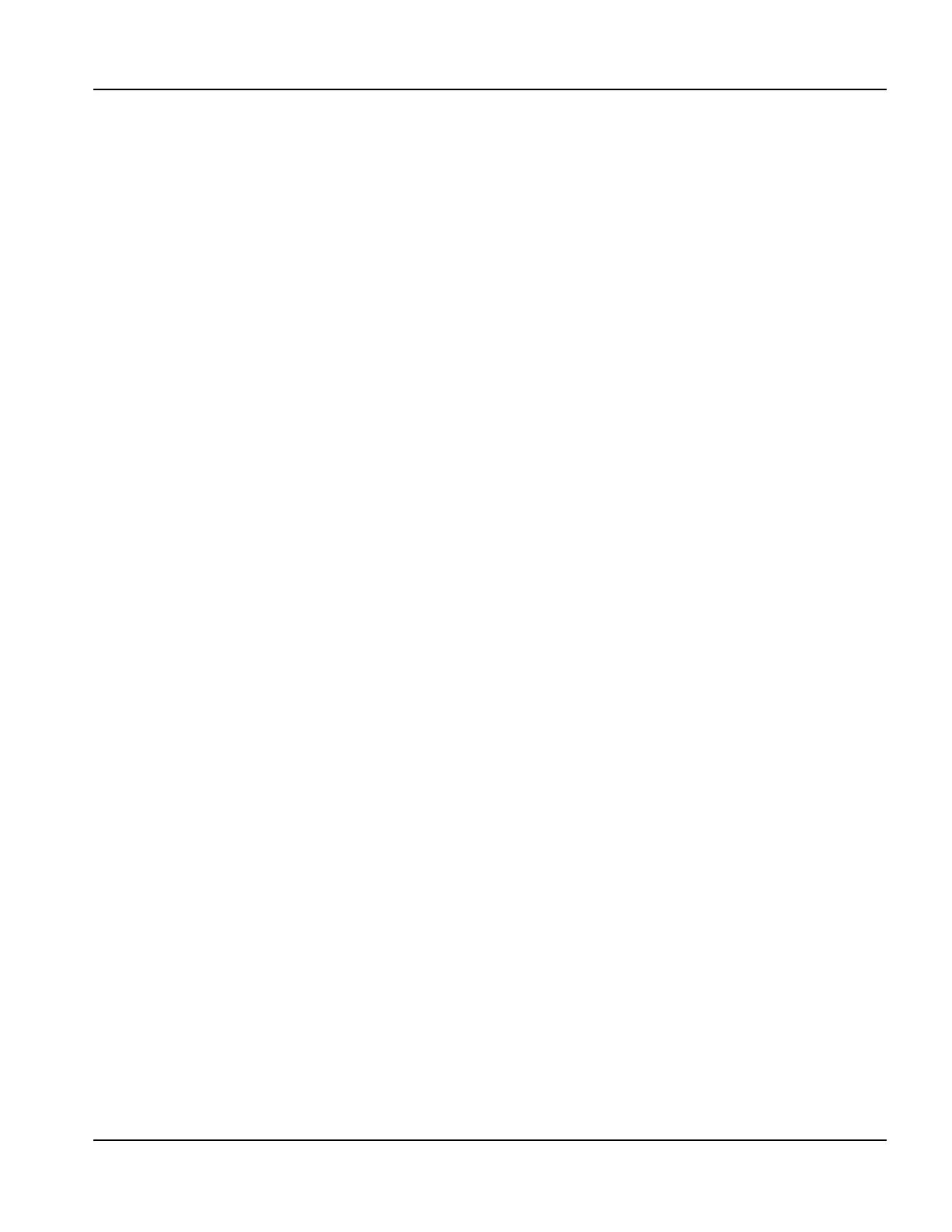EDGE Pro Ti CNC Instruction Manual 807660 97
Operation
Updating Phoenix software
CutPro Wizard
The CutPro Wizard automates common cutting tasks including loading a part or nest, selecting the cutting process,
aligning the part or nest on the plate, and starting the program.
The CutPro Wizard may launch automatically when you start the CNC. If not, choose the CutPro Wizard soft key on the
Main screen to start the wizard. For more information on the CutPro Wizard see the Cutting Parts chapter.
Updating Phoenix software
Hypertherm provides regular updates to the Phoenix software. You can download the most current software from the
website www.hypertherm.com. Choose Products > Automated cutting > Controls > Phoenix software updates to open
the Phoenix Software Update downloads page. On this page you can download:
• Phoenix software update (update.exe)
• Phoenix Help file (Help.exe)
• Cut charts (CutChart.exe)
Follow the instructions on the web page to download the updates in your language.
Before you update the Phoenix software, follow these guidelines:
• Back up your system files: On the Main screen, choose Files > Save to Disk > Save System Files to
Disk. See Saving System Files in Diagnostics and Troubleshooting in the Phoenix Software Operator’s
Manual for more information.
• Copy the files that you download from Hypertherm.com to the root folder of a USB memory stick.
• Be prepared to restart the CNC after you have updated the software.
Updating the software
1. At the CNC, plug the memory stick that contains the file update.exe into a USB port.
Note: Verify that update.exe resides in the root folder of the memory stick.
2. On the Main screen, choose Setups > Password. Double-tap the screen to display an onscreen keyboard.
3. Enter updatesoftware (all lower case, one word) and choose Enter. The Phoenix software automatically reads the
memory stick and installs the new software.
Updating the Help
1. At the CNC, plug the memory stick that contains the file Help.exe into a USB port.
Note: Verify that Help.exe resides in the root folder of the memory stick.
2. On the Main screen, choose Setups >Password. Double-tap the screen to display an onscreen keyboard.
3. Enter updatehelp (all lower case, one word) and choose Enter. The Phoenix software automatically reads the memory
stick and installs the new help file.
Updating the cut charts
Hypertherm provides cut charts in two different file types: .fac and .usr. The .fac files are the factory-default cut charts.
These cut charts cannot be changed. The .usr cut charts contain any changes you have made to a cut chart and saved
with the Save Process soft key. The cut chart update file (CutChart.exe) contains both .fac and .usr cut chart files. The
update automatically overwrites all of .usr cut charts. Before installing the update, back up your modified cut charts.
Hypertherm recommends saving modified cut charts as custom cut charts. When you create a custom cut chart, Phoenix
creates a .usr file with a unique name. This prevents the custom cut charts from being overwritten by the .usr files in
CutChart.exe. See the Phoenix Software Operator’s Manual for instructions.