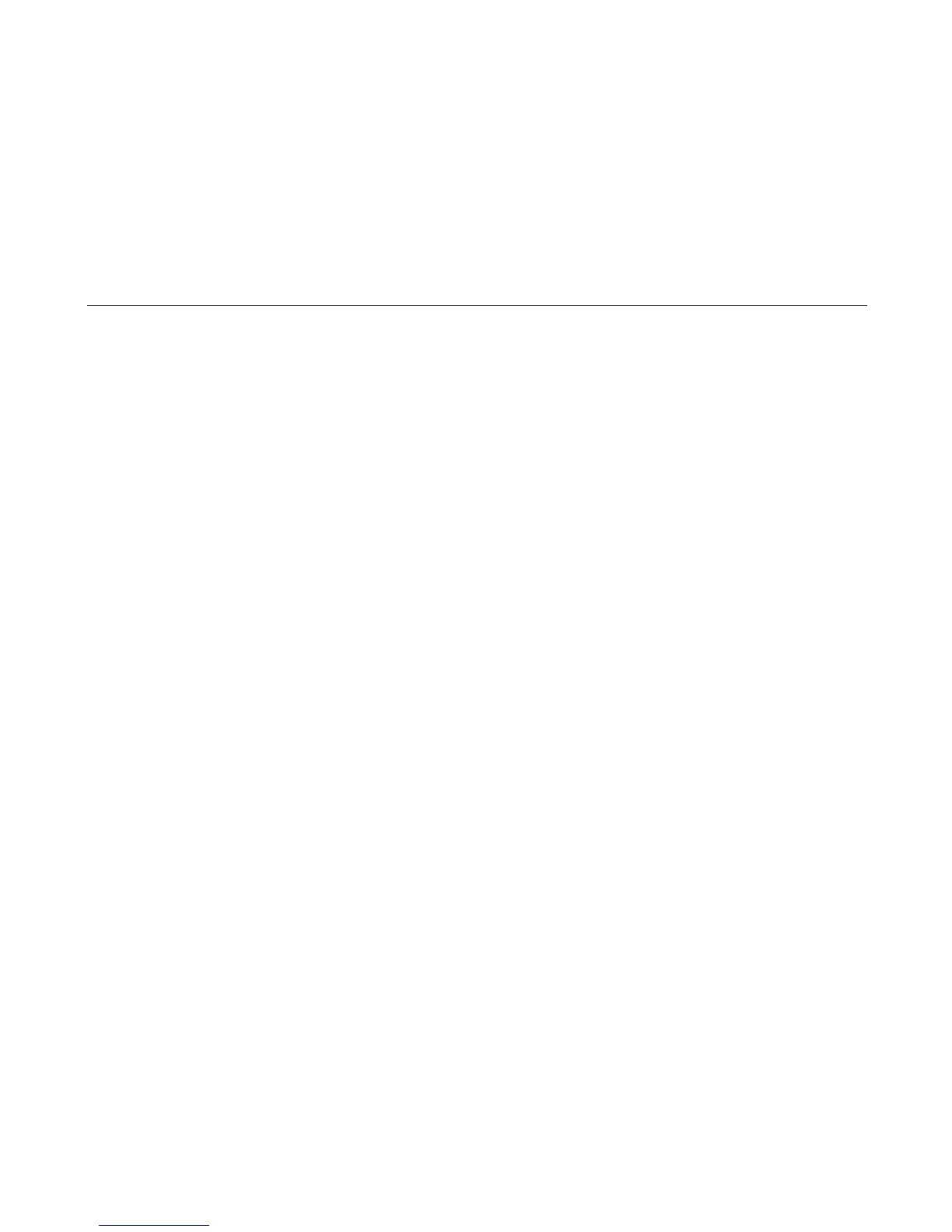Hammer Spring Assembly
335
Installation
1. Using a clean dry cloth, wipe the hammer spring mounting surface on the hammer bank. Make sure the cloth does not
leave lint on the hammer bank.
ATTENTION
Hammer springs and hammer tips are fragile. Do not touch the hammer springs or tips. Handle hammer springs by the
thick mounting base only. Apply pressure only to the mounting base.
NOTE: Replace a hammer spring assembly only if there is visible damage or you see broken parts in the assembly.
2. Handling it by the mounting base only, remove the new hammer spring assembly and mounting screws from the box.
3. Handling the hammer spring assembly by the mounting base only, carefully position it on the hammer bank mounting pins.
then gently press the mounting base down against the alignment pins. (See Figure 17, page 336.)
4. Continue pressing down on the mounting base of the the new hammer spring assembly as you install the mounting screws
from the replacement kit. Using a Torx T-10 bit adapter, torque each screw to 14 inch-pounds (1.58 N•m). Tighten the
center screw(s) first. (See Figure 17, page 336.)
NOTE: Use the 1-30 inch-pound Torque Screwdriver, IBM part number 16F1661.
5. Install the hammer bank cover assembly (page 325).
6. Install the shuttle frame assembly (page 362).
7. Install the ribbon and load paper.
ATTENTION
Do not attempt to adjust or “tweak” hammer springs.
8. Run an operator print test and check print quality (page 213):
a. If print quality is acceptable, return the printer to normal operation (page 314).
b. If print quality is still degraded, replace the shuttle frame assembly (page 362).
