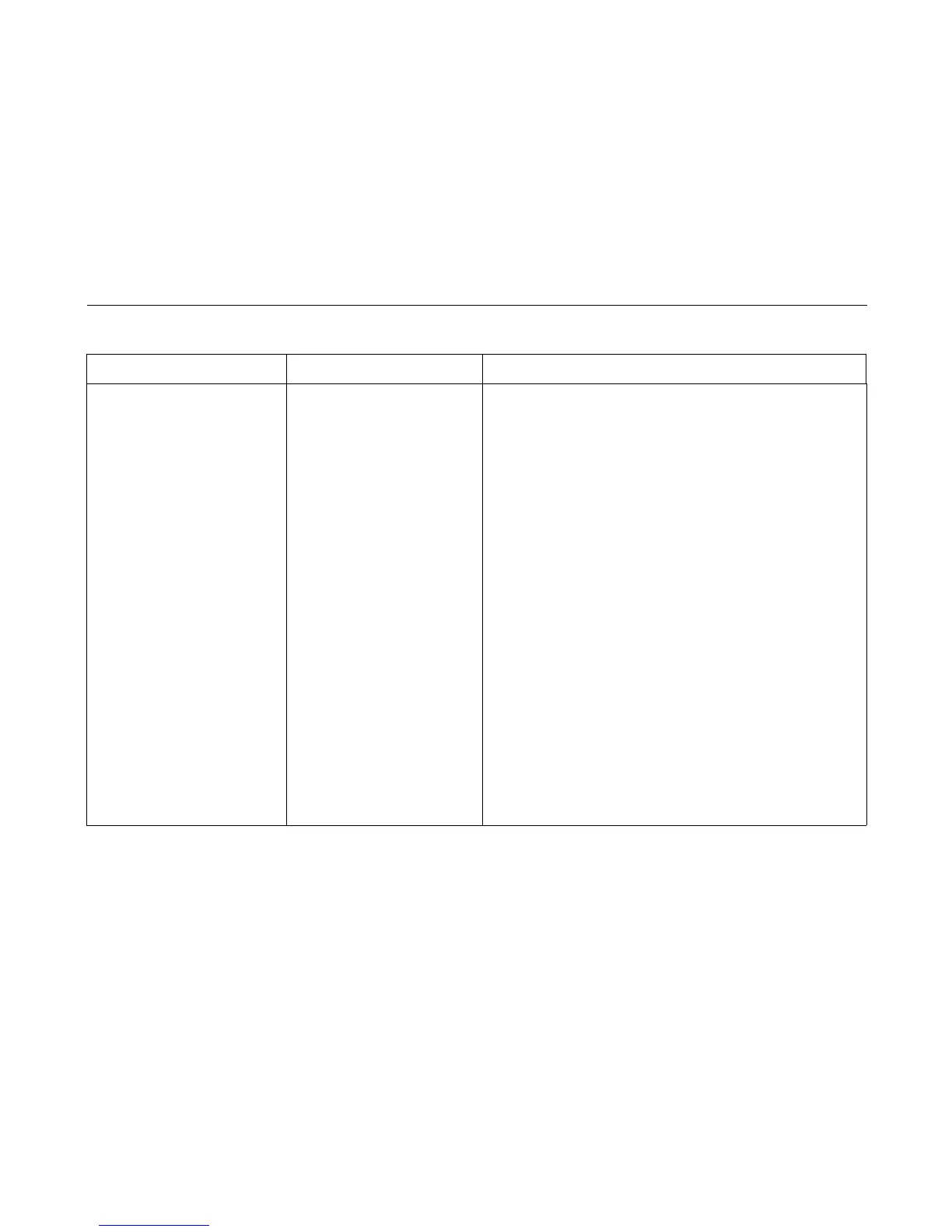Display Messages
45
002 FORM JAMMED
CLEAR AND RELOAD FORM
Attention message: the printer
cannot detect paper motion.
Inspect the paper path for jams.
1. Clear jams. Load paper.
2. Press FORM FEED several times and check that forms feed
without erratic motion, noise, or pin-hole damage. If forms do not
feed, go to Paper feeds poorly, page 202.
If forms feed, go to the next step.
3. Press VIEW once and check that forms move up. Make sure the
forms thickness lever is not set too tightly.
4. Press VIEW again and check that the forms thickness lever
rotates and the paper moves down. If the forms thickness lever
does not rotate and/or the paper does not move down, refer to
Reverse paper feed: platen does not open, page 205.
5. Check the paper tension between the tractors. Adjust the right
tractor so that it does not pull paper too tightly or leave it too
loose. The right tractor should hold the paper under “slight”
tension.
6. Inspect the ribbon mask for bends or deformation that block the
paper path or prevent paper from exiting the pedestal top cover.
Replace a damaged hammer bank cover assembly.
7. Check and adjust the platen open belt. Replace the belt if it is
damaged.
8. Inspect the tractors and tractor door springs for damage,
excessive wear, and equal door closing tension. If either tractor is
worn, damaged, or exhibits uneven door closing tension, replace
both tractor assemblies.
9. Check and adjust the paper feed belt. Replace the belt if it is
damaged.
10. Check and adjust the platen gap.
Table 3. Message List
Operator Panel Message Explanation Corrective Action
