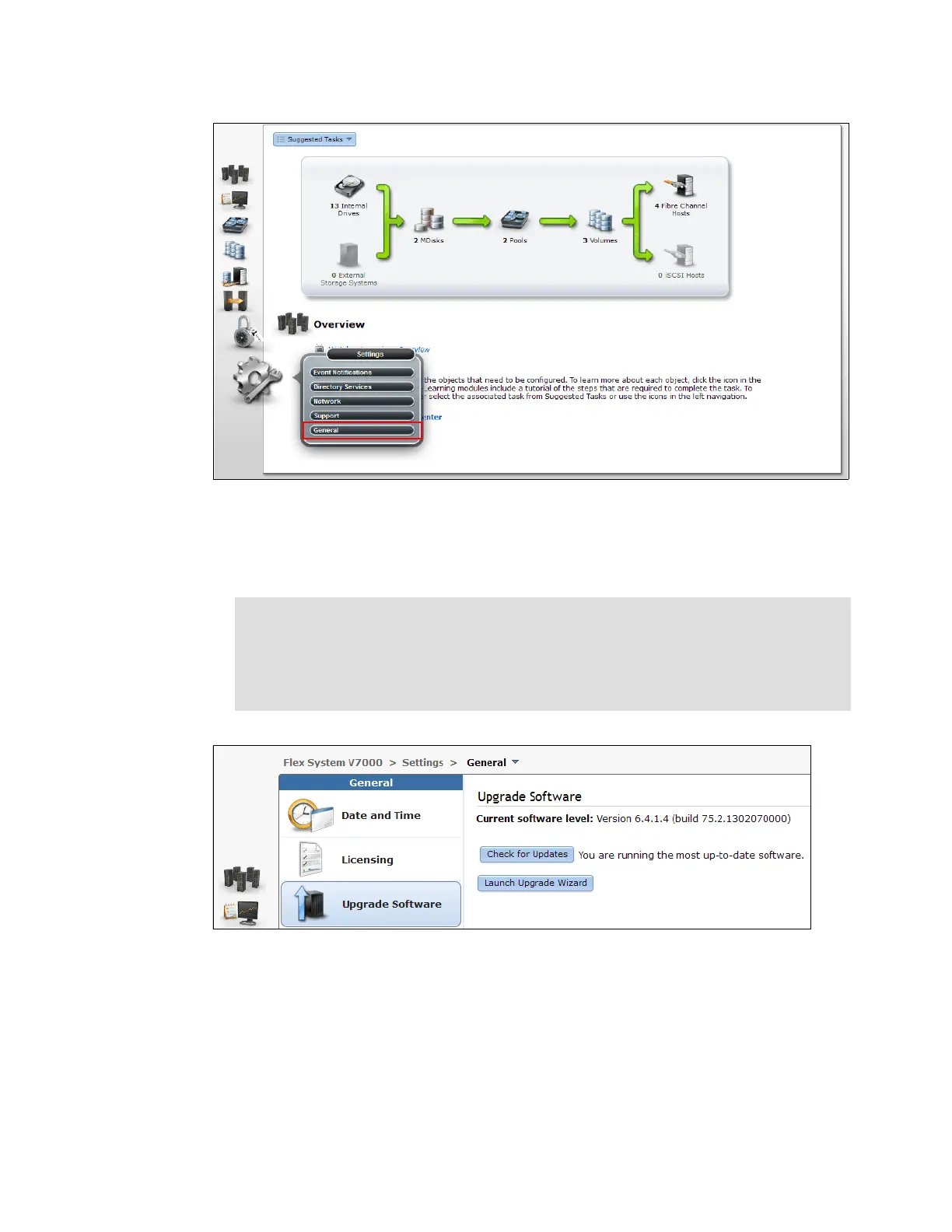Chapter 13. Maintenance and troubleshooting 597
Figure 13-15 Management GUI - settings
3. The current software level is displayed on the top of the menu and you might want to check
for new updates before you start to upgrade. Go to Upgrade Software Check for
Updates to contact the upgrade server, as shown in Figure 13-16.
Figure 13-16 Check for software updates
4. Click Launch Upgrade Wizard as shown in Figure 13-16 to download the upgrade test
utility. This utility checks for known issues which might prevent the upgrade from
completing successfully. Click Download link to download the test utility directly from the
web server. If your web browser is behind a firewall or does not have Internet access,
download the package manually to your PC or laptop, as shown in Figure 13-17.
Tip: If the control enclosure does not have Internet access, your “Check for Updates”
will fail with the following message:
Unable to contact upgrade server. If your web browser is behind a firewall
or does not have Internet access, download the upgrade package and manually
install it on the system.
