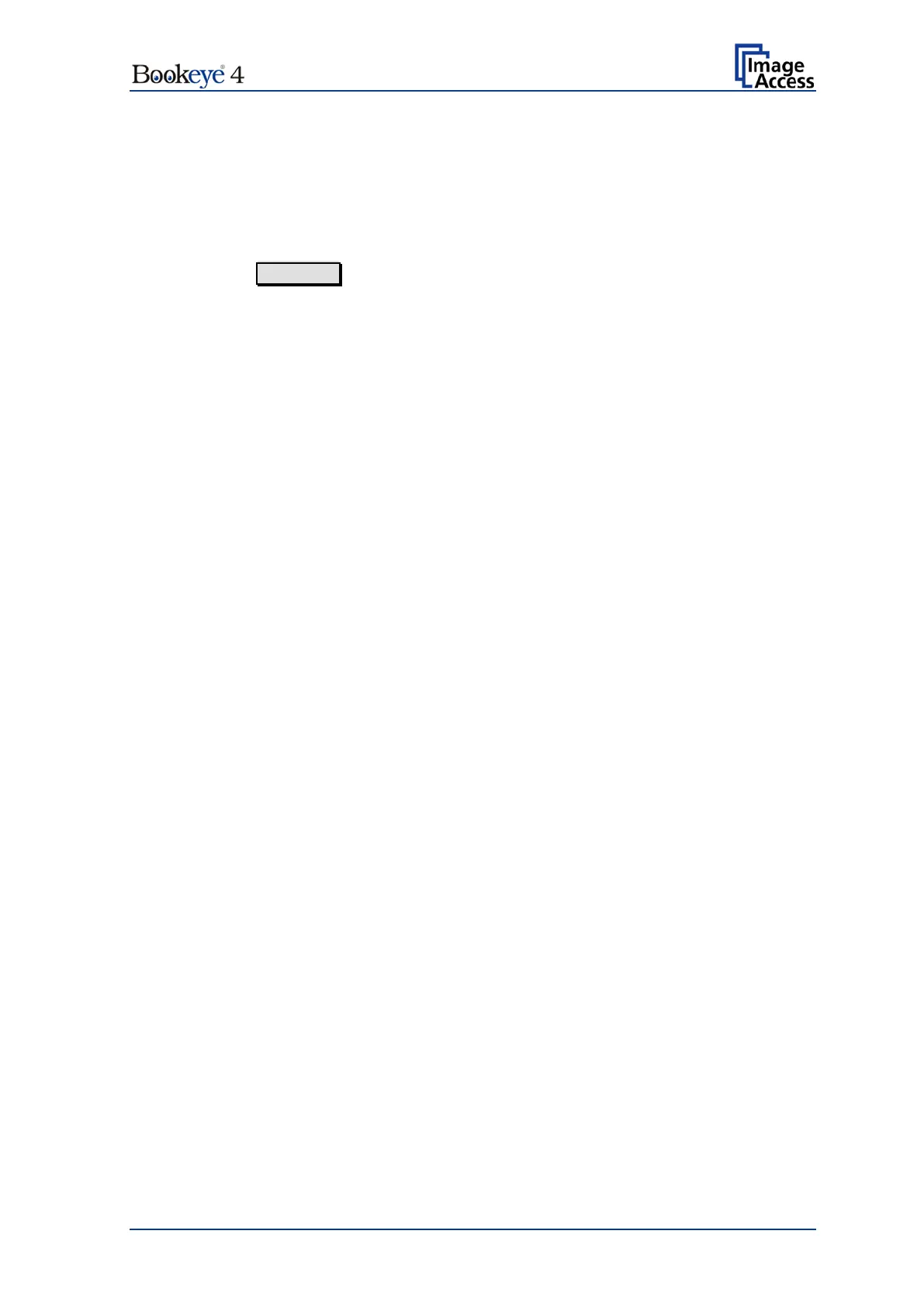Setup Manual Page 105
In the screen Update Scanner Firmware (see Picture 78) click on the selection arrow
beside “Post update behavior” of the scanner from the list.
Select Reboot from the list. This will start the scanner automatically after the firmware
update sequence is completed.
Browse your local PC and select the previously downloaded firmware update file.
Click the button Send File to transfer the selected firmware file to the scanner.
Important: Do not switch off the scanner while executing the firmware update!
Transferring the firmware file can take a couple of minutes, depending on the network
performance. While the update is running, no messages will be displayed on the screen.
After the firmware is successfully updated, the screen displays a summary.
To finalize the update process, the scanner must be rebooted. This is done automatically
if Post Update Behavior is set to Reboot.
It Shutdown is selected, the scanner powers down at the end of the firmware update.
When restarting after a firmware update, the scanner reboots with factory default settings.
Note: A White Balance adjustment must always be executed after a firmware update.
See chapter C.1 (Querverweis auf C.1) for more information about the White Balance
adjustment.
All installed options will stay active.
