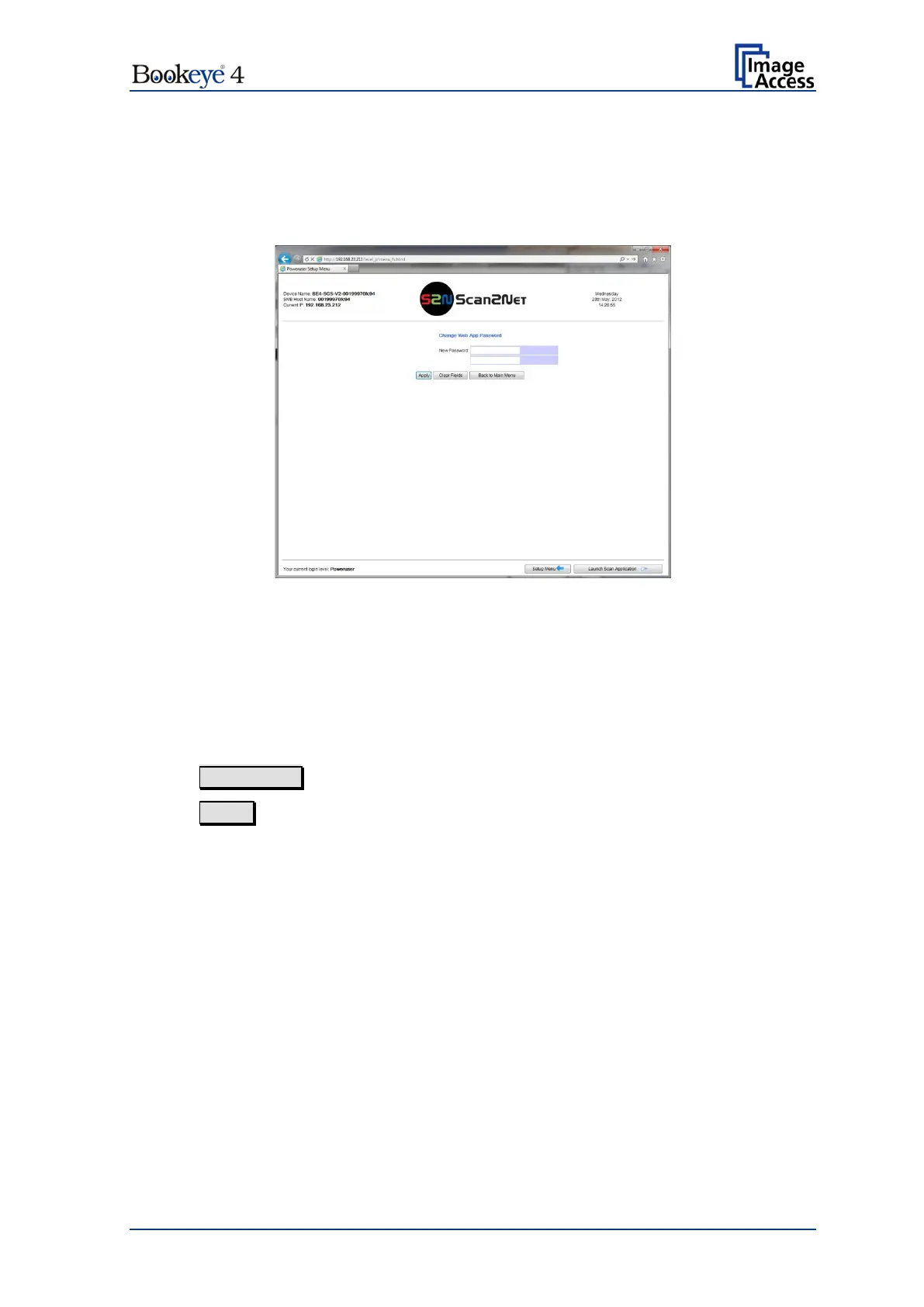Setup Manual Page 141
D.7.6 Lock Web App
This function locks the Scan2Net user interface.
When the Scan2Net user interface is locked, the scanner can only be controlled by the
touchscreen or by external software.
Picture 132: Enter password to lock the Scan2Net user interface
Type the new password again.
Note: The system checks the syntax (upper and lower case) of the password.
Click on Clear Fields to clear the fields where the password can be entered.
Click on Apply to send the new password to the scanner.
D.7.7 Unlock Web App
This function unlocks the Scan2Net user interface.
Enter the password that has been used to lock the Scan2Net user interface.
D.7.8 Edit Disclaimer Text
Allows editing the disclaimer text and switches the text on or off.
