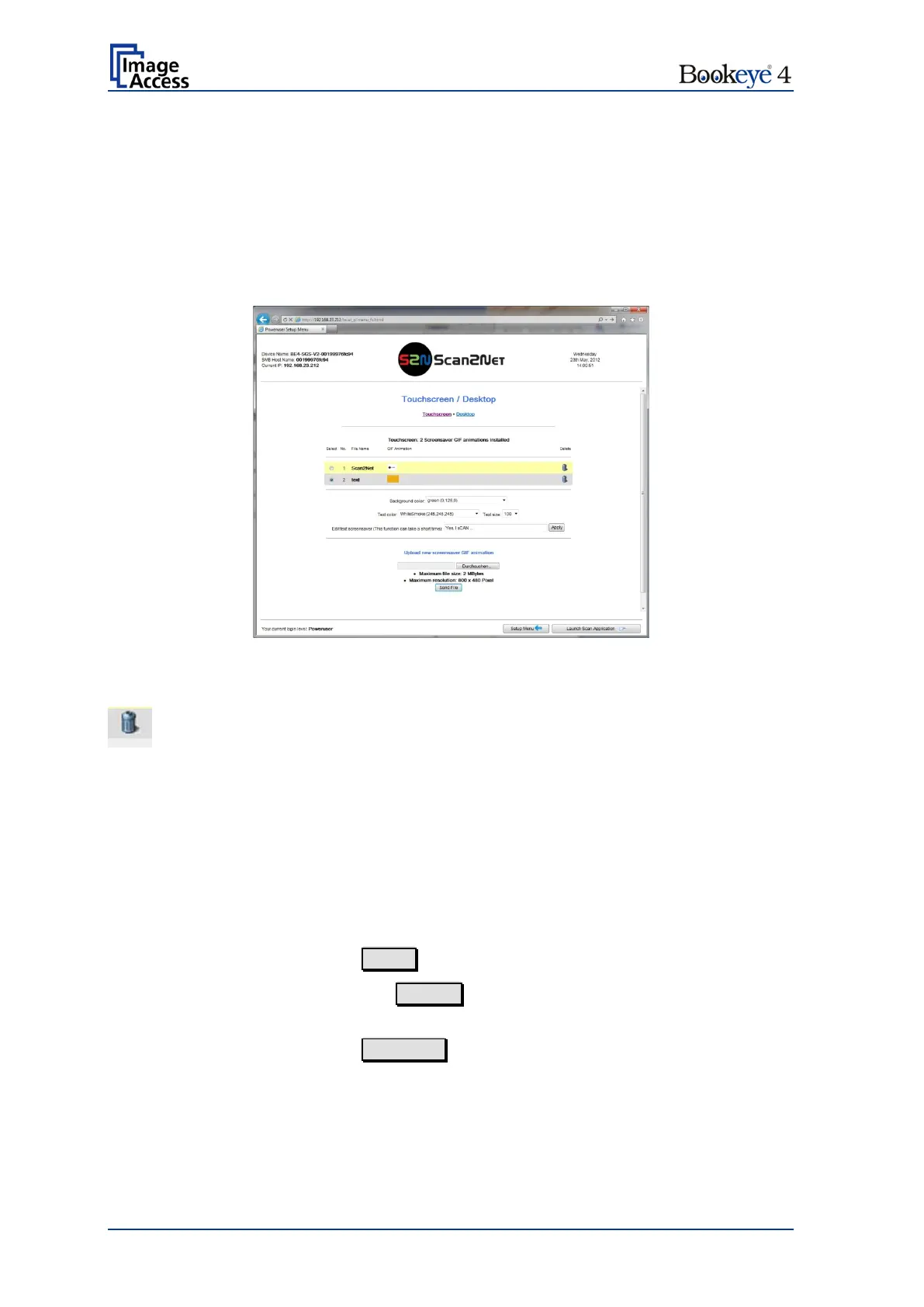Page 112 Setup Manual
D.5.3 Touchscreen / Desktop
This section is divided in the subsections Touchscreen and Desktop.
D.5.3.1 Touchscreen
This section allows installing a screensaver for the touchscreen. GIF animations are
suitable as screensavers for the touchscreen.
Picture 87: Touchscreen screensaver
The installed screensavers are listed.
To delete a screensaver, click on the “Delete” symbol at the
right side of the line.
Click on the selection arrow to open the list of available colors.
Select the desired background color from the list with a mouse
click.
Click on the selection arrow to open the list of available colors.
Select the desired text color from the list with a mouse click.
Click on the selection arrow to open the list of available sizes
from 50 to 400. Select with a mouse click.
screensaver
Enter the desired text here.
Click on Apply to transfer the text to the scanner.
screensaver GIF
animation
Click on the Search button to search the directories of your
local PC and/or your network for a suitable file.
Click on Send File to transfer the selected file to the scanner.
A message signalizes the end of the upload sequence.
To activate the changes, restart the scanner.